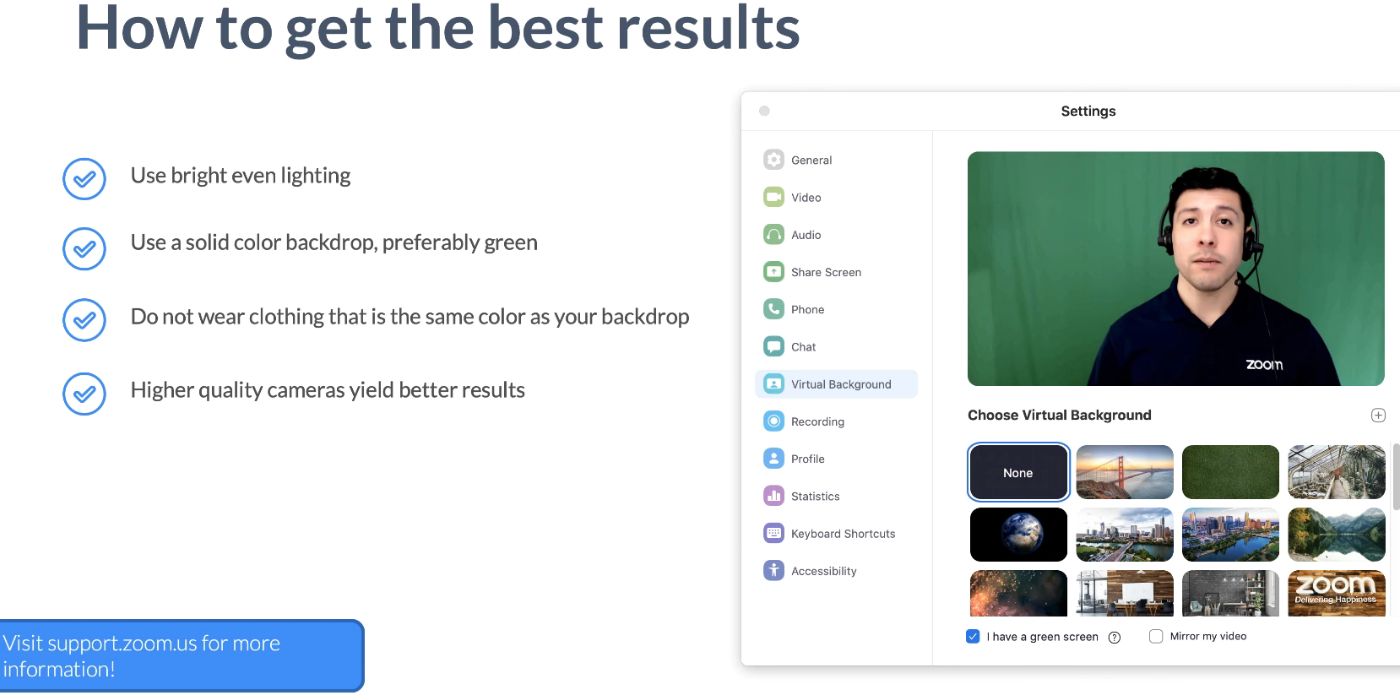For some, pointing a camera at the wretched hive of scum and villainy they call home can be a terrifying prospect, and Zoom is here to help with that, by offering the option to use a custom background for video chats. Don't waste time cleaning the home office. That's technology's job!
Even tidy people should find such a feature useful due to its convenience. Virtual backgrounds mean fewer distractions and less preparation before a meeting. With so many people unexpectedly working from home as a result of the coronavirus, most people neglected to prepare a true home office space. This option makes it easier for those without a prepared "set" behind their desk chair. It can be used on PCs running Windows, Mac, or Linux, and on iOS devices.
Zoom's help page explains that setting up a virtual background is relatively easy. Click the gear icon in the top-right corner of the Zoom client to access the settings menu. In the vertical list on the left side of the screen, select "Virtual Background", and then either choose one of the default options or select "Add Image" (some versions of Zoom may have a simple "+" icon here instead). This menu is also accessible during a video call, by clicking the little up arrow next to the "Stop Video" icon, and selecting "Video Settings...". For custom backgrounds, Zoom recommends using images or videos that match the user's video output resolution, with a minimum of 1280x720 and a maximum of 1920x1080.
Tips for Using Zoom's Virtual Background Feature
The second-best part of Zoom's virtual background feature (after the part where it validates a lack of organization) is that it may not require a green screen. Depending on a PC's specs, it's possible to use a GPU to remove the background from a Zoom video feed before it's sent to the group chat. For the most part, this requires a better-than-average processor but the specs aren't significantly restrictive. To test that, just open the video settings screen and select "Video". This should show what the camera sees, functioning as a preview for what other users will see. If it doesn't work, try adjusting lighting, and if that still doesn't fit the goal, it may be necessary to use a green screen.
As far as the backgrounds themselves, the sky's the limit. There's no shortage of amusing background gags on social media right now. For practical reasons, it may be useful to upload a still image of an area of the home that would look great behind the desk chair. A wall with some family portraits projects a better vibe than whatever nonsense may be piled up back there in reality. The more adventurous have leaned toward using animated gifs, videos, or clips from famous movies. Don't pass up an opportunity to join the next work call from onboard the SHIELD Helicarrier, or from the bowels of the Titanic after, of course, being painted like one of those French girls. Actual office sets make great images as well. Plenty of movie scenes take place in real offices (and picturesque) home offices, so consider opening up Netflix and making use of a screen capture tool.
Zoom users are free to come up with whatever wonderful, potentially hilarious virtual backgrounds they want, but the important thing is these kinds of options make adjusting to life during social distancing easier. Zoom's rise to prominence over the last few months can be accredited to the convenience it provides and that's useful to anyone.