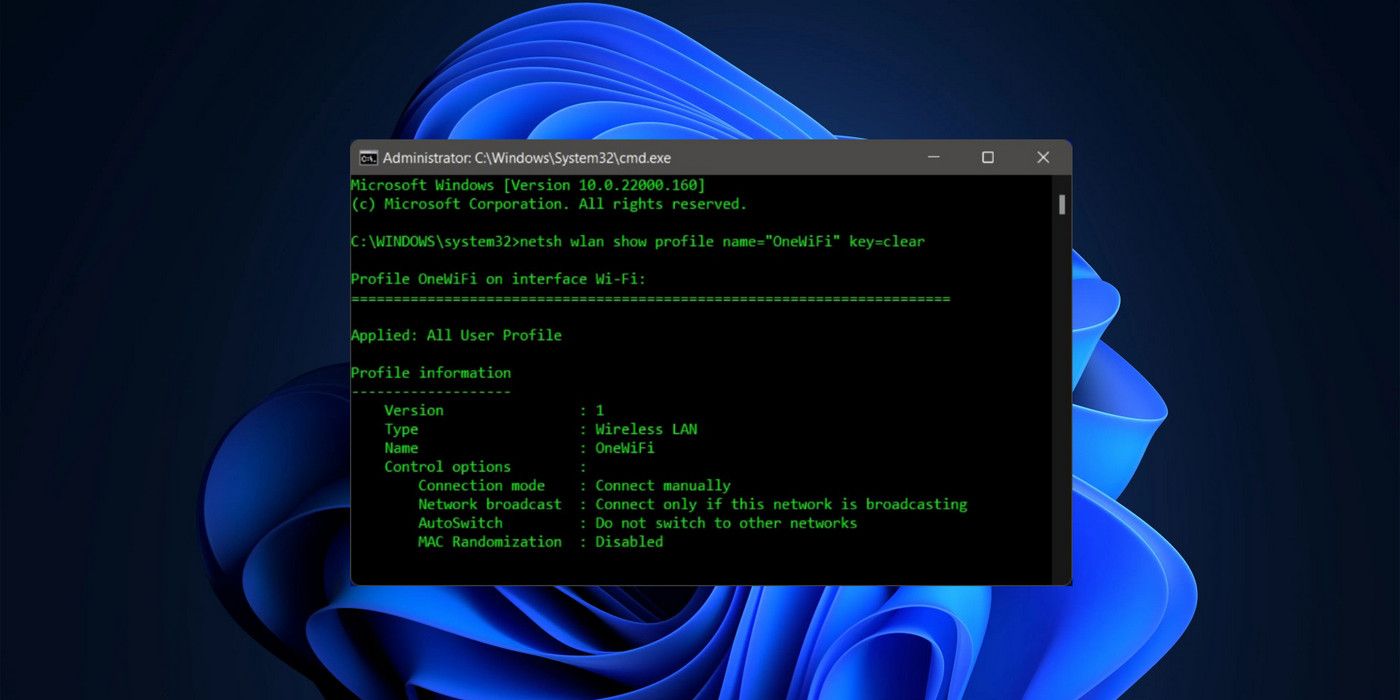Forgetting Wi-Fi passwords can be a real pain, but fortunately, Windows 11 offers an easy way to find the passwords for all saved Wi-Fi networks on the computer. Released in October 2021 for all compatible PCs, Windows 11 brings a whole host of incremental changes over its predecessor, including Android app integration, better virtual desktop support for enhanced multitasking, official widget support, and more. The new OS is currently rolling out as a free update for Windows 10 users on supported devices.
Windows 11 also carries over most of the existing Windows 10 features, including the ability to find the passwords of all Wi-Fi networks the PC connected to in the past. There are two ways to find out Wi-Fi passwords on a Windows 11 computer, and both methods work for private networks, public Wi-Fi, and mobile hotspots. However, while one of the methods only applies to the current Wi-Fi connection, the other one can be used to find passwords for all Wi-Fi networks saved on the PC. The methods are similar on both Windows 10 and Windows 11.
As explained by Microsoft, the easiest way to find the Wi-Fi password for an active connection in Windows 11 is through Network Settings. To get to Network Settings, open the Control Panel and click on 'Network and Sharing Center.' If the 'Network and Sharing Center' option is not visible, change the 'View' to 'Small Icons' using the ‘View by’ drop-drown menu at the top-right corner of the Control Panel window, or go to ‘Network and Internet' and then select 'View network status and tasks’ while in 'Category' view. Next, click on 'Change adapter settings' in the left sidebar and then double-click on the target Wi-Fi adapter to open the Wi-Fi Status window for that connection. Next, on the Wi-Fi Status window, click on the 'Wireless Properties' button, and on the next page, move to the 'Security' tab. Finally, click on the 'Show Characters' checkbox to see the password (Network security key) for the active Wi-Fi network.
Find All Saved Wi-Fi Passwords Using Command Prompt
While the method mentioned above works perfectly for the active Wi-Fi connection, it doesn't let users see the passwords for all Wi-Fi networks that the PC ever connected to. For that, users have to resort to the command line interface. To do that, firstly, open the Command Prompt in Admin mode by searching for ‘cmd’ in the Search Bar and then clicking on ‘Run as administrator.’ Next, type in netsh wlan show profile and hit Enter. This command will list all the Wi-Fi networks saved on that PC.
Now select the network whose password is needed, and then type the following command and hit Enter: netsh wlan show profile name="xyz" key=clear. The password can now be seen under 'Key Content.' Do note that "xyz" needs to be replaced with the network's name whose password the user is looking for. So if the network name is "OneWiFi," the command should be netsh wlan show profile name="OneWiFi" key=clear. This should help the user find the forgotten password for "OneWiFi" on their Windows 11 PC.
Source: Microsoft