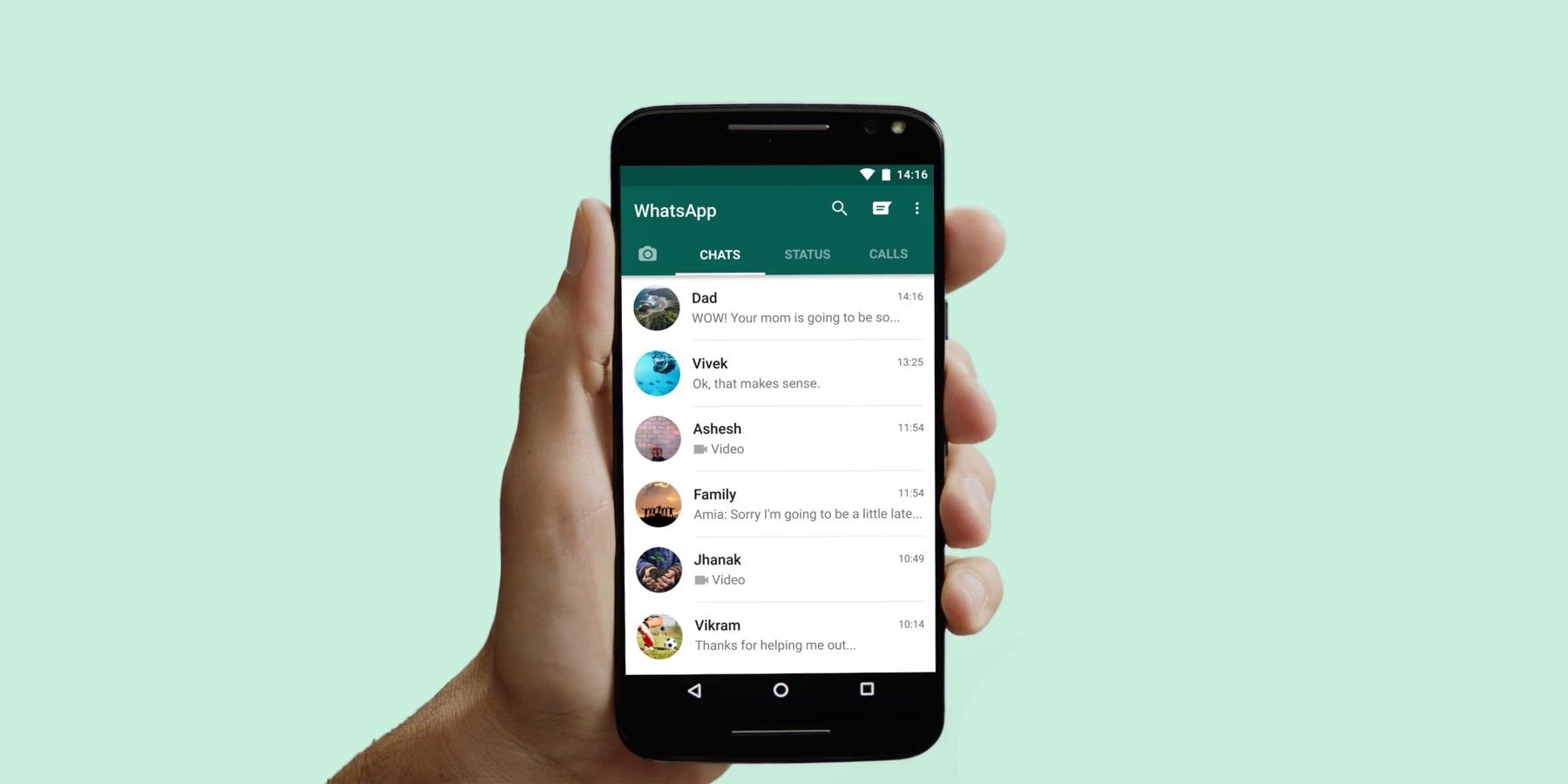WhatsApp allows people from all over the world to connect with each other, by sending text messages, pictures and videos, and voice messages. The app also enables its users to call each other, without using up minutes on their mobile plan. The service is able to achieve this by using the individual’s Internet connection to make the call. Here's how to get started with making voice and video calls through WhatsApp.
First appearing in the App Store in 2009, WhatsApp was purchased by Facebook in 2014. Users can download it for free -- whether from the App Store, the Google Play Store, or directly from the WhatsApp website -- and have the ability to send messages, make voice recordings, and more, all on an international scope. Users can chat or talk with each other one-on-one, or they can create a group chat or a group call. 300 million people all over the world access WhatsApp on a daily basis and the service recently added an information hub which enables users to learn about the pandemic. Other recent updates include new privacy settings to provide greater control over who can add users to a group, along with a call-waiting feature.
Communicating easily with friends, family and coworkers is crucial right now, and WhatsApp makes it simple to do so -- not just with text messaging, but with voice and video calls as well. To get started, just open up the app. At the bottom of the screen are the Calls and Chats buttons, along with Status, Camera and Settings. Tapping on the Chats button brings up the corresponding screen, which features a pencil-shaped icon in the upper-right corner. Selecting this button will bring up all the user's contacts in the app, and tapping a name will allow them to begin a new chat or invite friends to WhatsApp. On the Calls page, users can choose a contact to make a video or voice call too. They also have the opportunity to create a room, which brings up the option to create a Messenger Room in Facebook Messenger.
How To Make A Voice Or Video Call
To make a voice call, tap on the Calls icon -- shaped like a phone -- at the bottom of the screen. Then tap on the phone icon in the upper-right corner of the screen, which features a plus sign next to it. That brings up the New Calls page, and from there, users can scroll down to choose a contact to talk with. Beside each name, there are phone and video camera icons. Tapping the phone icon will start a voice call, while the camera icon will begin a video chat. Alternatively, users can simply open up a chat -- either a new chat or one they’ve already started -- and find the same icons in the upper right-hand corner. Starting a video call is just as easy. Tap on the phone icon in the upper-right corner, and from the New Call page, tap on the video camera icon.
It’s also possible to switch between voice and video calls. To do this, start a voice call and tap on the camera icon (this will currently have a slash through it). The person on the other end of the call will see the request to switch, and will have the option to either accept or decline. To switch from a video call to a voice call, just tap on the camera button. This notifies the other person that the camera has been turned off, and the video call automatically becomes a voice call. If someone wants to make a group call with WhatsApp, that’s easy, too. Just open up whichever group chat they want, and if the group has five or more people in it, the user can tap the Group Call button to begin. With groups of four or less, tap the camera icon to get started. Users can also add contacts to a group call from their contact list by tapping New Group Call -- located above the contact list on the New Call page -- and selecting each WhatsApp contact they wish to add to the call.