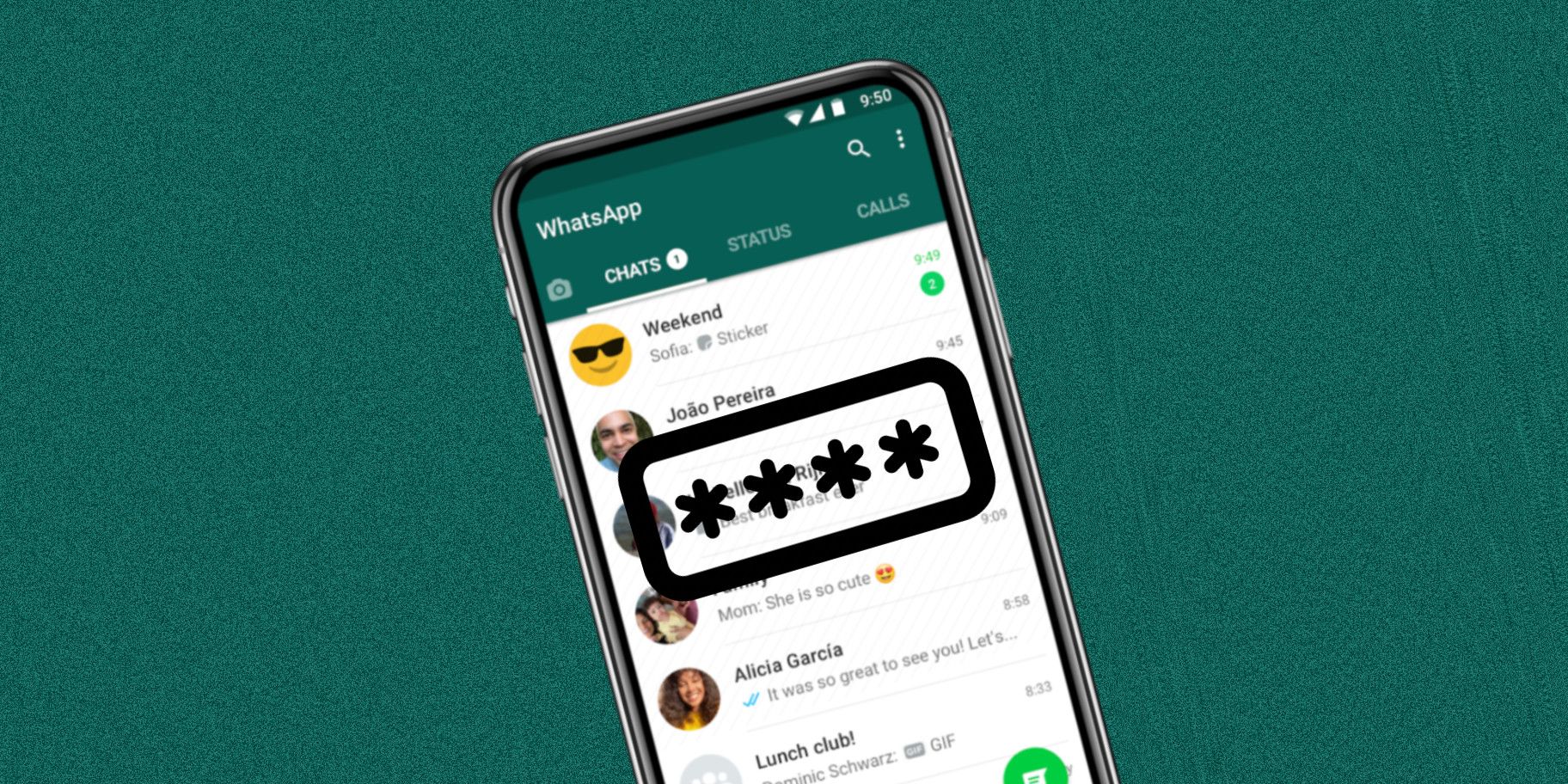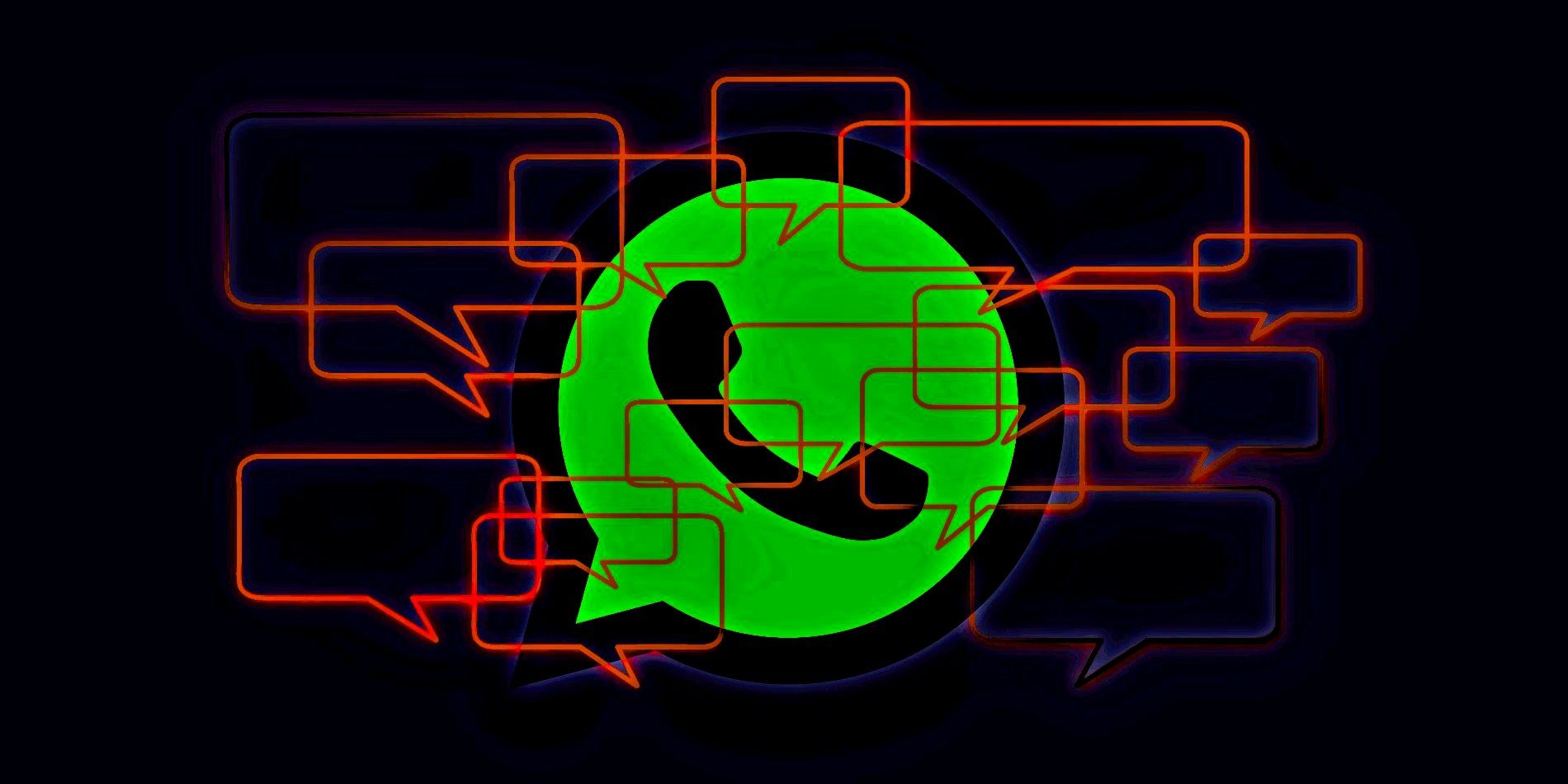Like most instant messaging and social media apps, WhatsApp offers two-step verification for enhanced security and additional protection. It is a crucial security feature that should be enabled by everyone to prevent their WhatsApp accounts from unauthorized access if they fall victim to a SIM Swap attack. Two-step verification was originally rolled out to WhatsApp in 2017, and is available on both Android and iOS.
WhatsApp is one of the most popular instant messaging apps globally, and offers a number of security and privacy features to protect user accounts. Not only does it offer end-to-end encryption, it also enables users to safeguard their messages by adding a biometric screen lock, ensuring that unauthorized persons cannot access the app. As for two-step verification, once enabled, the feature makes it difficult for malicious actors to hijack someone's account.
To enable two-step verification on WhatsApp, open the app and tap on the three-dot menu button in the top-right corner. On the slide-out menu, select 'Settings' and then hit 'Account' on the next page. Now tap on 'Two-step verification' and then on the green 'Enable' button at the bottom. After this, the user will need to enter a six-digit PIN. This number will need to be memorized as it will be entered each time the user needs to verify their phone number. Users will also be required to enter the PIN periodically to help remember it. Once the PIN is added, users will have to re-enter it again to confirm the number. Once that's done, users will be prompted to add an email address before hitting the green 'Done' button to complete the setup.
Adding An Email Address Is Advisable
The addition of an email address is optional, but it is definitely a good idea to add one. WhatsApp will use this email address to send a reset link in case the user forgets the PIN. Although it is best to add one while going through the setup process, an email ID can also be added at any time. To add one later, head to 'Settings' > 'Account' > 'Two-step verification' and select the 'Change Email Address' option.
A user can also change the PIN at any time by heading to 'Settings' > 'Account' > 'Two-step verification' and then selecting 'Change PIN.' Likewise, there is also the option to disable two-step verification entirely by retracing their steps and going to 'Settings' > 'Account' > 'Two-step verification.' Once in the right section, select the 'Disable' option and then confirm the choice by tapping on 'Disable' once again on the pop-up menu. While the option is there, it is not advisable to disable two-step verification on WhatsApp.
Source: WhatsApp