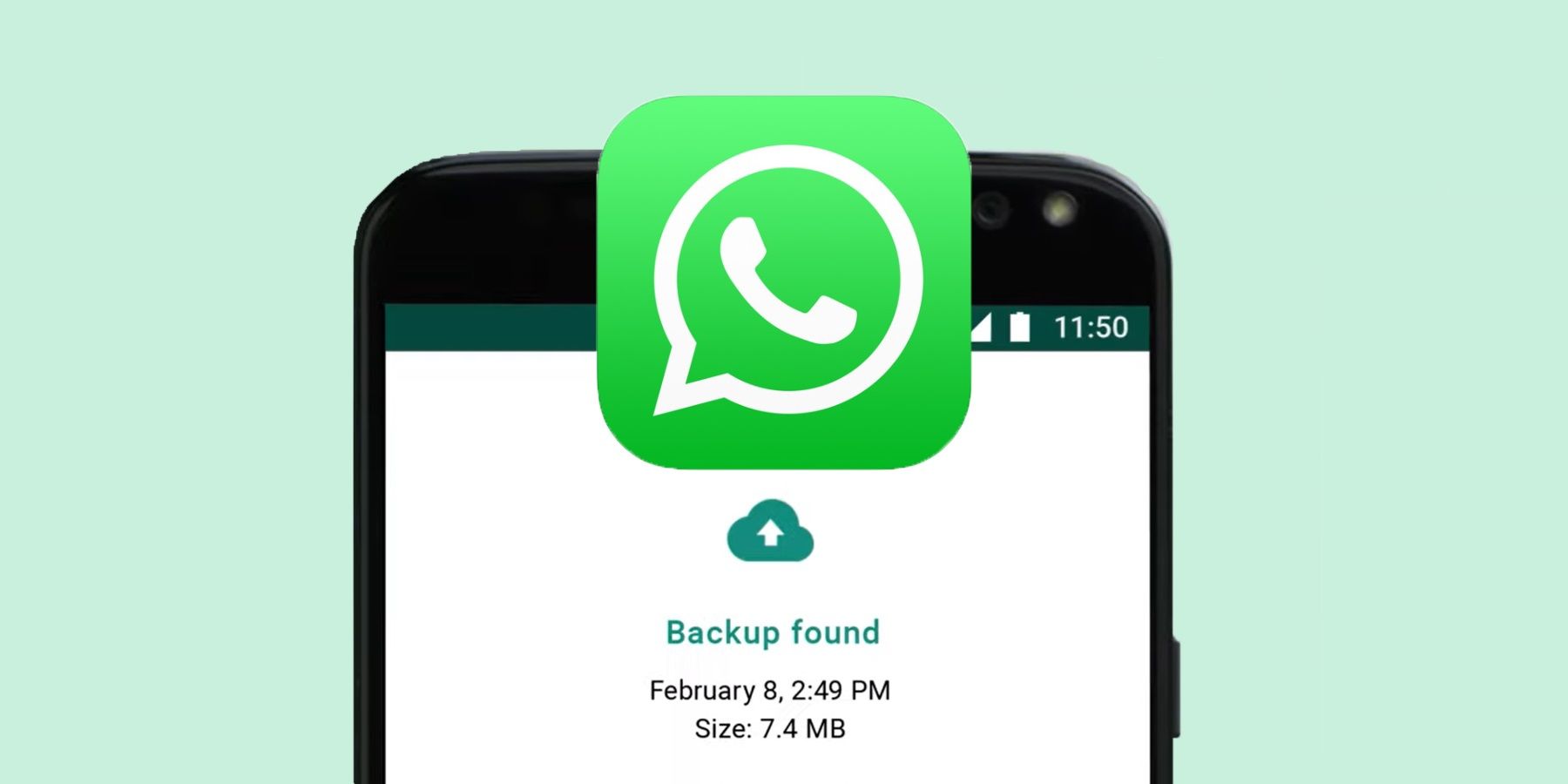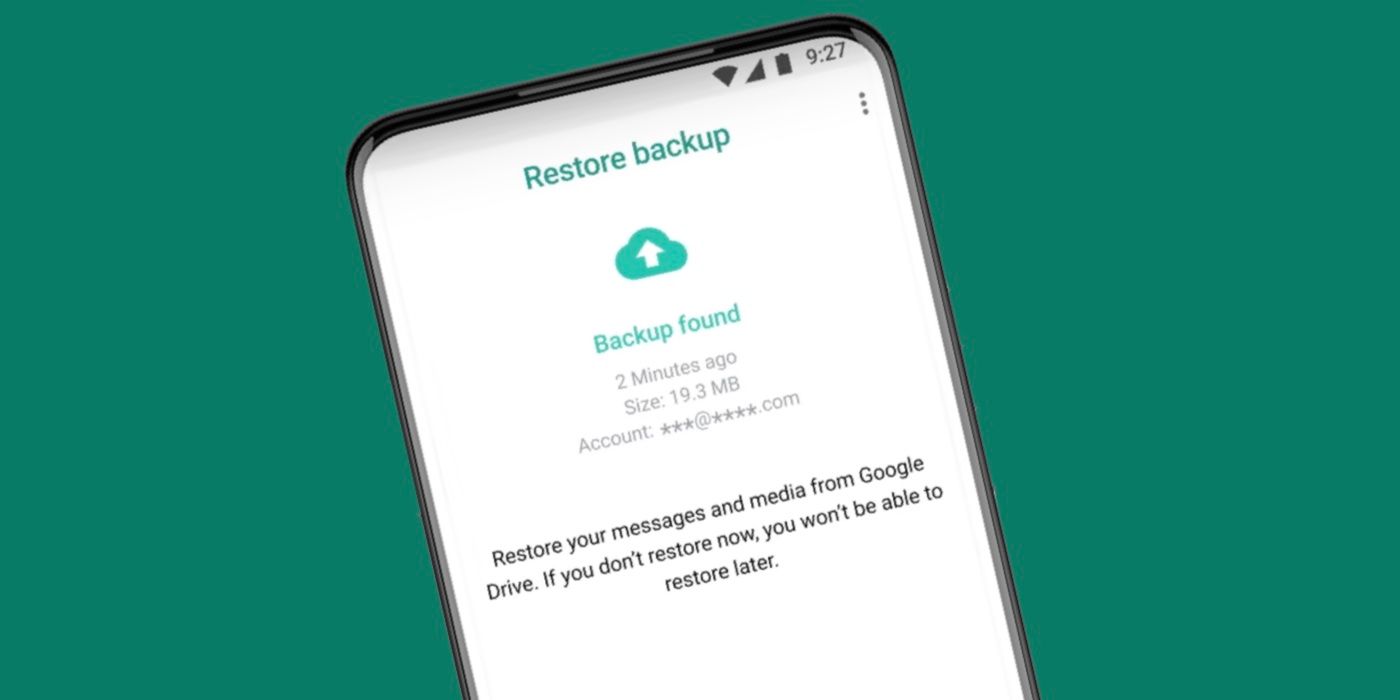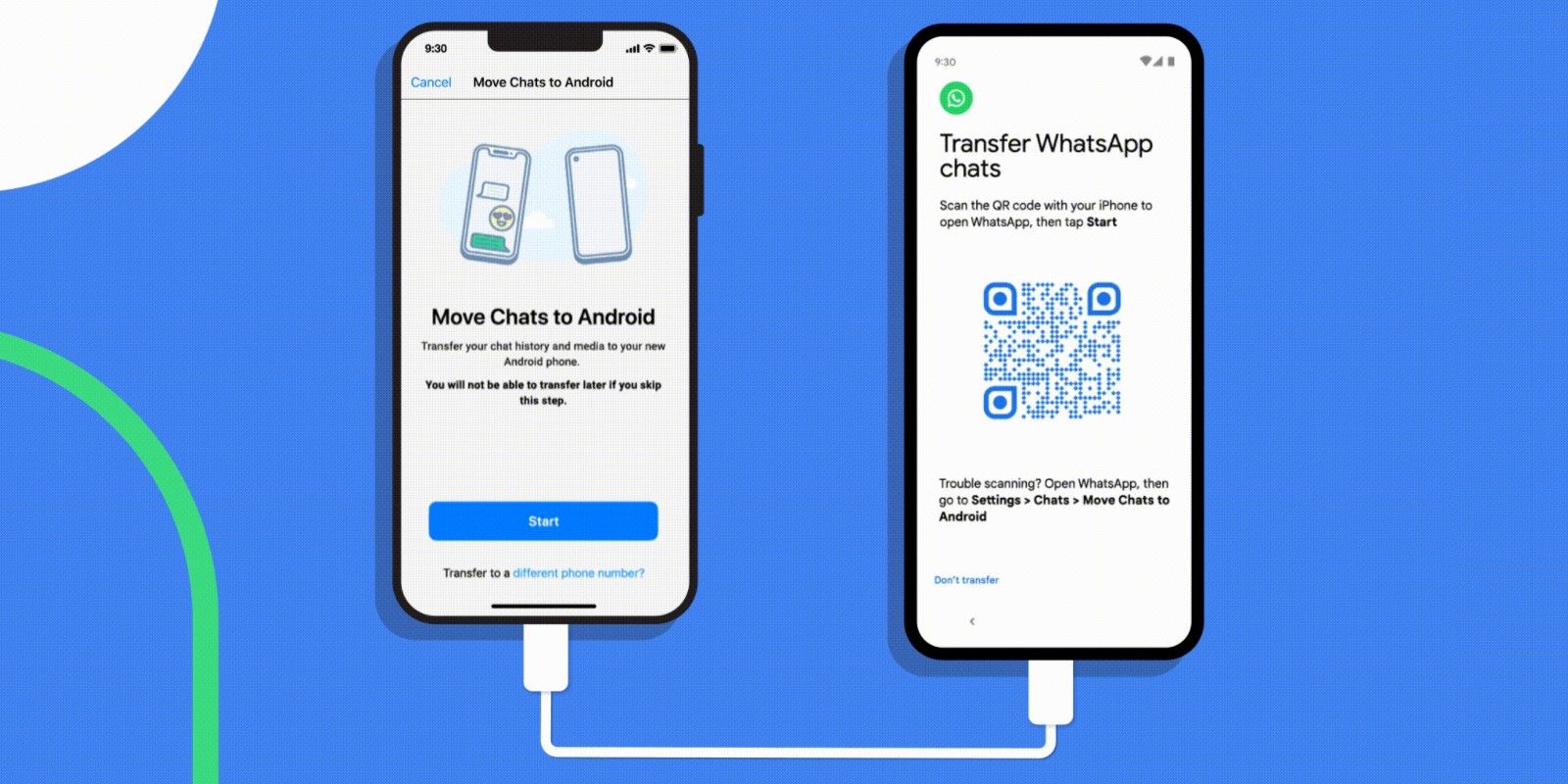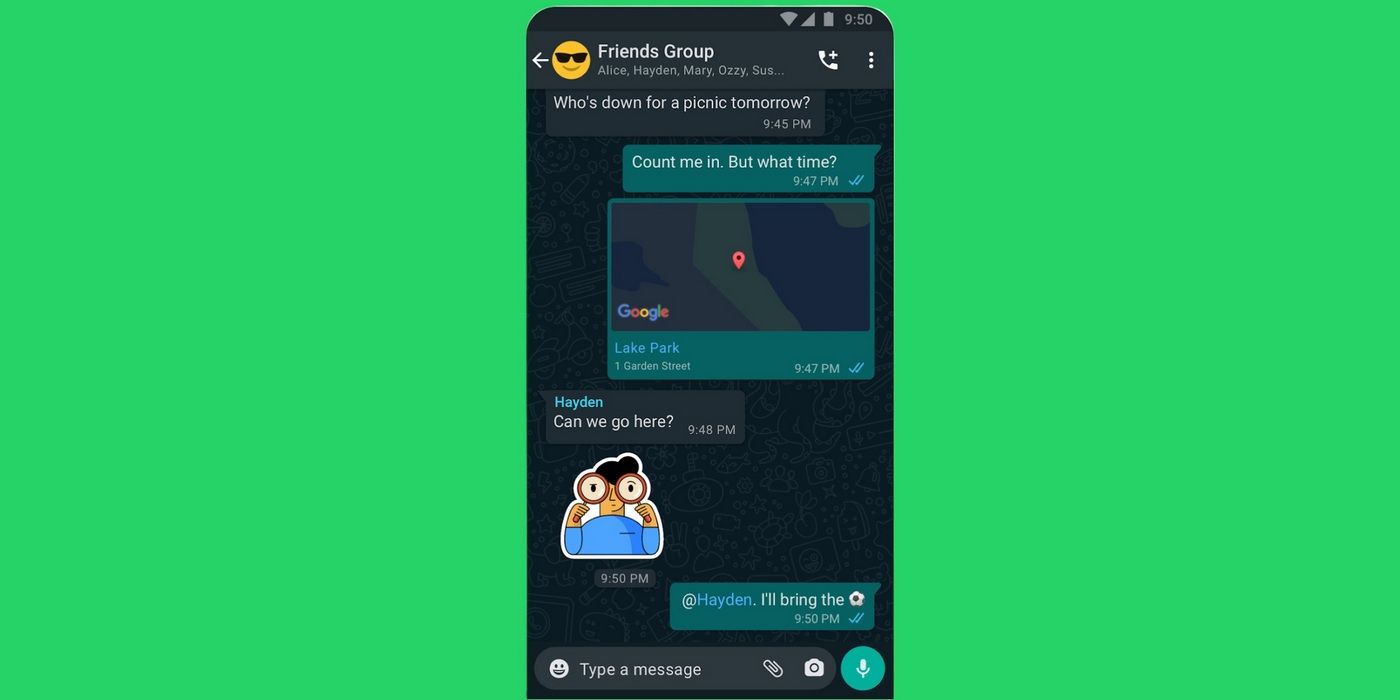WhatsApp is one of the most commonly used social messaging apps for voice, video calls and messages, thanks to its ease-of-use and cross-platform compatibility. When you want to switch phones, it’s easy to move chat history from one Android to another or from an iPhone to an iPhone. And with newer updates, WhatsApp also makes it easy to transfer chat data between Android and iPhone, and vice-versa. This means that users can access their existing WhatsApp chats on any new smartphone they switch to, provided they follow the right steps.
For users transferring chat history from Android to Android or iPhone to iPhone, they'll first need to back up their chats on Google Drive or iCloud, respectively. Starting with Android, users will first need to open WhatsApp and tap the three-dot button. Tap 'Settings,' followed by 'Chats,' 'Chat backup,' and then 'Back up to Google Drive.' From here, the user will need to select a Google account and to back up the chats to. Tap 'Back up' to begin the process, which might take a while depending on the size of the WhatsApp media files.
Restoring WhatsApp Chat History
After backing up WhatsApp chat history to Google Drive, the user will need to install WhatsApp on the new Android phone and verify their number. It's also important to make sure that they are signed in with the same Google account the chats are backed up to. Next, when prompted, tap 'Restore' to restore chats and media from Google Drive. After the chats have been transferred, tap 'Next.' The chats and files will now be restored in the background, and the user can continue using WhatsApp as usual. It's important to note that if users install WhatsApp without using the Google Drive backup, the app will restore the chat history from the local backup (if available) on the new Android device.
When moving from one iPhone to another, the first thing to do is make sure the user is signed in with their Apple ID and then back up WhatsApp messages to iCloud. Similar to Android, iOS users can make a manual backup of their chats by heading to Settings (gear icon), tapping 'Chats' and then 'Chat Backup.' Choose either the same 'Back Up Now' option mentioned above or enable 'Auto Backup' and choose a frequency. To take advantage of this, the device must be running iOS 12 or later, iCloud Drive must be turned on, and there also must be enough free space on both iCloud and the iPhone.
The next step is to restore chat history on the new iPhone from the iCloud backup. The user simply has to sign in with their Apple ID on the new iPhone and download and install WhatsApp. Once the app has been opened and phone number verified, a prompt will ask if the user wants to restore chat history. After the chat history is restored, and a display name chosen, chats will be visible once again.
Transfer WhatsApp Chats Between Android & iPhone
Because Google Drive and iCloud don't work together, users migrating between Android and iPhone can't restore their WhatsApp chat history using the cloud. To transfer chat history from iPhone to Android, users will need an Android phone running Android 12 and above. Users with a Samsung device will need to download Samsung SmartSwitch, while those with other devices need to use Google's Data Restore tool. Users will need to connect the iPhone and Android phone using a Lightning to USB-C cable and copy the chat history from there.
Those migrating from Android to iPhone will need to download the Move to iOS app on Android and follow the onscreen prompts. The iPhone will need to be factory reset for the chats to be transferred. Select 'WhatsApp' on the 'Transfer Data' screen and then tap 'Start' on Android. Tap on 'Next' and then 'Continue' which will transfer chats from the Android device to iPhone. The process can take a while depending on the size of the chat backup, so users will need to be patient. Once the transfer is complete, install WhatsApp on the iPhone and log in using the same phone number. The WhatsApp chats should now appear on the new iPhone.
Why WhatsApp Messages Are Missing On Your New Phone
If a user has logged into WhatsApp on a new smartphone and finds that some (or all) of their messages are missing, the issue most likely has to do with the chat backup. Before switching to a new phone, ensure all chats are backed up to Google Drive or iCloud, depending on whether an Android phone or iPhone is being used. In WhatsApp settings, tap 'Chats' followed by 'Chat Backup' and then tap on 'Back Up Now.' Make sure the backup is complete before logging into WhatsApp on a new phone.
A user's entire WhatsApp chat history might also be missing if they log into their account on a new device and don't select the restore from backup option. If this happens, users should delete the WhatsApp app on their new phone and then reinstall it. Log in with the phone number again and select the restore option to download the WhatsApp chat history from the cloud.
Source: WhatsApp