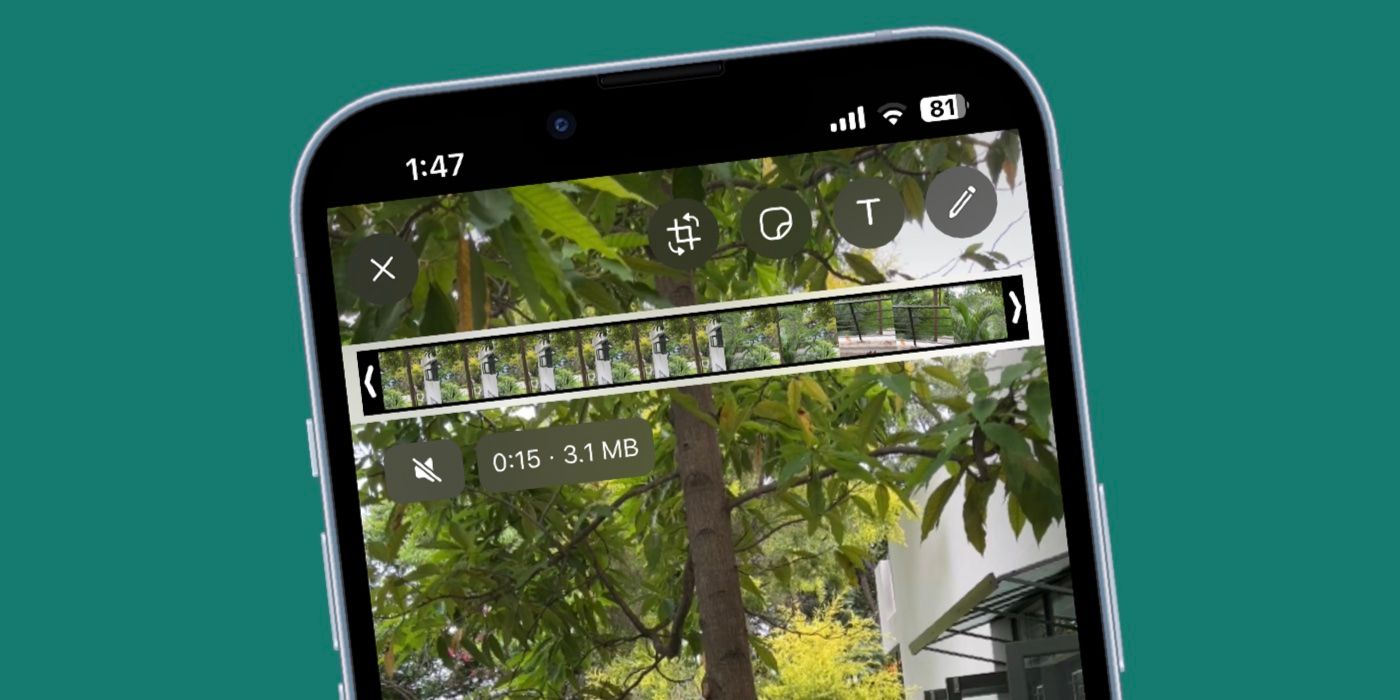WhatsApp offers several in-app editing features for media, and among them is the ability to send videos without sound. WhatsApp is the most popular instant messaging app in the world. Apart from messages, it lets users share images, videos, and documents. It also allows users to send disappearing messages, voice notes, location, and even payments in some countries. WhatsApp can be used on up to four devices at a time, making it a great all-purpose messaging app.
WhatsApp has a mute button for videos which lets users remove the sound of a video before sharing it. To send a WhatsApp video without sound, users will either need to record a video or select one from their gallery. On the screen that shows the length and size of the file, tap on the small speaker icon located in the top left corner of the display. Click on the send button, and the video shared to the recipient's phone will play without any sound. This method works on both Android and iOS devices. Before this feature was introduced, WhatsApp users had to rely on third-party video editing apps to mute their videos before sharing.
Mute Forwarded WhatsApp Videos
WhatsApp's mute video feature can be used in multiple scenarios. For example, users might find themselves in a noisy environment but want to send a video of their surroundings to their friends. Or, they might want to share a video of their child or pet, while muting a private conversation taking place in the background. The mute button might not be used frequently, but it's a useful feature to have in the app.
It's worth noting that a video can't be muted if it's being forwarded from another chat where the sound is enabled. When a video is forwarded, users have the option to add or remove a caption, but the sound options can't be changed. There is a workaround though – once the forwarded media is saved on the phone, share it to another chat by selecting it from the gallery. This option will display the mute button, allowing users to turn off the sound before sharing it.
Mute A Video On Your WhatsApp Status
WhatsApp also allows users to mute videos when sharing them to their status. To do this, tap the 'Status' button on WhatsApp. At the top, select 'Add to my status' or tap the camera icon. This will open the phone's camera. Tap 'Video' to switch to the video camera. Alternatively, tap the gallery icon to select a video from the gallery. When the video is recorded or selected, the same mute button will appear in the top left corner. Tap the button to mute the video.
Users can also trim the length of the video by using the slider at the top, and edit it in other ways, such as by adding stickers or text. Add a caption at the bottom if required, and then tap the send button to upload it to the status. Users can modify who can see their status while uploading media by tapping 'Status' near the send button. Alternatively, they can open the WhatsApp Status tab and tap 'Privacy' on top to choose between different sharing options.
Source: WhatsApp