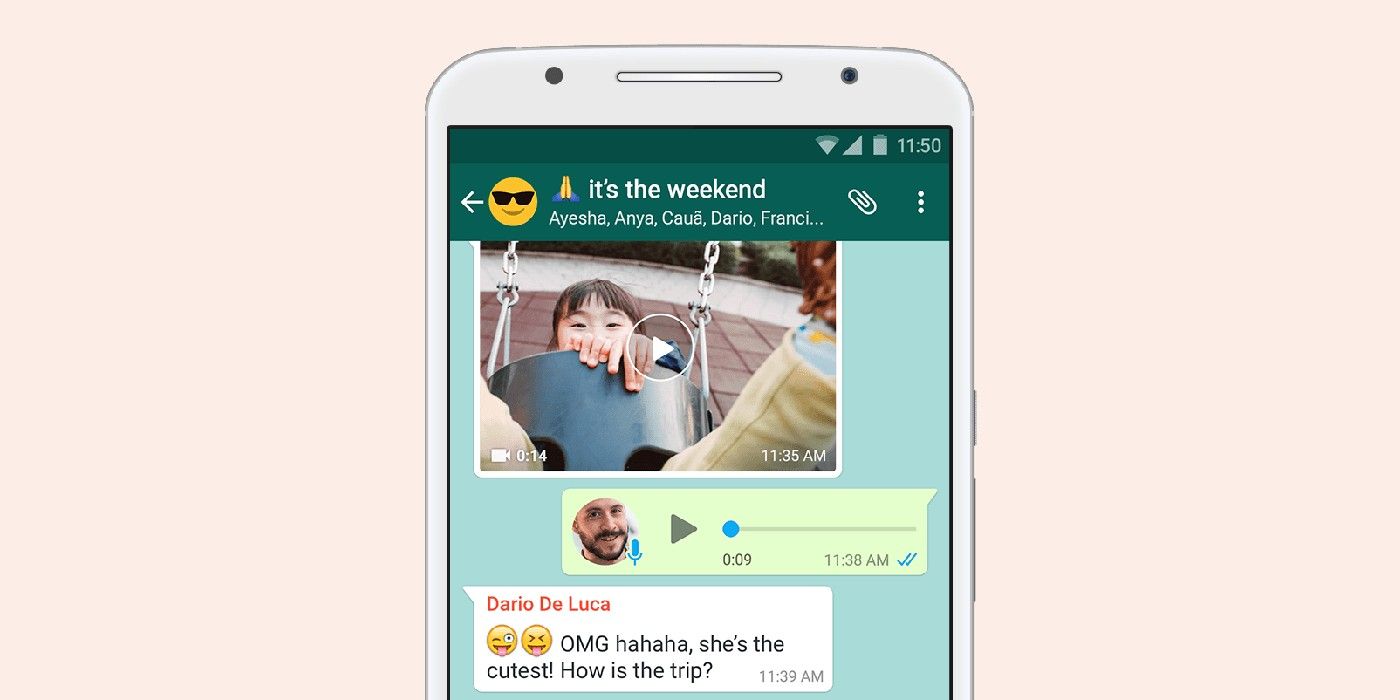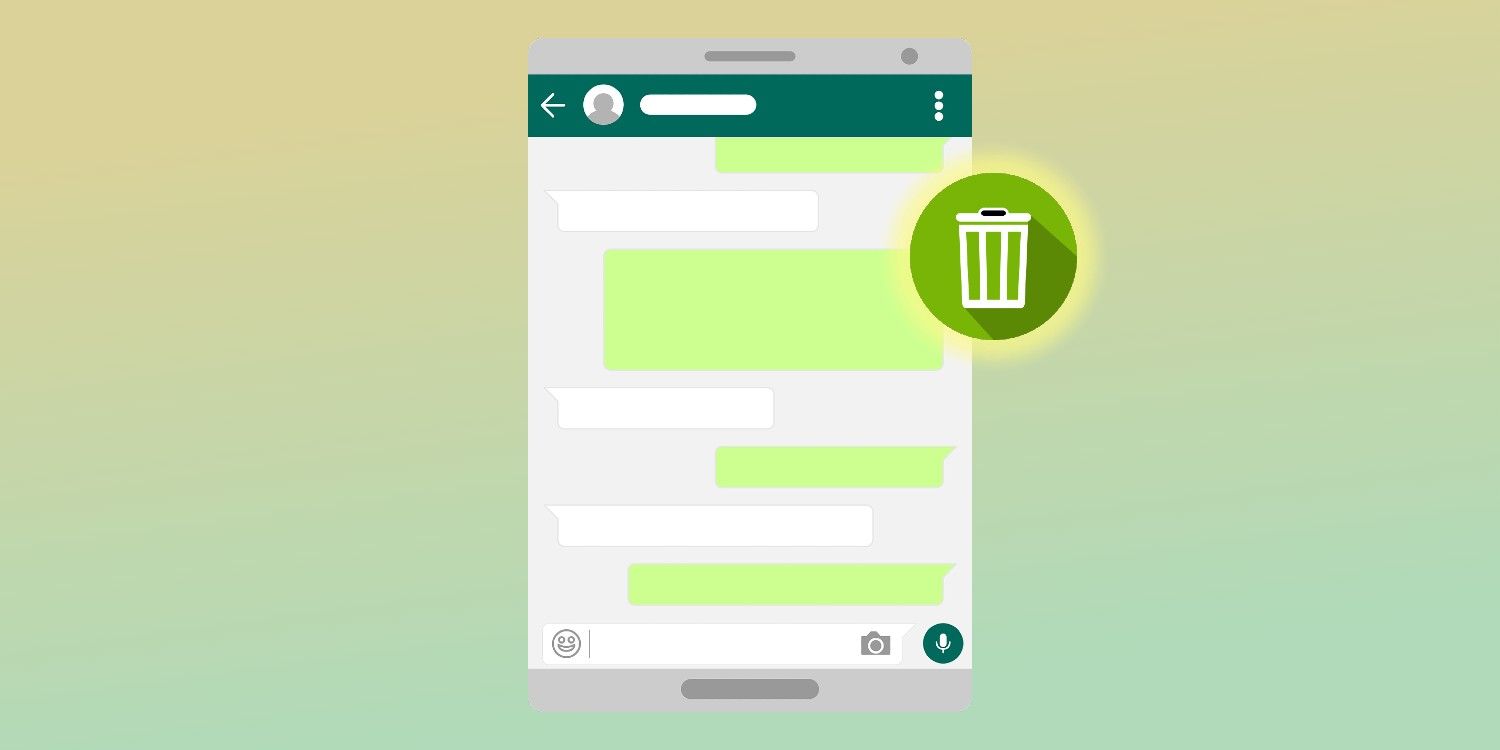Anyone familiar with using WhatsApp will know that after sending a message, little checks appear beneath the text. The popular instant messaging app for Android and iOS will display a grey singular check mark, a grey double check mark, or a blue double check mark. Some view the check marks as a source of anxiety, but others are grateful for them because it lets WhatsApp users know when someone has read their message.
There are three possibilities when it comes to WhatsApp's check system. If the message was sent successfully, then a grey check will appear; if the message was successfully delivered to the recipient's phone, two grey check marks will appear; and if the recipient has read the message, two blue check marks will appear. In a group chat, a single grey tick means the message was sent successfully; two grey ticks mean all participants in the group have received the message; and two blue ticks mean all participants have read the message.
Understanding WhatsApp's Blue And Grey Checks
One grey check mark means the message has been successfully sent, but it does not necessarily mean the message has been delivered. The recipient may not have connectivity, and until the message is received by their phone, the check mark will remain grey and singular. When the recipient receives the message on their phone, the check mark on the sender's message will turn into two grey check marks.
Aside from the checks letting WhatsApp users know when a message is sent, delivered, or read, WhatsApp users can also view when a message was read, played, or delivered. To do this, simply open a chat on WhatsApp, tap and hold a sent message, then tap 'i,' 'More Options,' or 'Info.' The information that can be viewed is what time the message was delivered, seen, or played. If sent messages never display blue check marks in a chat it could mean the recipient has blocked the sender, that they may not have opened the message yet, or their phone could be off. If the sender or the recipient is experiencing connectivity issues, the check mark next to the message will remain grey.
If the sender or the recipient has disabled read receipts, neither party will be able to know when a message is read or seen. Read receipts can be disabled on Android by tapping More Options, then 'Settings' followed by 'Privacy' and lastly, turning off 'Read Receipts.' On iPhone, tap the settings gear icon at the bottom of the screen and follow the same steps. Unfortunately, read receipts cannot be turned off in group chats, even if a user has disabled the feature in their settings.
Can You Read A WhatsApp Message Without A Blue Tick?
Read receipts, or blue ticks as they are commonly known, are a check system that equips WhatsApp users with information on whether their messages are sent, delivered, and read. Sometimes, users might want to read a WhatsApp message without letting the sender know it's been read. Fortunately, there are some workarounds to prevent the blue tick from appearing on the sender's device. The easiest way to do this is by turning off read receipts. Simply follow the steps outlined above, and disable the toggle next to Read Receipts. Do note that this feature won't work in a group chat.
Another way to do this is by enabling Airplane mode on a smartphone. Depending on the device, this can be done by tapping the Airplane icon in Quick Settings on Android or in Control Center on an iPhone. When the phone is in Airplane mode, go to the chat and tap on the message to read it. Once done, close WhatsApp from the recent apps menu, and then disable Airplane mode. An even sneakier way to read WhatsApp messages without a read receipt is by viewing the message notification on the phone's lock screen or notification bar. Remember not to tap on the WhatsApp notification, as doing this will open the chat in the app and display the blue tick for the sender.
Can You Unsend A Message Before It's Been Read?
Sometimes, WhatsApp users may want to take back a message after it’s been sent and, ideally, before the other person has read it. This situation may arise if they’ve made a typo or perhaps spoke a little too quickly without properly thinking their response through. Luckily, WhatsApp does allow users to delete messages in such a way that they’re removed from the conversation, and the presence of blue or grey check marks can signal whether the recipient has read the initial message — but, if the recipient has Read Receipts turned off, there’s no way to know if they’ve read the message or not.
Either way, deleting a message is simple. To do it, users just need to press and hold the message they want to delete until a popup appears with several action options, including emoji reactions and a toolbar at the top of the chat window. In this toolbar, users will see a trash can icon. After clicking the trash can, the user will be asked, ‘Delete message?’ with two options: ‘Delete for everyone’ and ‘Delete for me.’ Tap ‘Delete for everyone’ and the message will be removed from the chat. In its place, WhatsApp users will see a note that the message has been deleted.