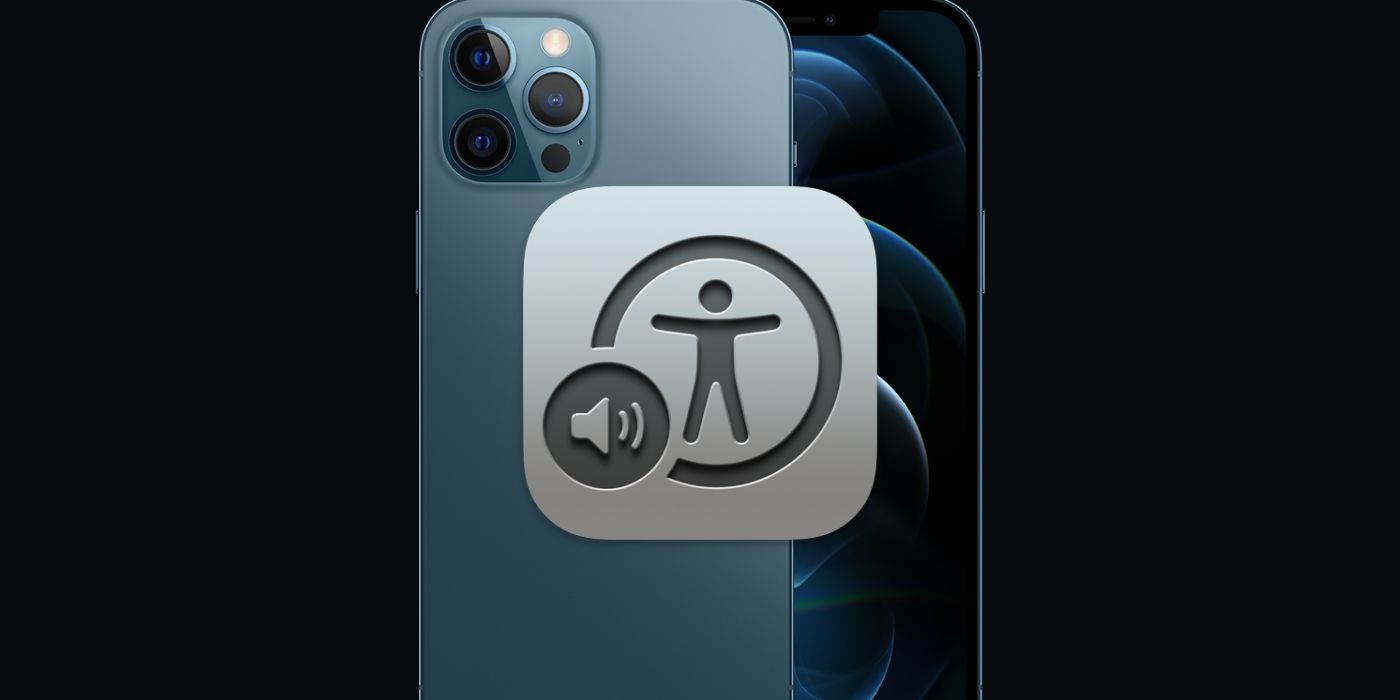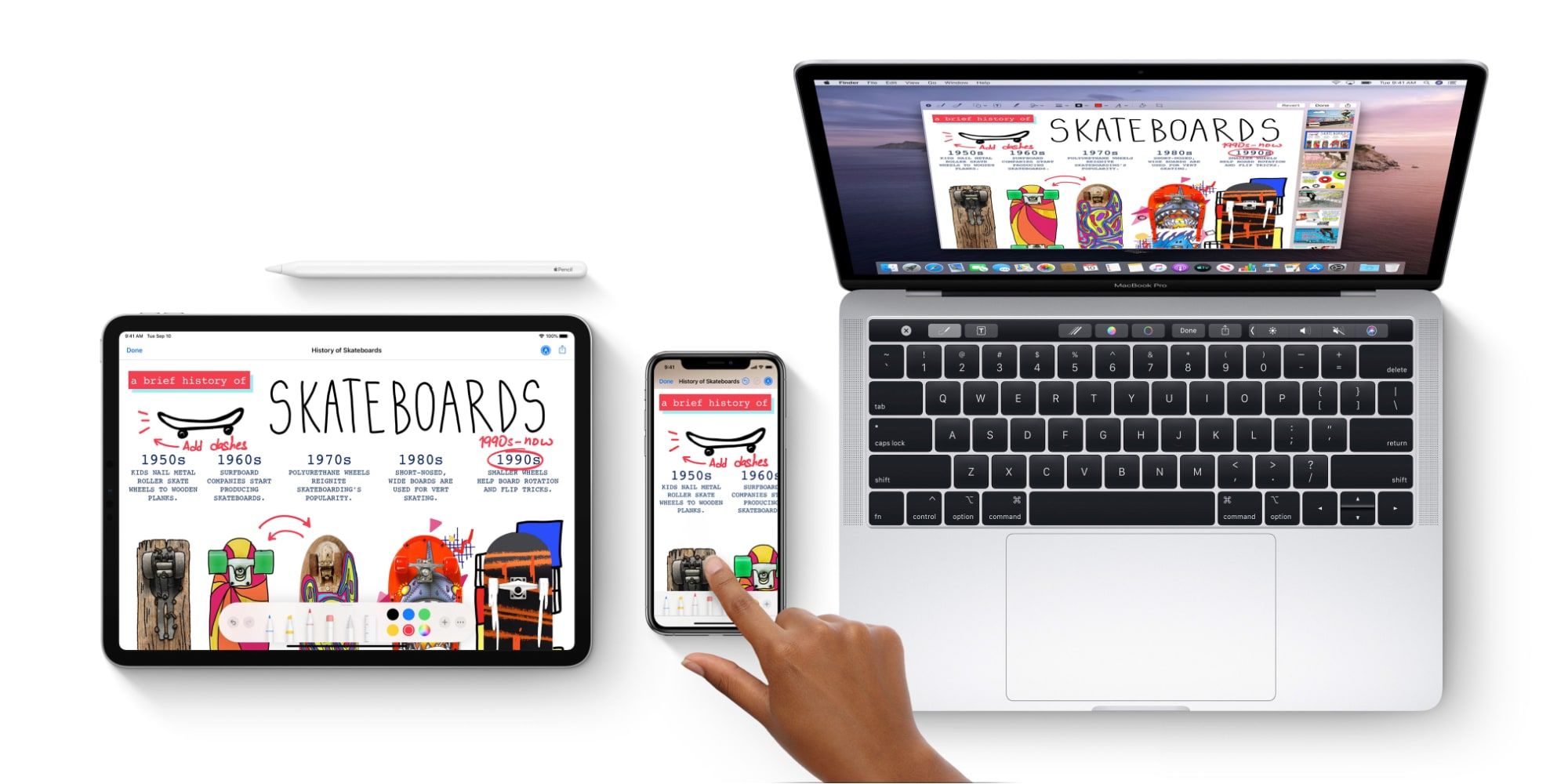Apple offers plenty of accessibility features, including VoiceOver, which provides audio descriptions of what is on the user’s screen at that time, including when the screen becomes dimmer or if the screen orientation changes. Accessibility features make life easier for Apple users and in a number of ways, such as being able to change the font size on an Apple Watch to make it easier to read. Fortunately, users can easily enable VoiceOver on an iPhone, iPad or a Mac computer.
Accessibility features have also now made their way to social media services. For example, text-to-speech on TikTok reads out the text that appears when watching a video. Using this feature can be beneficial for audiences that may have trouble reading a caption, and is easy to enable by adding text to a TikTok, tapping on the text box and hitting the “text-to-speech” button. On Instagram, users can add auto-generated captions to their Instagram Story, translating everything they say into text that then appears on the screen. This can be done by recording a Story, tapping on the Stickers button and then on the “Captions” button.
To enable VoiceOver on an iPhone or iPad, head to the Settings menu and tap on “Voice Control” under the “Accessibility” section. The user will then need to tap on “Set Up Voice Control” to get started. Alternatively, users can also triple-click the side button on an iPhone with Face ID or triple-click the top button on an iPad with Face ID. On a Mac, open System Preferences, click Accessibility and then “Enable VoiceOver,” or toggle the feature on by hitting Command and F5. VoiceOver can also quickly be enabled on many Apple devices by simply asking Siri to "Turn VoiceOver on."
Why VoiceOver Is A Great Accessibility Feature
VoiceOver can be an important tool for users with visual impairments or those that generally have trouble seeing what is displayed on their screen. For example, it can be used to alert users of the battery percentage so they don’t have to read the small number in the corner of the screen, or to announce who is calling when the phone rings. Users can also utilize VoiceOver to read the description of an image in iOS 14, something that can be especially useful for those utilizing VoiceOver while scrolling through social media apps like Instagram. VoiceOver is activated by a gesture, such as tapping the screen, or swiping up or down. Users can practice these gestures before using VoiceOver by tapping on “VoiceOver Practice” in the menu.
Having an accessibility feature like VoiceOver opens up the use of Apple products to everyone. However, it is worth being aware that once VoiceOver is enabled on an Apple device, users will need to continue using the accessibility feature until it is turned off again. If Apple's VoiceOver needs to be disabled, it can be done using the same method described to enable the feature in the first place.
Source: Apple