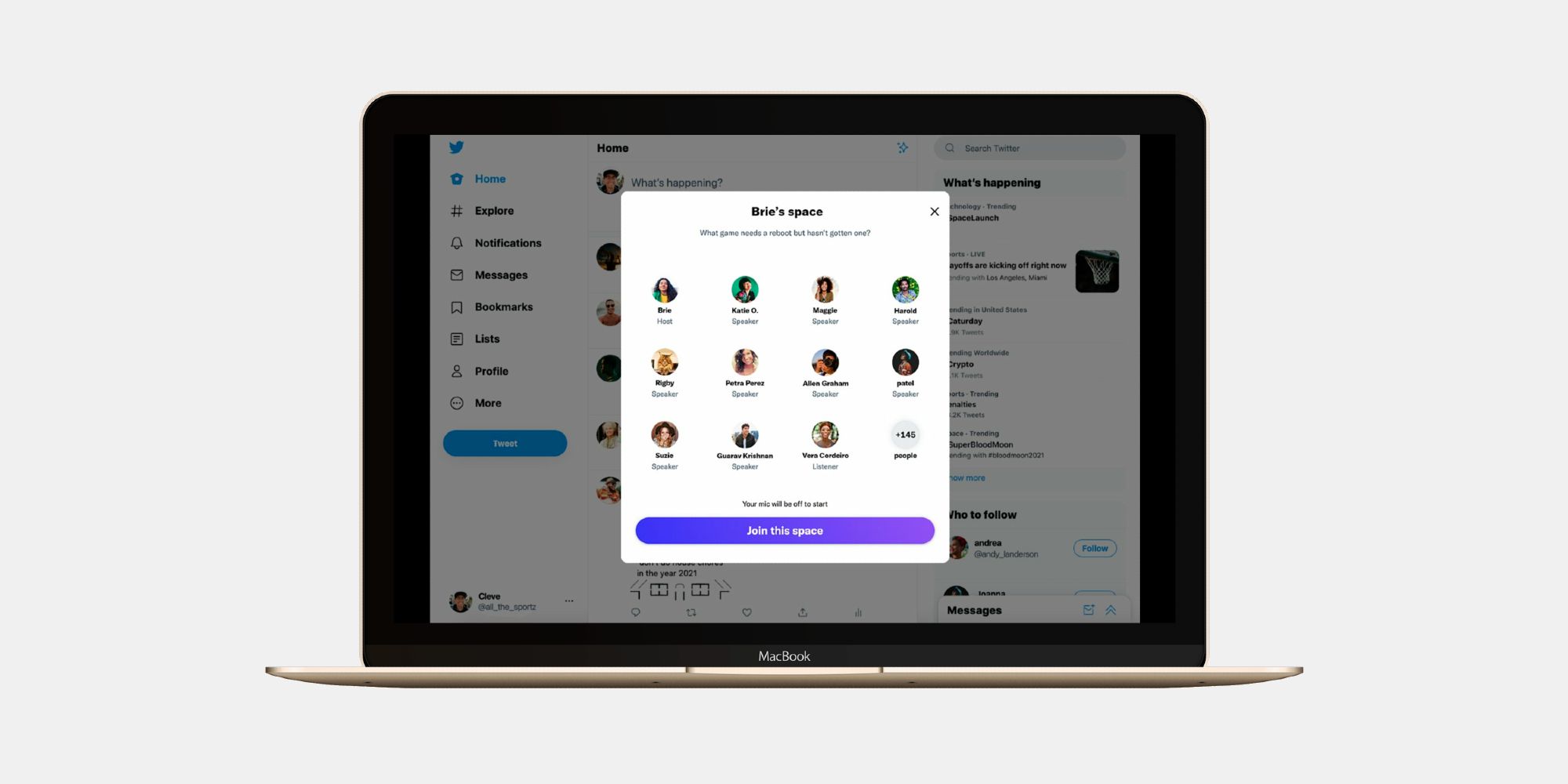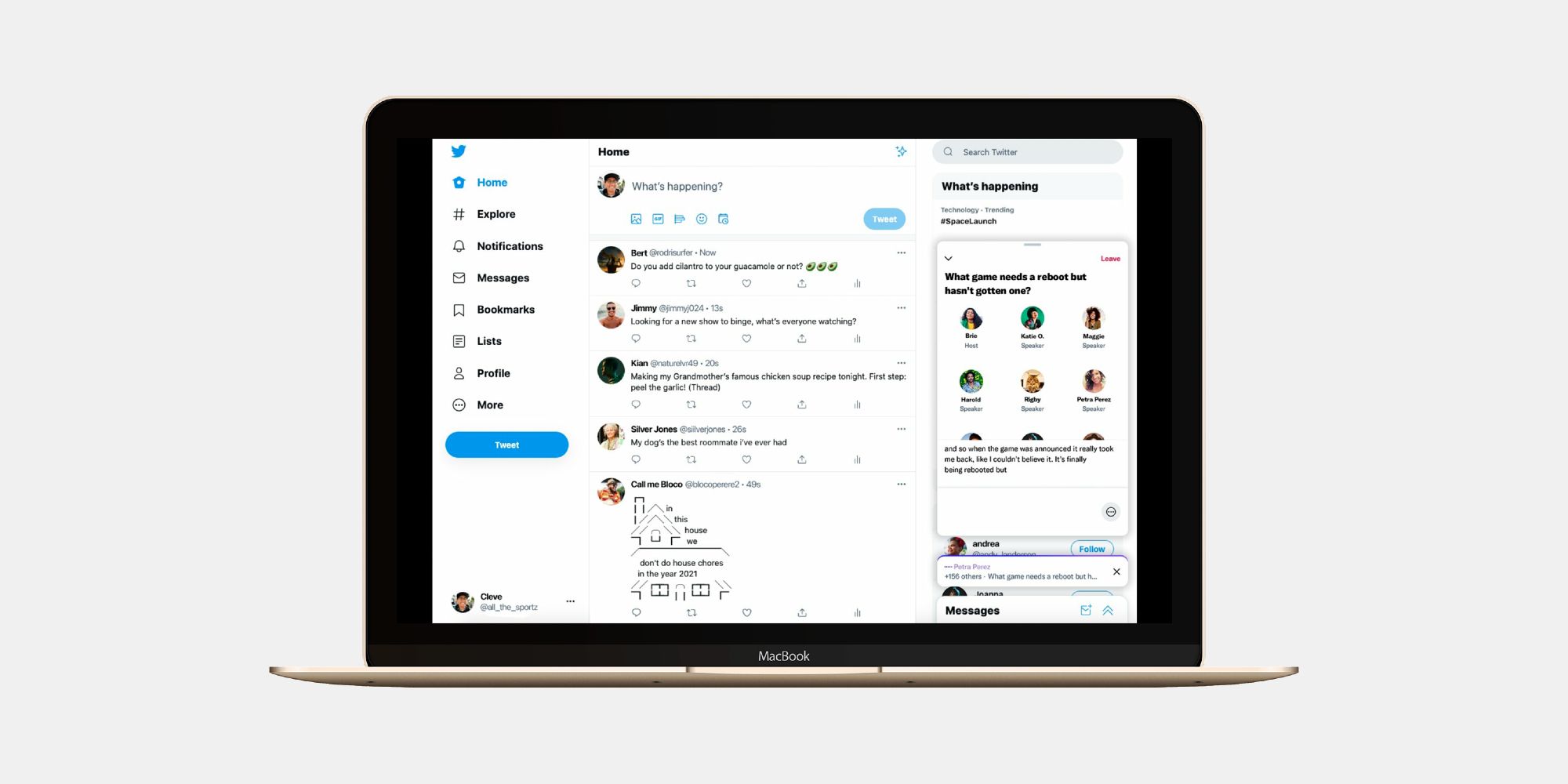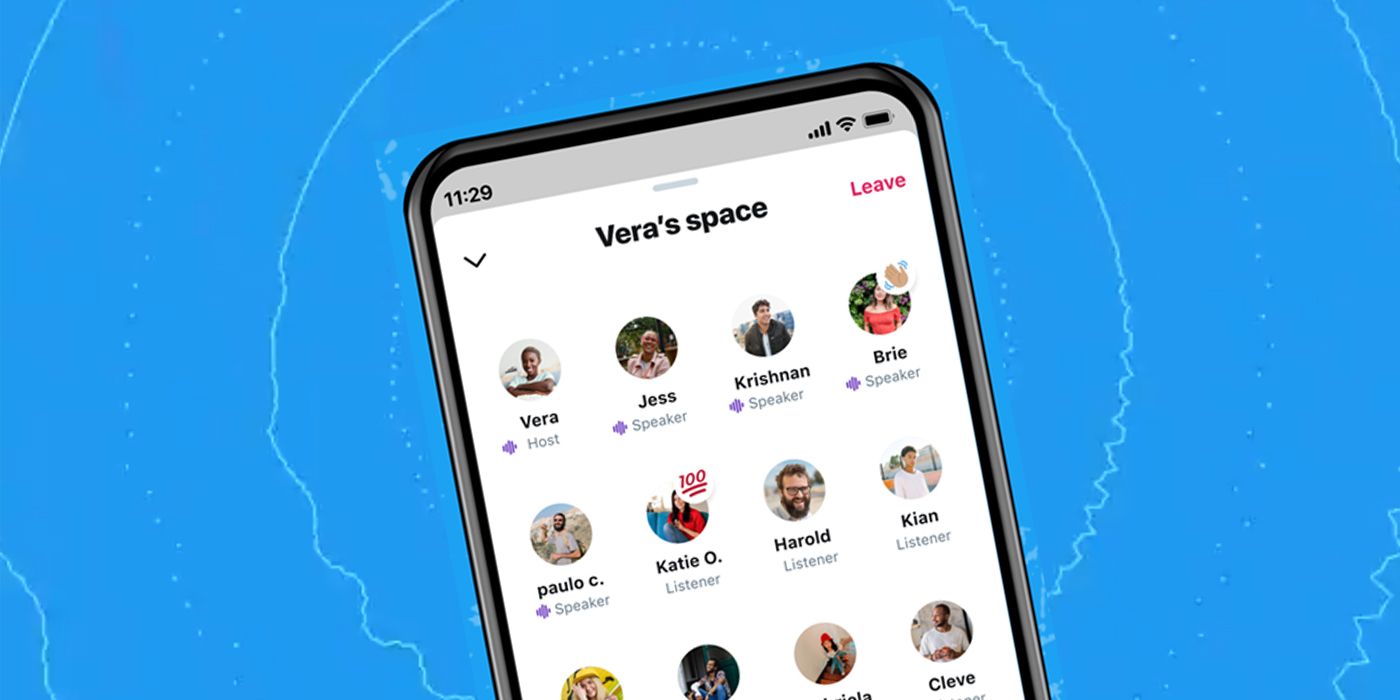Twitter Spaces is available on the web (both desktop and mobile), but the functionality is quite limited compared to the Android and iOS apps. Twitter began testing Spaces in December 2020, and the feature rolled out to all users in late 2021, with the Android version of Twitter's app updated to support Spaces even before Clubhouse hit the platform. Twitter Spaces lets users have live audio conversations with other users, and is a popular feature on the platform.
While Twitter Spaces is primarily targeted at app users, the platform opened up the feature to the web in 2021. Twitter Spaces is available on both the desktop and mobile websites, but users accessing the feature from here can only listen to an ongoing session. Unlike the iOS and Android apps, Twitter desktop users will not be able to host or speak in a Space. Since the desktop access to Twitter Spaces has been around for a while now without any significant new features added, it seems like Twitter is focussing on making this an app-first experience.
How To Join Twitter Spaces From Desktop
Twitter's iOS and Android apps prioritize Spaces with a dedicated button on the homepage. Users on the app can discover live and upcoming spaces by clicking on the Spaces tab (microphone icon) at the bottom of the page. Live Spaces hosted by people a user follows will also appear as a purple blurb at the top of the app. Unfortunately, neither of these features are available on Twitter's desktop site. However, Twitter desktop users can join a space by clicking on a link, which can be shared either in a Twitter DM, a tweet, or anywhere else, such as an email or messaging app.
Desktop users also have the option to set a reminder for a Twitter Space. They can also search for ongoing Spaces by using the "filter:spaces" string along with any other keywords that might be relevant – for example, "filter:spaces football." Tapping on a Space will bring up more information about it, as well as a list of current speakers and audience members. Recorded Spaces are also available for listening on the Twitter desktop interface.
How Twitter Spaces Work
When Twitter Spaces first rolled out, it was open only to users with 600 followers or more. However, now anyone can host a Space on Twitter. A Space allows up to two people to become co-hosts, and lets users add up to 13 speakers, including the host and co-hosts. Anyone on Twitter can be invited to be a speaker, but they don't need to accept. Similarly, anyone can enter Spaces as a listener, including those who don't follow the speakers, apart from accounts the host has blocked. The host can mute speakers, change who the speakers are, and accept or reject requests to speak.
The easiest way to find an ongoing Twitter Space is to tap the dedicated Spaces (microphone) tab at the bottom of the app, but users can also tap on a profile photo at the top of their timeline that's pulsing purple. Once a user selects a Space, they can tap on 'Start listening' if they want to join it. Users will now be able to listen to the ongoing conversation, and view the other listeners. Once in a Space, users can minimize the window and continue navigating Twitter while listening, and this feature is available on both the desktop and apps. It's also possible to view the profile of other users in the Space and follow them.
If a user wants to speak in a Twitter Space, they can do so by tapping the 'Request' button at the bottom of the screen. If the host approves the request, the user will become a speaker. They can now unmute their microphone and join the conversation. To raise a hand in a Twitter Space, tap the heart-shaped emoji icon at the bottom, and then select the Raised Hand emoji. It will now appear around the user's profile picture in the Space. This lets the host know that the speaker wants to say something. The Raise Hand emoji on Twitter Spaces can be removed by unmuting the microphone, or by tapping the Raised Hand emoji again.
Source: Twitter