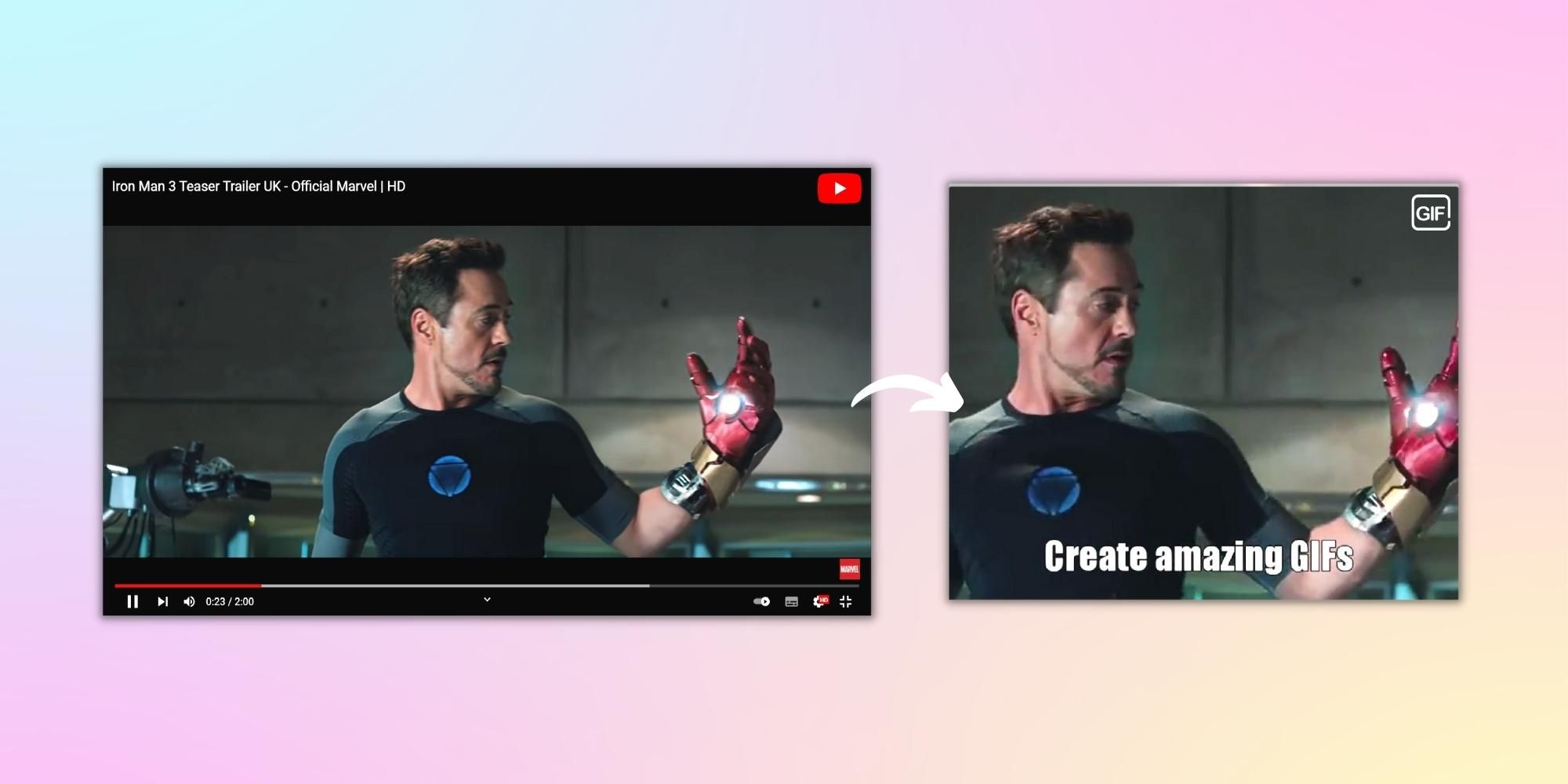While watching a YouTube video, users might want to convert it into a GIF. It could be a scene from their favorite superhero movie, a comedy show, or an animated series. Whatever the video contains, users can make it into a short, animated GIF that can be downloaded and sent to other users via messaging platforms. All the popular instant messaging apps support GIFs, including WhatsApp, Telegram, Facebook Messenger and even Instagram.
When people are connected via digital platforms, sending plain text messages might not be enough. Instead, users prefer sending GIFs to express their emotions or as a reply to add fun to messaging. While platforms like WhatsApp and Instagram come with a built-in GIF gallery, some users are eager to create their GIFs as it conveys the exact message or sentiment they want. After learning how to convert YouTube videos to GIFs, users will be able to create lots of GIFs.
If someone wants to explore available GIFs, there are multiple websites like Giphy, where users can select from thousands of options. Upon opening the website, one will notice GIFs organized in categories including trending, artists, entertainment, sports and more. Users can upload a video from their computer and convert it into a GIF as well. However, those who want to create GIFs from videos available on YouTube have to skip this method. Instead, they should explore a website called GIFs.com.
Turn YouTube Videos Into GIFs
To make GIFs from a YouTube video, users should open the video on a desktop via a web browser like Chrome or any other web browser. Once the video is open, head over to the address bar, click twice on the URL to edit, and add 'gif' before 'youtube.' So, if the original URL of the video looks like 'https://www.youtube.com/example1,' after adding the word, it should look like 'https://www.gifyoutube.com/example1.' After editing the URL, hit enter and wait for the web page to load. The user should be redirected to GIFs.com, where they will see the YouTube video on the right side and a bunch of editing options on the left side.
The users select what part of the video to convert into a GIF on the editor. Next, drag either end of the chosen part highlighted in blue to adjust the length of the GIF. At this stage, users can add captions and images, blur the video, and crop it into the desired aspect ratio. When users have created the GIF, they should click on the 'Create Gif' button on the top right corner of the screen. The website will ask them to fill a few fields, such as GIF title and tags. Additionally, users can also mark their GIFs as private or public. Enter the required information and click on 'Next.' This might not be as easy as using the YouTube Green Screen feature launched recently, but it is worth the extra time.
On the screen that opens, users can copy a link to the GIF and download it in four different formats — Small GIF, Original GIF, Facebook GIF, and Original MP4. Though users can experiment with all four formats, downloading the Facebook GIF should be suitable for most scenarios. Select the format and click on download. Now, users can share the GIF they created from a YouTube video across social and messaging platforms.
Source: GIFs.com