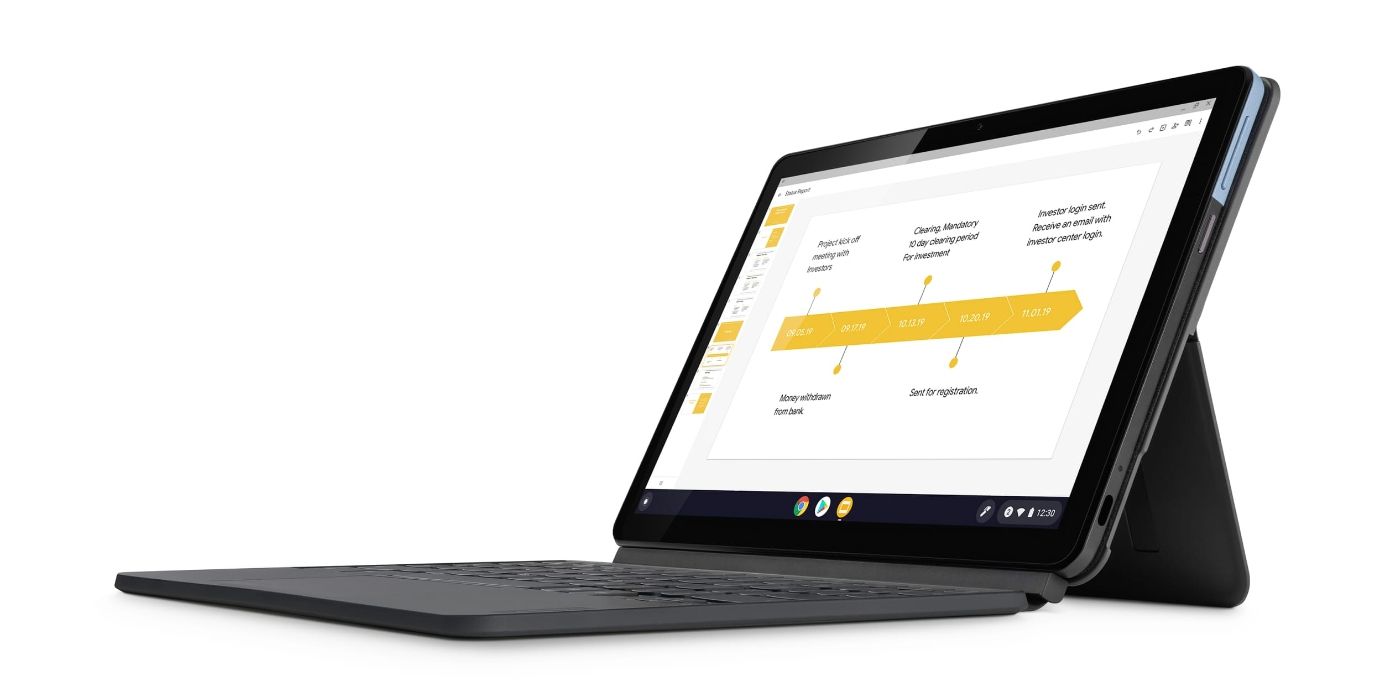Most Chromebooks come equipped with a touchscreen but it can be turned off for users who don’t need it. Many people use Chromebooks around the world, including students, teachers, and regular office workers, primarily because they are easy to use and versatile. What makes them all the more appealing, compared to a Windows laptop, is that a Chromebook can typically be purchased at a much cheaper price.
Several different OEMs manufacture Chromebooks but they are all powered by Google’s Chrome OS. Even though Chrome OS is a bit different to the Windows or Mac OS, it is still just as capable. In addition to being an open-source operating system, Chrome OS can also run on entry-level computer hardware. Many Chromebooks also come with access to the Google Play Store as well.
To use these apps, a touch-based screen comes in pretty handy. However, not everyone prefers to operate their laptop using the touch input. Thankfully, the touchscreen on a Chromebook can be turned off with the help of a method mentioned on the Lenovo Support page which involves using the flags menu inside the Chrome browser. A really cool thing to note is that after changing some of the internal settings, users can then activate or deactivate the touchscreen on their Chromebooks on the fly.
Turning Off A Chromebook's Touchscreen
To turn off the touchscreen on a Chromebook, begin by opening the Chrome browser and navigating to the flags menu by typing ‘chrome://flags/#ash-debug-shortcuts’ in the search bar. Look for the ‘Debugging keyboard shortcuts’ option and enable it. Now select the ‘Relaunch Now’ icon and apply the changes by restarting Chrome. Enabling this feature allows users to activate or deactivate the touchscreen on their Chromebooks using a keyboard shortcut. Once the boot-up is complete, press ‘Seach+Shift+t’ on the keyboard to turn off the Chromebook’s touchscreen. Users can turn it back on again by using the same keyboard shortcut, and without having to restart the laptop.
Although the touchscreen is a major feature of a Chromebook, there are plenty of benefits to controlling a laptop with the traditional keyboard and mouse/trackpad. While most Chromebooks and Windows laptops do come equipped with a touchscreen, Apple doesn't offer the feature on any of its MacBooks, and might not in the future. Regardless, having the option to switch between different methods is a great step towards making Chromebooks more accessible to a large number of people and use cases.
Source: Lenovo Support