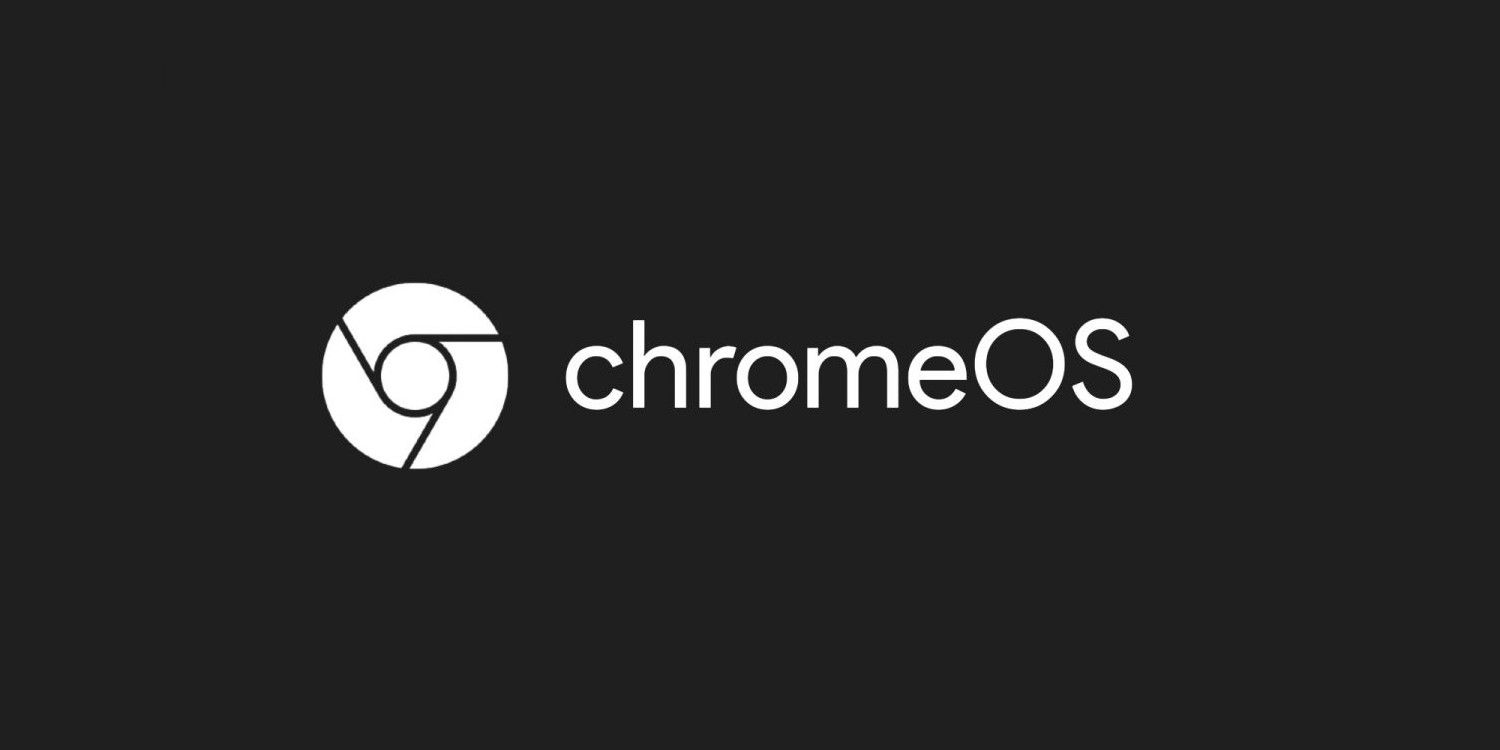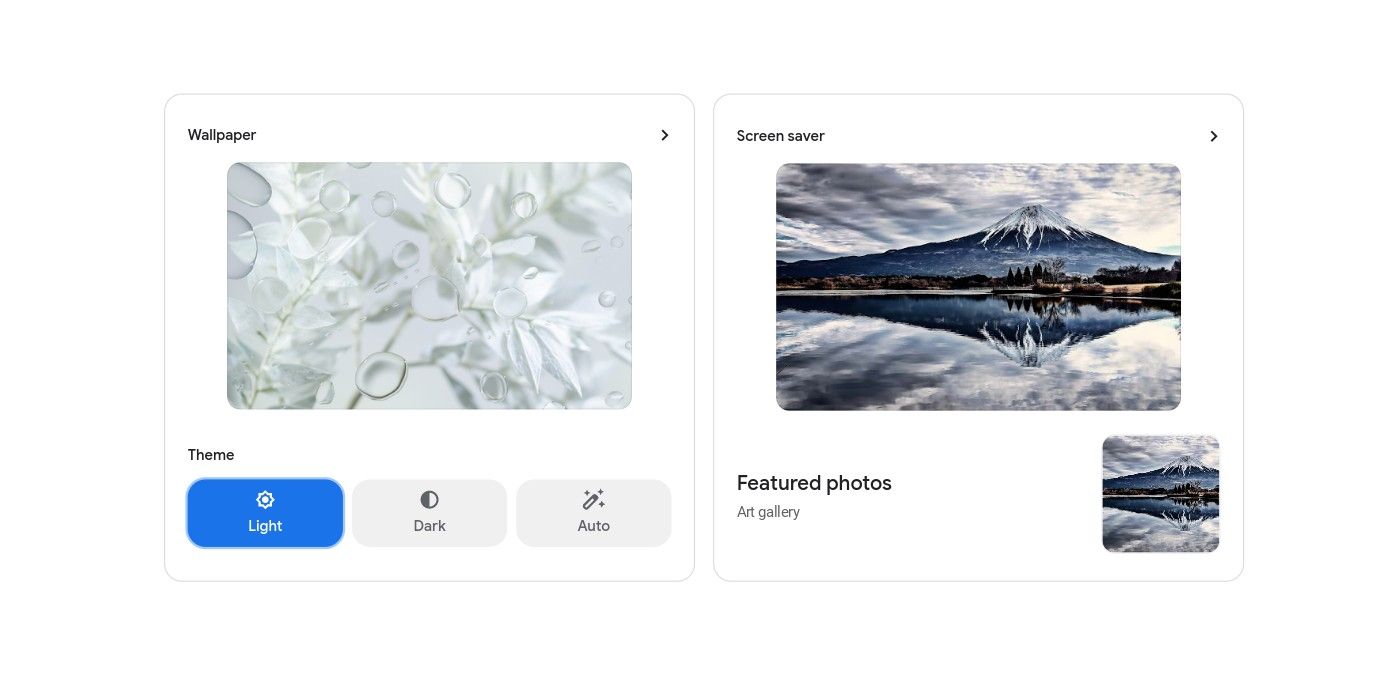One of the new features the Chrome OS 104 update brings to Chromebooks is support for a system-wide Dark Mode, and here is how to set it up. Dark Mode is a feature that is available on Android, iOS, macOS and Windows. However, it is just arriving on Chrome OS devices.
Google has been working on a dark mode for Chrome OS for a while now. It has also been available to try, but to do so, users will have to enable a flag. However, the experience has not been smooth. Nevertheless, it seems Google has ironed out all of the kinks as the feature is now available to all users and accessible via clicking a button. Alongside a dark theme, Google has also included some new features, including a proper light theme and new wallpapers and screensavers.
To turn on Dark Mode on a Chrome OS device, confirm that the device is running Chrome OS version 104 or later. To do this, click on the clock at the bottom of the screen, and it should open the Quick Settings menu. Next, click on the gear icon. This opens the Settings app. Then, open the side menu by clicking on the overflow button at the top left corner. Scroll down and select 'About ChromeOS.' A page showing the version number should be visible. If it is lower than 104, click on the 'Check for updates' button, and it should begin to update the device. Once completed, restart the device.
Users Can Schedule When Dark Mode Turns On
After the restart is completed and the user is logged in. Click on the clock at the bottom of the screen again to open the Quick Settings menu. A new tile that reads 'Dark Theme' should be visible. On some devices, there may be the need to scroll through the Quick Settings menu to find the tile. Click on the tile, and the system should take on a darker hue. This dark hue is closer to gray than black and is not only limited to the shelf and launcher but also applies to some system apps such as Files and the Chrome browser.
The new dark mode is easy on the eyes and should make working in the dark or at night more comfortable. Furthermore, while some users may prefer leaving their system permanently in light or dark mode, some may want to alternate between both themes depending on the time of the day. The good news is that Chrome OS provides the option to schedule the theme to change at sunset and sunrise.
To do this, launch the Settings app as described above. Next, open the side menu and click on 'Personalization.' Select the first option that says 'Set your wallpaper & style,' and it should open a new window where users can customize their wallpaper, theme and screensaver. Then, click on the button that says 'Auto' under 'Theme.' Doing this will cause the system to turn on Dark Mode when it is sunset and switch to Light Mode when it is sunrise. Unfortunately, unlike Android and Windows, Chromebook users can't set a specific time they want the system to switch between themes. However, that option may be added in the future.
Source: Google