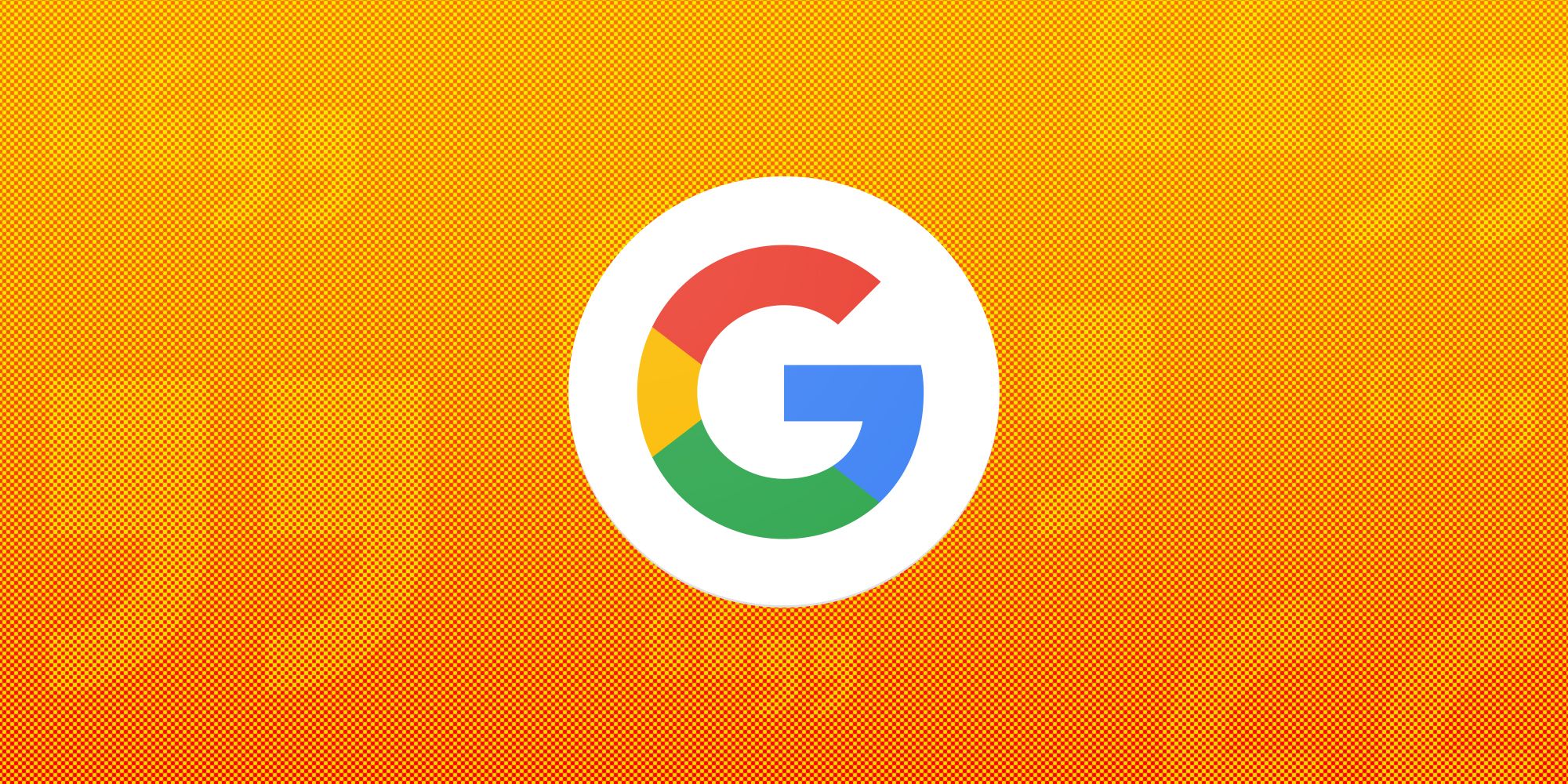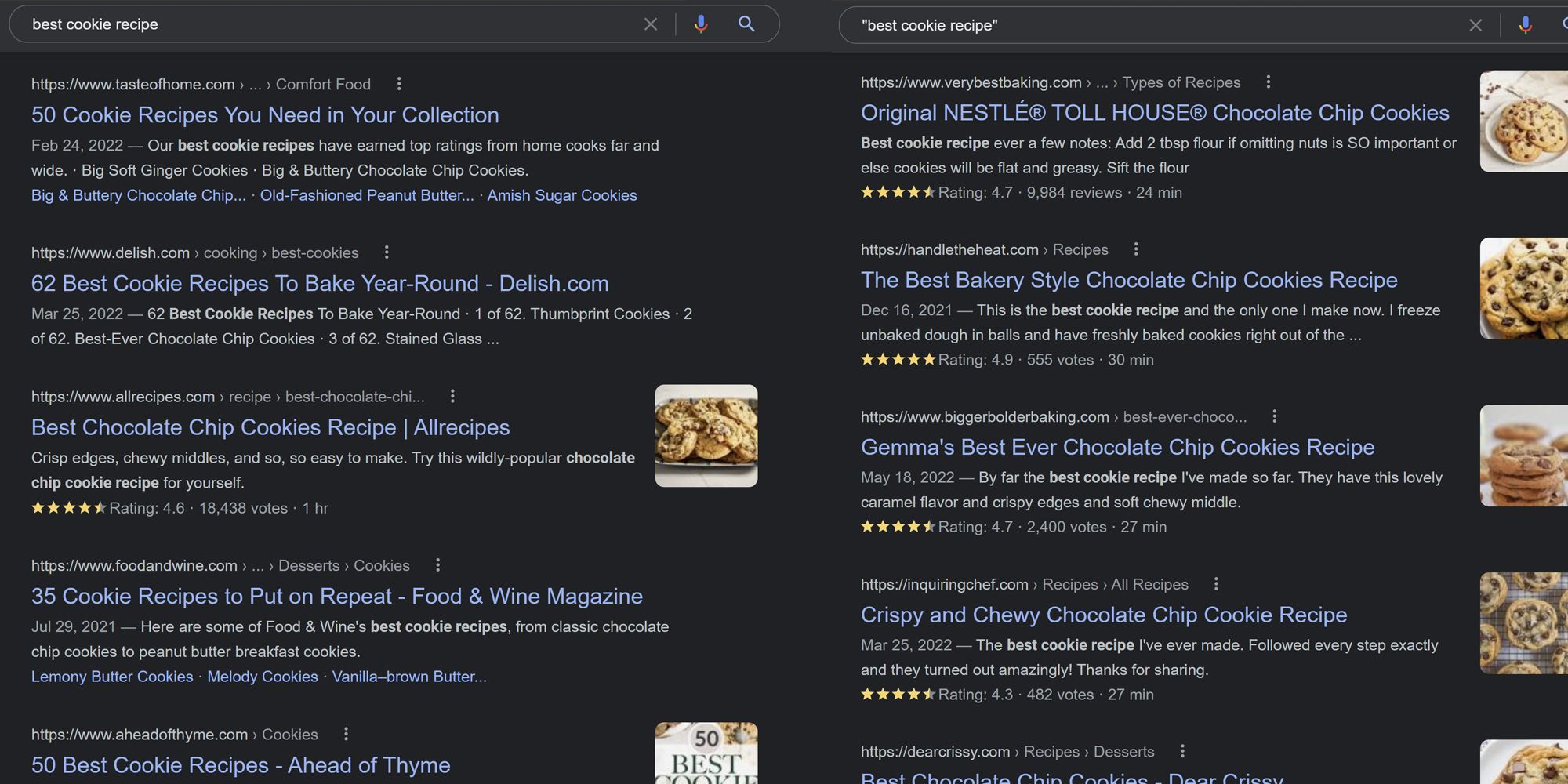Recently, Google has become synonymous with looking up stuff online or searching the web. A recognized verb in modern-day dictionaries, "Googling" — thanks to a recent update — has become much more accurate, especially for power users who like to use search modifiers like quotation marks to improve results. In addition, people searching for specific phrases on Google will now be able to see exactly where the desired keywords are located on web pages instead of just being fed results without indicating precise placement.
Google has recently provided useful upgrades to its comprehensive line of products. Those who prefer Google Chrome as their web browser of choice will soon be able to use a password strength detector that'll help them ensure their passwords are impenetrable. The newly rolled out Gmail interface design makes it easier for users to switch between Google apps without needing to open new tabs or windows.
With the newest improvement to what is arguably Google's most popular service offering, users can utilize quotation marks — one of the search engine's special operators — around any search word or phrase and only be shown pages that contain the exact words or phrases as typed. Additionally, for searches conducted on a desktop, the snippets that appear below every search result will feature the searched-for keywords in bold, making it easier for the user to click on a website from the results list and identify the phrase's location within the page. Before the update, encasing Google search phrases in quotation marks merely yielded website results that have the desired keywords somewhere in their various pages, including specific areas a typical user may not know how to navigate (such as in a website's metadata) or may not be useful for their research purposes (like a web page's navigation bar, as a menu item). Google users would have to manually scan the resulting website for the search phrase in question, a task that can be tedious when the particular web page has dense text content.
Conducting Quote-Based Google Searches: Best Uses & Limitations
Using quotation marks to perform Google searches that yield the best results can be beneficial when super-specific content is required. For example, people who search for recipes online using natural language may be overwhelmed by the sheer number of results an ordinary Google search returns. However, typing out a particular search like "best cookie recipe" may yield web page results wherein users have written the exact phrase on the recipe's comment page. This simple tweak drastically prunes down potential search results, showcases the most relevant options, and will make selecting one to try out a less daunting task.
Of course, there are caveats to performing quote-based searches. Although using quotation marks does improve Google's overall functionality, results may still include pages that only have the quoted keywords within a page's meta description tag, which is neither visible on the page itself nor particularly useful for ordinary search tasks. Google's system may also recognize some punctuation marks as spaces, which can affect quoted searches and include unwanted results (i.e., words separated by a comma and a slash may appear within the same search but may not mean the same thing). Furthermore, if a user searches multiple quoted key phrases, the snippets below the page in the results list may not show all the required keywords if they are too far apart. The snippet will only showcase the most relevant mention of a phrase that appears multiple times on a page.
This Google search hack is something experienced Google users may want to employ whenever they need to perform precise searches. However, this doesn't diminish the reliability of Googling words sans quotation marks. In addition, Google's default is to provide search results that contain both exact phrases and related content, which could be useful for additional insight. There's also the standard 'Find' command that comes with any web browser. For Google Chrome on a desktop, it's Ctrl + f for Windows, Linux, and Chrome OS, or ⌘ + f for Mac — that Google users can fall back on to quickly highlight specific phrases within a web page.