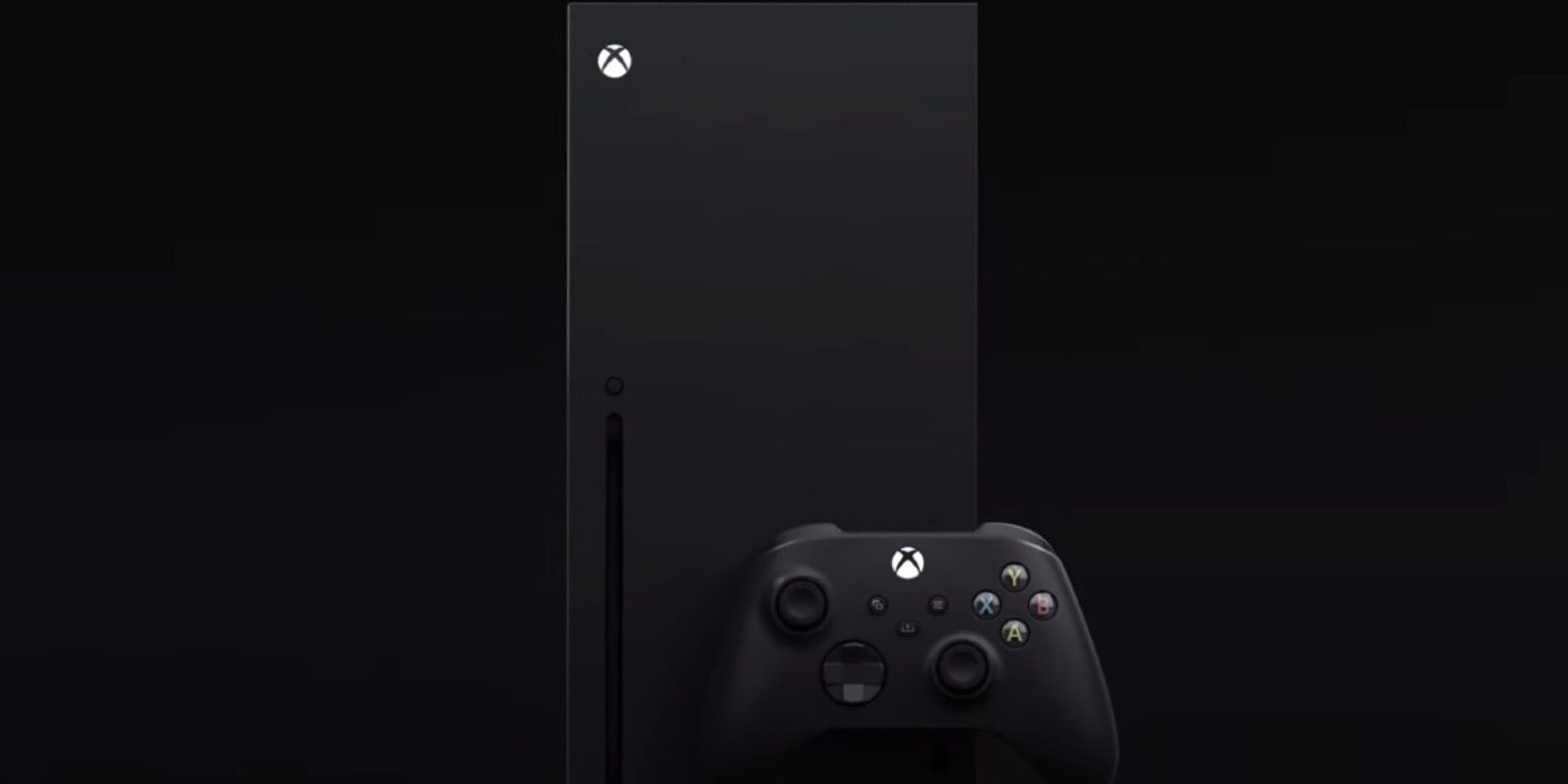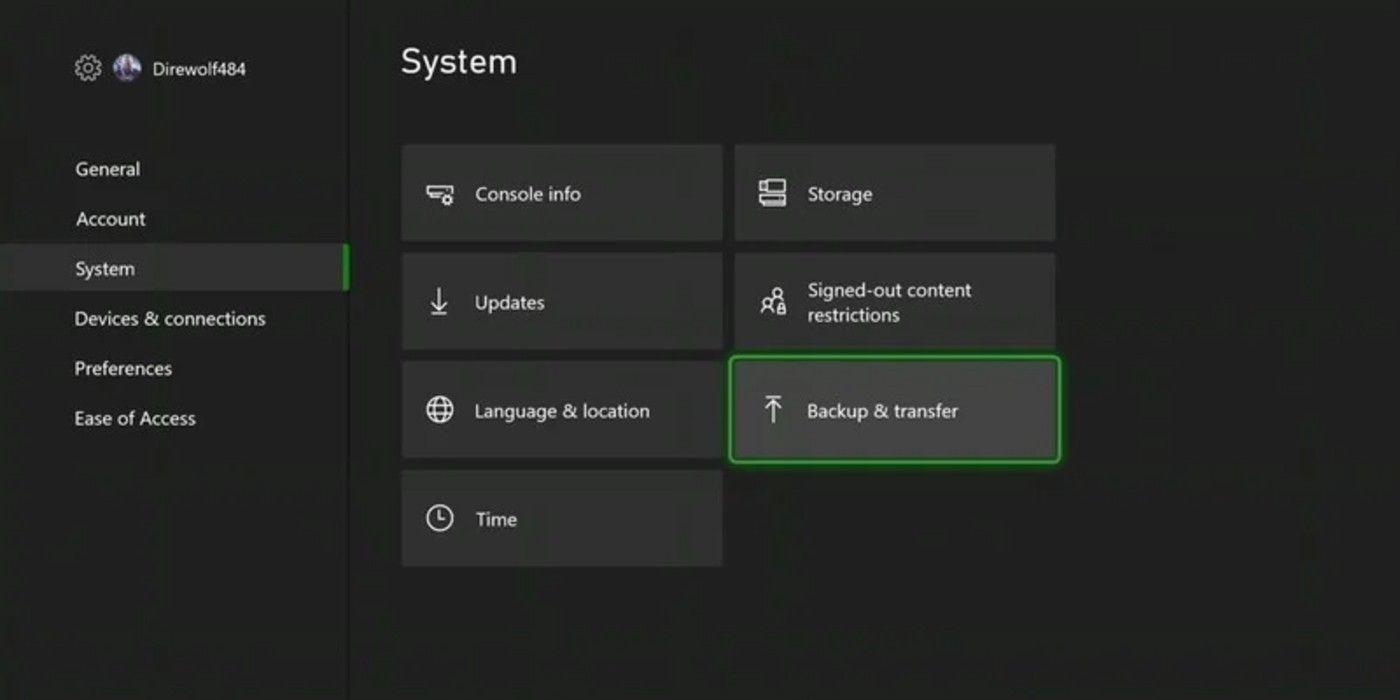More than likely, players opting for the new Xbox Series X or Series S system are still going to want to keep and transfer their games and saved data from the Xbox One. Both systems use the same architecture and operating system as the Xbox One, meaning data should transfer easily and allow players to seamlessly move from their old console to their new one without trouble. The one snag players on the new Xbox consoles may run into is the possibility of running out of storage by transferring saves onto the consoles. Without an advanced external expansion SSD, which can be pricey, old saves and old games may take up precious space that could be allocated to new content and new saves.
If players are ready to move their data between consoles, they are in for a smooth enough transition. There are two ways to move titles from old Xbox consoles onto the Xbox Series X or Series X: network transfer or external drive transfer. There is an additional third option where players can opt to purchase and use Xbox Game Pass instead, which allows for Xbox cloud gaming. This will sync a player's saves across devices and prevent them from needing to move old data and take up space. Here's how to move old Xbox One titles and saves to the Xbox Series X or Series S.
How to Transfer Xbox One Titles and Saves to Xbox Series X or Series S
Players who do not have an external SSD for their Xbox console will want to use Network Transfer to transfer their data between systems. There is a built-in system for this in both the Xbox One and Xbox Series X or Series S. All players will need is a stable internet connection. This is also the faster of the two options, though not necessarily the most appropriate for every gamer.
- Turn on the Xbox One that contains the games and saves to be transferred.
- Press the Xbox button and choose Profile & System.
- Select Settings > System > Backup & Transfer.
- Choose Allow network transfer.
- With the Xbox One still on, turn on the Xbox Series X or S. Repeat steps 2 & 3 on the Xbox Series X or S.
- Find the Xbox One console under Local Consoles.
- Choose the games to transfer to the Xbox Series X or S and select Copy selected. Note: Be sure the size of the games to be transferred does not exceed the storage space of the Xbox Series X or S.
- Select Copy.
Players should see their games transferred from their Xbox One to their new console.
If players have an external hard drive or SSD, they can also choose to install their Xbox One and Xbox 360 games and old saves onto that drive and plug that into the Xbox Series X or S via USB to play those titles. The benefit to this is that it saves space on the new console for next-gen games that will need the Series X or Series S's more advanced technology to be read and run properly.
Players can also simply transfer their games from the hard drive or SSD to the Xbox Series X or Series S internal storage if they prefer. This improves performance and will give players access to Quick Resume and faster speeds on their old games but will still take space.
To keep the games on the external drive, players can simply power down their Xbox One, unplug the drive, and plug it in via USB to their new console. Once the Xbox Series X or Series S system recognizes the external storage, players can start any game from that drive.
To transfer the games from the external storage drive to the Xbox Series X or Series S, players will need to copy the games they want into the new console's storage.
The Xbox Series X and Xbox Series S will release on November 10, 2020.