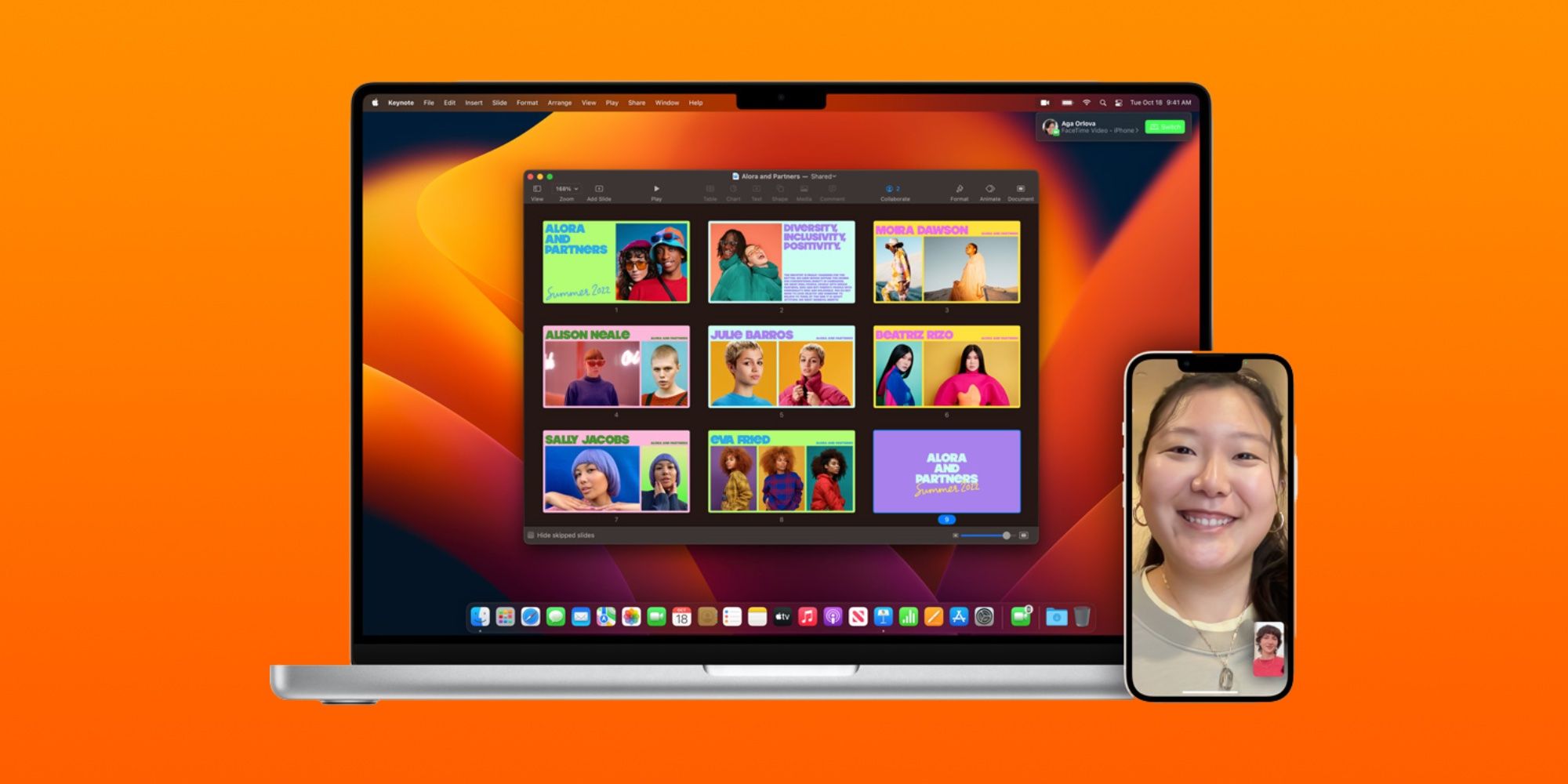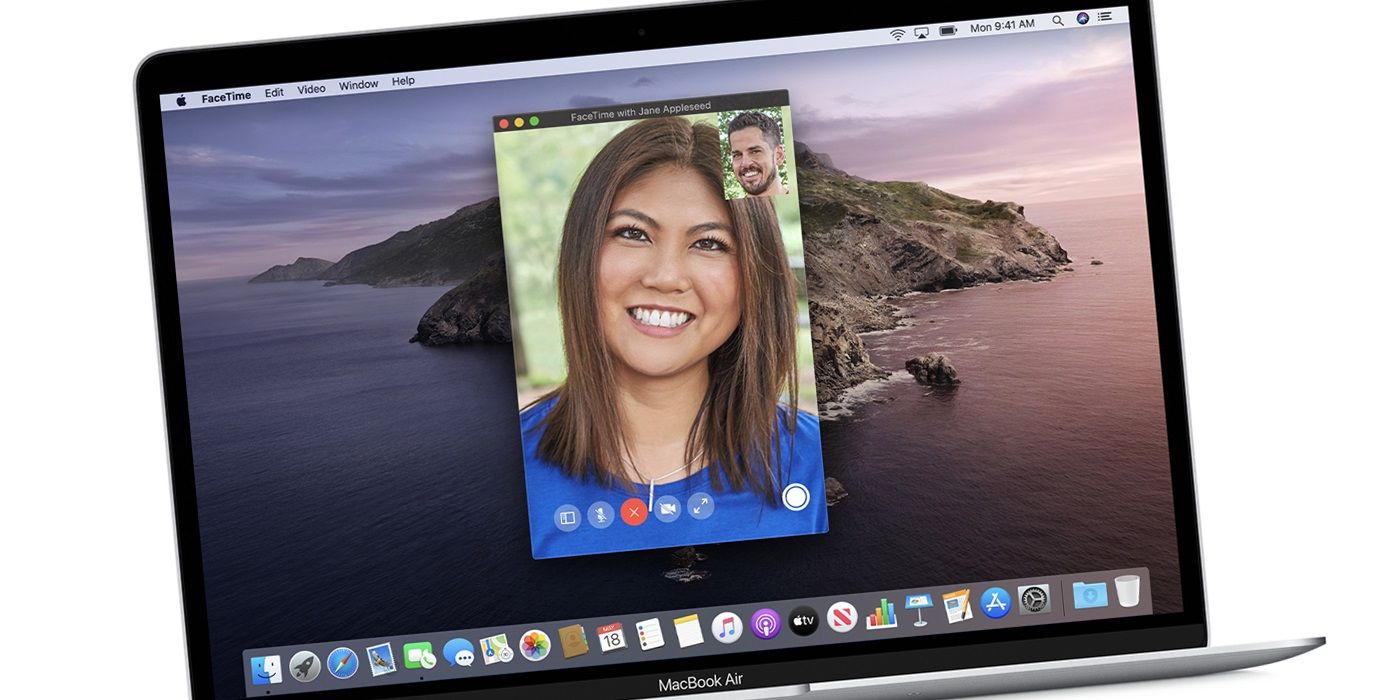A massive benefit to using Apple's products and services ecosystem is the seamless integration of those services, like FaceTime, which users can use to transfer calls between iPhones, iPads, Apple Watches and now Macs. FaceTime started as a built-in video calling service for iOS users but has since expanded for greater support. Through the work-from-home shift during the COVID-19 pandemic, FaceTime gained a lot of new functionality that cemented its standing as the default video calling option for Apple users. In addition, it now has SharePlay to stream content with friends, group calls and can be shared with non-Apple users via shareable links — enabling rough Android support for the first time.
Users can adjust FaceTime calls while the call is already in progress, which makes for one of the service's best features. For example, users can transfer between devices after the FaceTime has started, thanks to Apple's strong integration between its devices and software. There are also a few ways that users can communicate during an active FaceTime call: through FaceTime video calls, FaceTime audio calls and iMessage chats. In addition, users can switch between the different types of calls while already on a FaceTime and can even activate SharePlay or screen sharing from the FaceTime call screen. A lot of FaceTime functionality is centered around iOS devices, but after a recent update, more call transfer options are available on a Mac.
The process for transferring FaceTime calls between devices is seamless and usually only takes a few taps or clicks. A notification may appear on nearby devices when a FaceTime call is started on an iPhone. On a Mac, an alert will drop down from the top right corner of the screen with a green button that reads 'Switch.' If clicked, the FaceTime call will move from the iPhone to the Mac. If the notification does not appear automatically, users can tap the camera button at the top left of the FaceTime call window and then tap 'Switch.' Finally, tap the name of the device the user wants to transfer the call.
Transfer FaceTime Calls Between Mac and iPhone
When a FaceTime call is started on a Mac, users can easily switch the call as long as the user's iPhone is nearby. On the nearby iPhone, swipe up from the bottom of the screen to open the app switcher. Underneath the different recent app tiles, there will be a banner at the bottom of the screen showing the icons of the Phone or FaceTime app. Tap the banner, and the FaceTime call will automatically transfer to the iPhone.
The latest releases of iOS 16 and macOS Ventura make it possible to transfer FaceTime calls from an iPhone or iPad to a Mac. Handoff and Continuity have made this possible for other tasks, but this is the first time the functionality has supported FaceTime calls. This could be useful for a few scenarios, like when a user needs to step away from their computer to answer the door. With Handoff for FaceTime, this process only takes a few button presses, but users need to be sure all of their devices are signed in to the same Apple ID. If devices are signed in to different Apple IDs, users cannot transfer calls between those products.