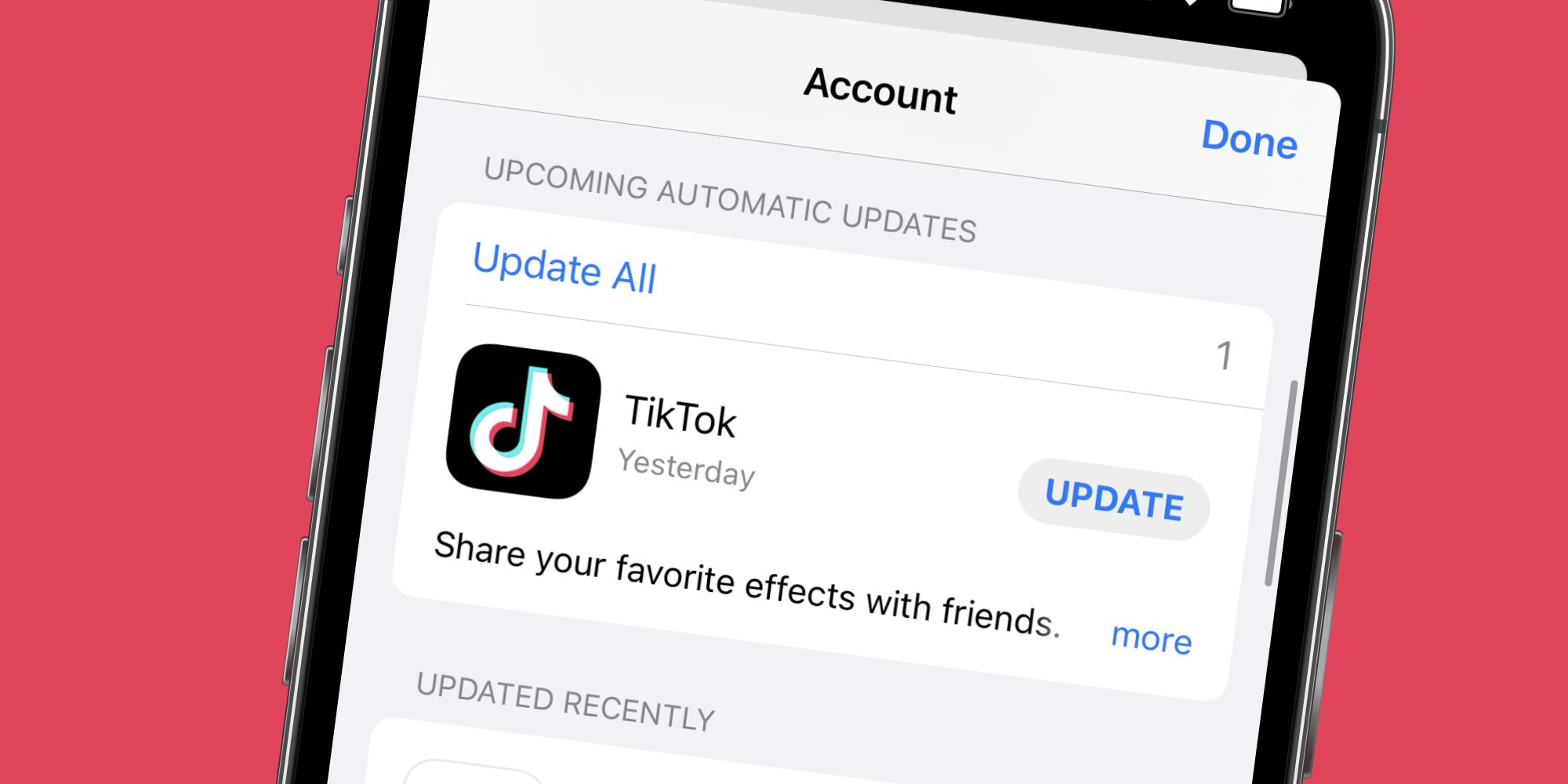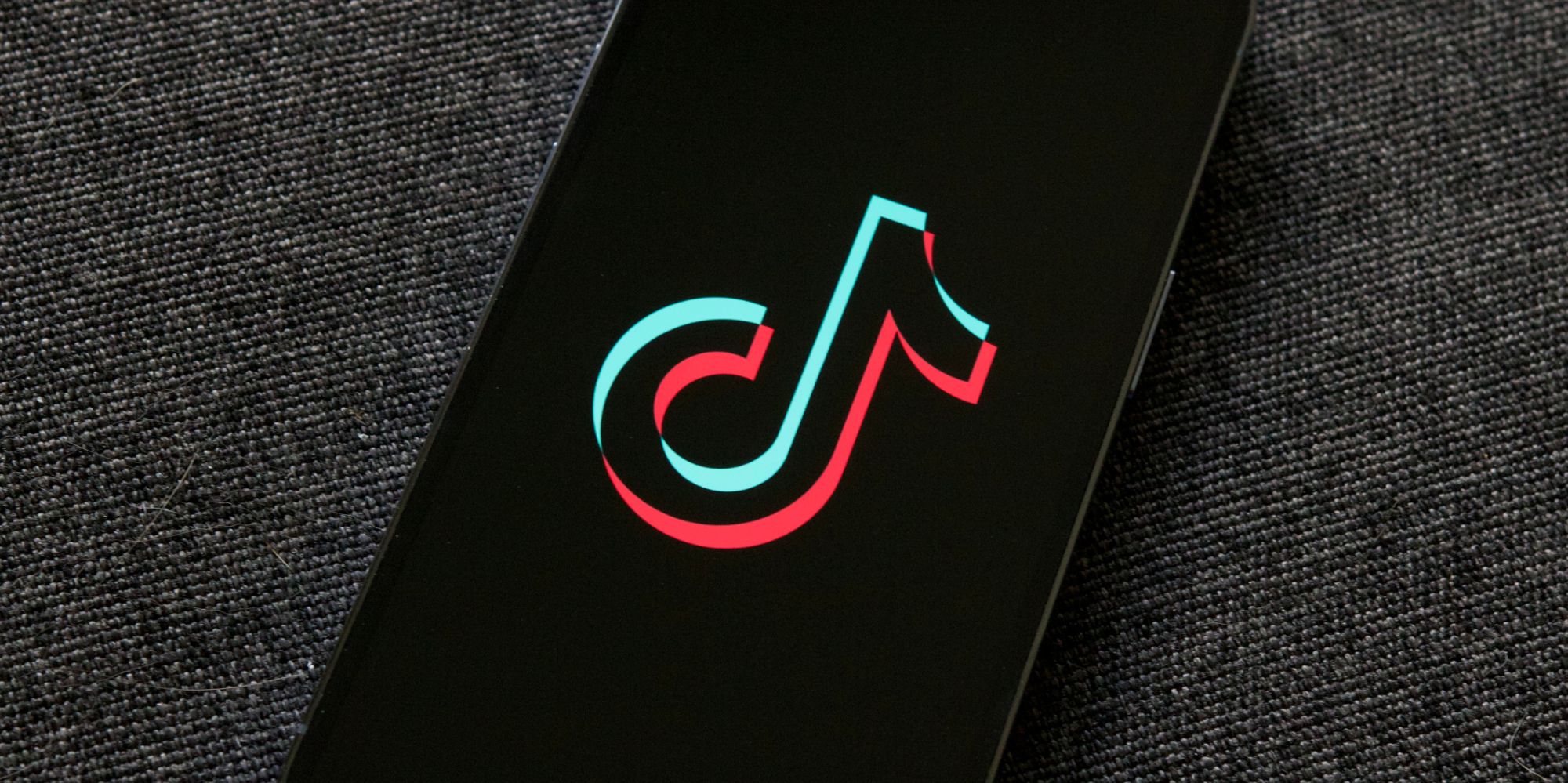Like any smartphone app, TikTok regularly gets updates that add new features, settings, and bug fixes. But how do you get these TikTok updates on your iPhone or Android device? App updates are crucial for any application available today. They may not sound very exciting on paper, but these updates are what allow your favorite apps to keep getting better and safer as time goes on.
This is especially true with an app like TikTok. Why? TikTok gets new features all the time. From updated filters, effects, stickers, sounds, editing tools, etc., TikTok's constantly adding new things to keep users busy. All of that new content is excellent for keeping the experience fresh and exciting — but that only happens if the TikTok app stays updated to the latest version available. If you're not sure how to check that, here are a few tips to get you on the right path.
First, let's start with the TikTok iPhone app. The easiest way to update TikTok on your iPhone is by enabling automatic app updates. This ensures the TikTok app (and all of your applications) are automatically updated to new versions as they become available. To do this, open the Settings app on your iPhone, tap 'App Store,' tap the toggle next to 'App Updates,' and tap the toggle next to 'Automatic Downloads.' If both toggles are green, that means automatic updates are already turned on. Alternatively, iPhone users can manually check for TikTok app updates. To do this, open the App Store, tap your profile picture in the top right corner, and pull down on the page to refresh it. If TikTok shows up under the 'Upcoming Automatic Updates' list, tap the 'Update' button next to it to install the update immediately.
How To Update TikTok On Android
If you have an Android phone instead of an iPhone, the steps for updating TikTok are almost identical. To enable automatic updates on your Android device, the steps are as follows: Open the Play Store, tap your profile icon in the top right corner, tap 'Settings,' tap 'Network preferences,' and tap 'Auto-update apps.' This displays a pop-up where you can choose to automatically update apps 'Over any network' or 'Over Wi-Fi only.' Android users can just as easily manually check for TikTok updates. Once again from the Play Store, tap your profile icon, tap 'Manages apps & device,' and tap 'Updates available.' If TikTok appears on that list, tap the 'Update' button and wait for it to install.
It really is that simple! Whether you have an iPhone or Android handset, updating the TikTok apps works the same as any other application. Enable automatic updates, manually check for updates when needed, and you can ensure your TikTok app is always running the latest software available.
Source: TikTok