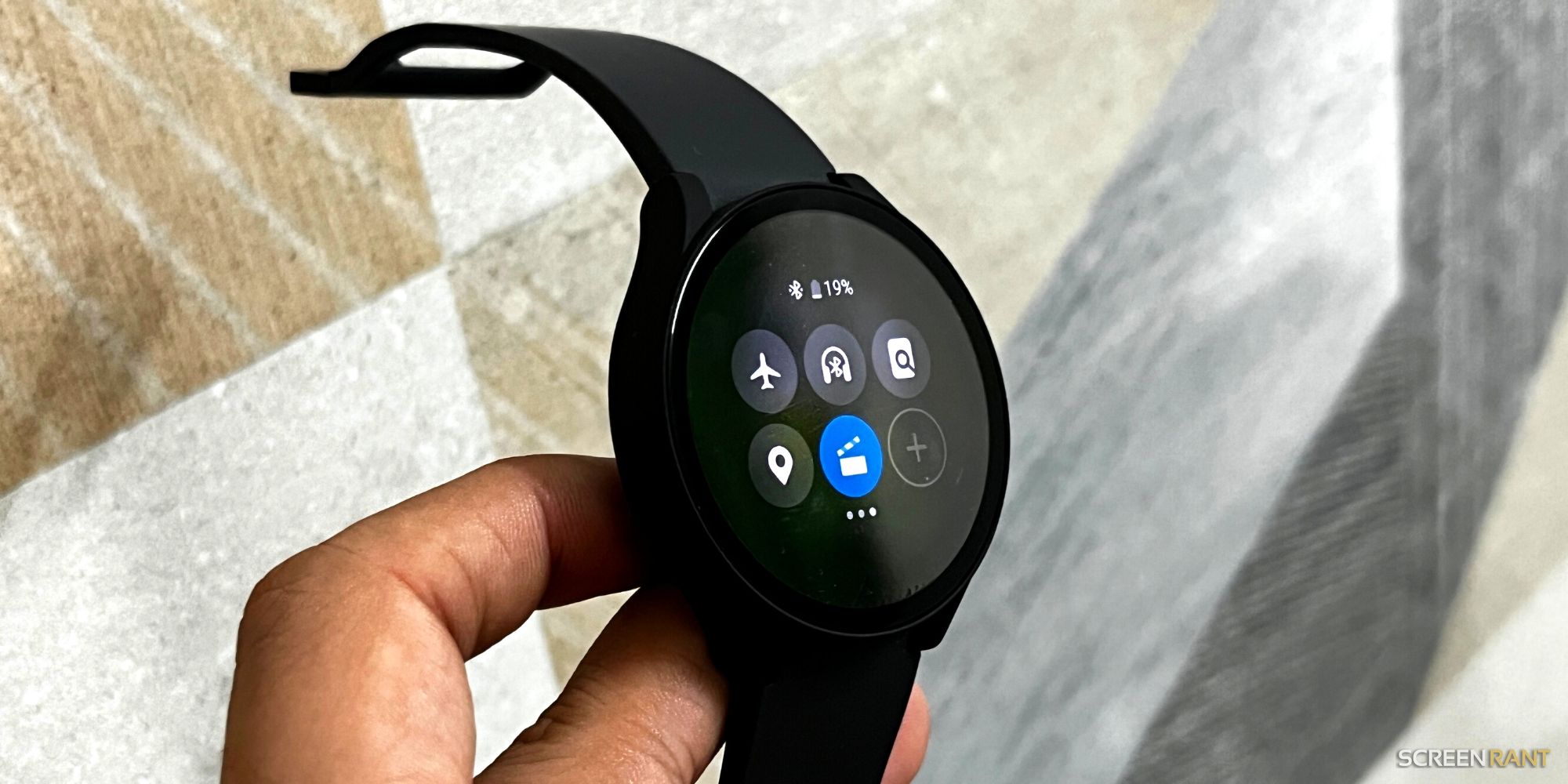The Samsung Galaxy Watch comes with various notification modes, including the Theater Mode. Modern-day smartwatches inform users of updates using their speakers, screens, or haptics. Under normal circumstances, one would need all these features to work fine. However, in certain situations, like in a movie or conference hall, users don't want their watches distracting people around them. For times like these, the Galaxy Watch comes with a Theater Mode.
Like different sound and notification modes on smartphones, users can select from multiple profiles on the Galaxy Watch. For instance, Samsung's smartwatches come with the Do Not Disturb mode. Per the company's official support page, the DND mode turns off all notifications except alarms. However, even in the DND mode, the Galaxy watch responds to the 'Raise wrist to wake' gesture, which could be a problem in some scenarios. This is where the Galaxy Watch's Theater Mode comes in — it implements the same settings as a DND mode and disables the wake-up gesture and always-on display.
Two Ways To Enable Theater Mode On Galaxy Watch
Users can set their Galaxy smartwatch to Theater Mode in a public setting where they don't want any disturbance, including sound or light from the watch. There are two ways to enable the mode on Samsung's smart wearable. The first method requires users to open the Settings app, tap 'Advanced settings,' and select 'Theater Mode.' On the following screen, press the slider beside 'Turn on now' to activate Theater Mode. By default, the wearable silences incoming calls and alerts and disables the always-on display upon enabling the watch mode for two hours.
However, the same menu also contains an option to enable Theater Mode for a specific duration, ranging from an hour to four hours. The second method requires users to swipe down from the top of the watch's display to open the 'Quick Settings' section, swipe from the right edge of the screen and select the clapperboard icon to enable Theater Mode. Once users turn this mode on, the watch won't deliver any notifications, so users shouldn't forget to turn it off. Except for the Galaxy Watch 5 and Watch 4, the Theater Mode is also available in the Galaxy Wearable app in the 'Advanced' section in the 'Watch Settings' menu.
To use the device in Theater Mode, users must press either button to wake up the screen. It is important to note that the feature is unavailable on Galaxy Fit, Galaxy Fit2 Pro, and Galaxy Fit2. Apart from the Theater and the Do Not Disturb modes, the Galaxy Watch also features a Bedtime mode. All these sound and notification profiles help users to get the best experience from their Galaxy Watch, regardless of the model.
Source: Samsung