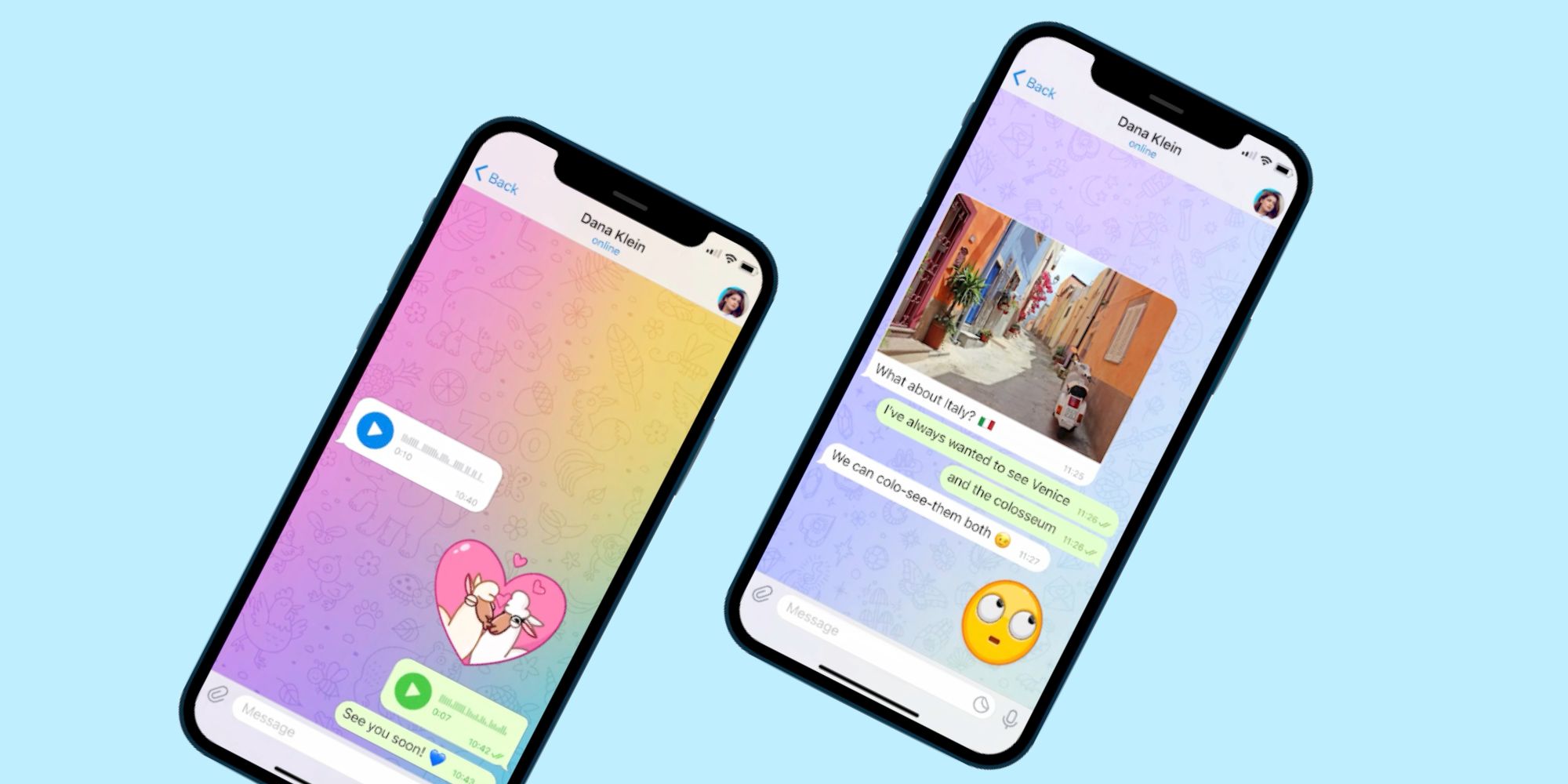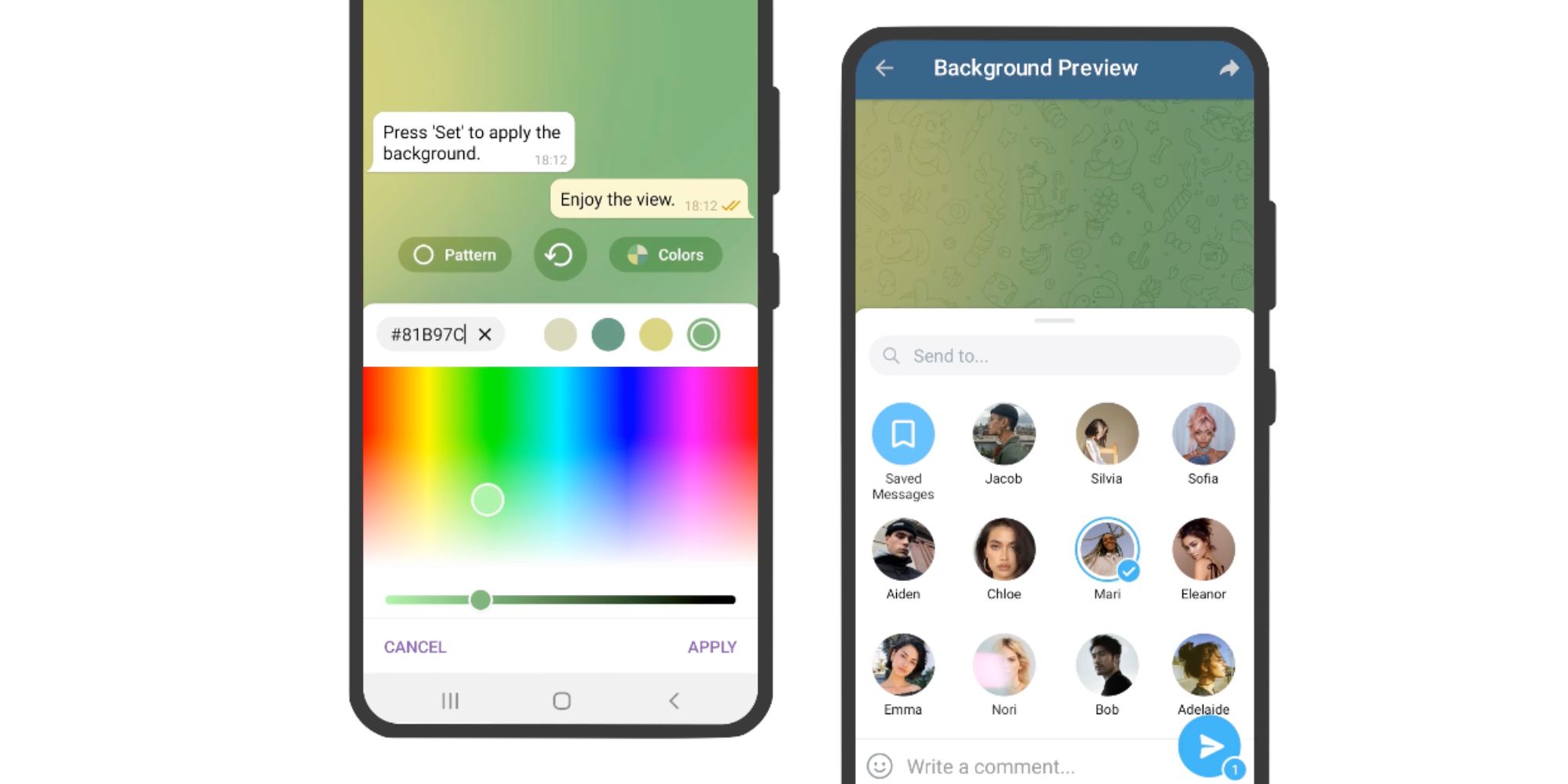Adding a custom background to Telegram is a great way to make the messaging app feel more personalized — especially when those backgrounds are animated. Telegram was the first messaging app to add animated backgrounds, and not only do they look fantastic, but they're also super easy to add and create.
Telegram is far from the only messaging app on the market, but it's one of the best for a lot of people. It's easy to navigate, offers countless customization options, can be used for video/audio calls, and even supports end-to-end encryption. Even better, it's 100 percent free to download and can be used on just about any smartphone or computer.
Animated backgrounds were added to Telegram in June 2021, and adding them requires just a few quick taps. To add an animated background on iPhone, Telegram says to open the app, tap Settings' on the bottom navigation bar, tap 'Appearance,' tap 'Chat Background,' and then choose a background from the list. Animated backgrounds will show a small animation after tapping on it, along with a play button that users can press to see more animations for it. For Android users, adding an animated background is just as easy. Open the Telegram app, tap the three lines at the top-left of the screen, tap 'Settings,' tap 'Chat Settings,' and tap 'Change Chat Background.' As Telegram describes them, animated backgrounds are "generated algorithmically and move beautifully every time you send a message."
How To Create Telegram Animated Background
In addition to adding a pre-made animated background, Telegram also allows users to create custom ones. After finding an animated background using the steps outlined above, tap 'Pattern' to select a different pattern used for the background. Along with a bunch of different styles to choose from, Telegram also allows users to change the pattern intensity of each option to make it more subdued or intense. Once the pattern has been finalized, tap the 'Colors' button to choose three or four colors for the background. Virtually any color can be used, with Telegram even allowing users to enter an HTML color code if they aren't pleased with the results they get using the slider.
After someone finalizes their design and gets it exactly how they want it, they can share it with other Telegram users so their friends/family can use the background on their phones too. Just tap the Share button at the top-right of the screen (it looks like an arrow), tap the Telegram contact to share it with, and then tap 'Send.'
Source: Telegram