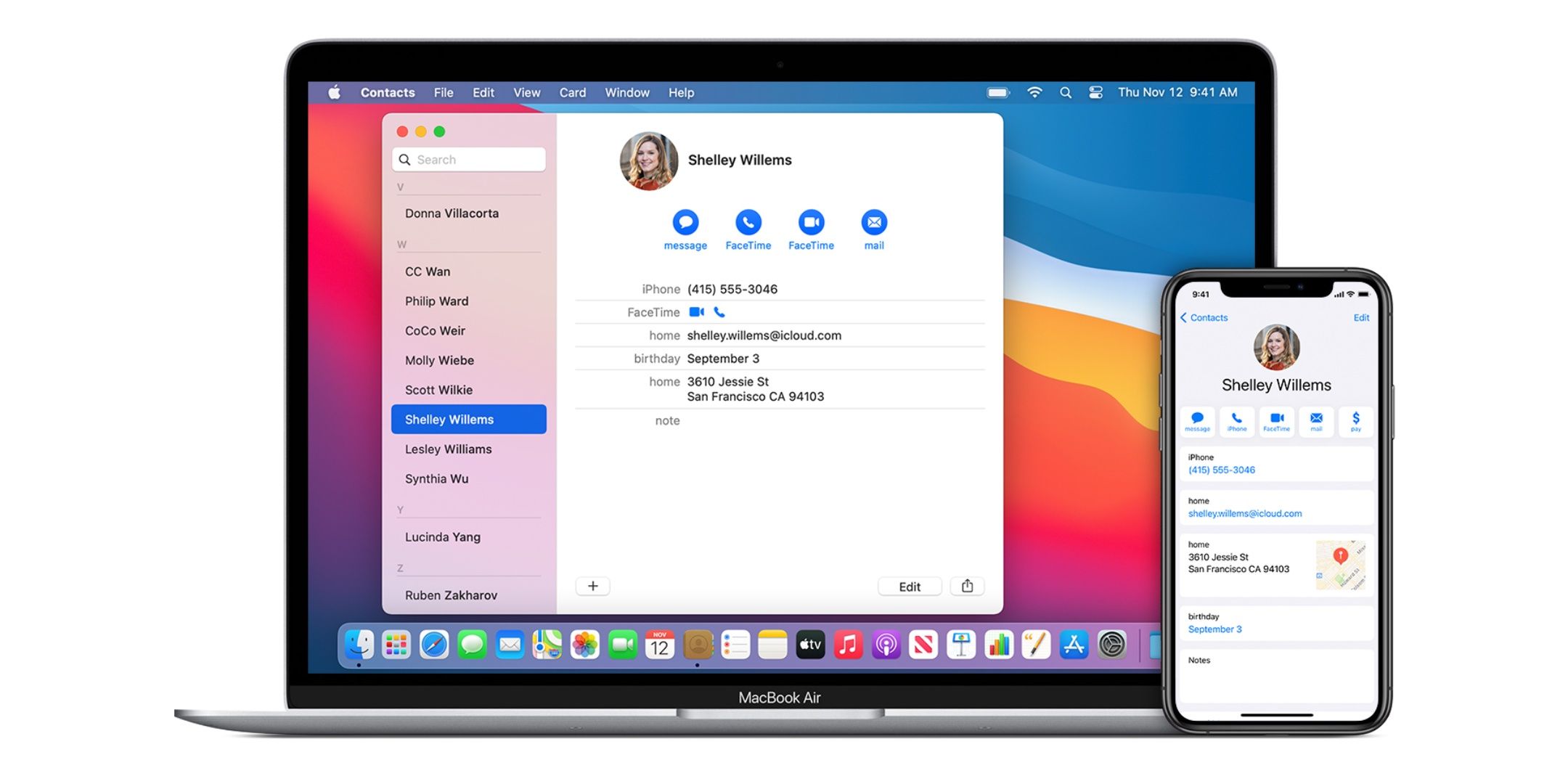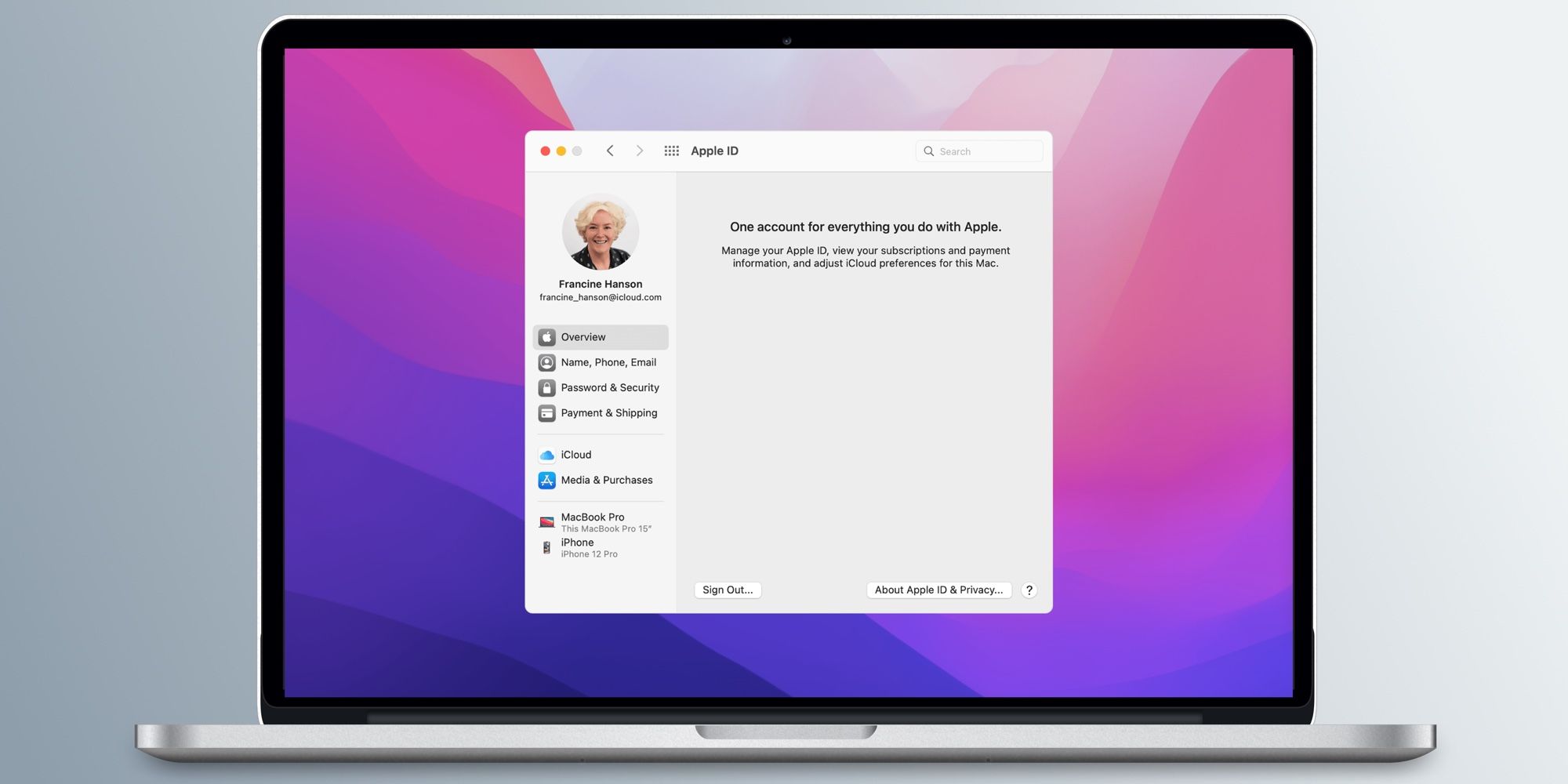Apple's iCloud offers a variety of cloud services that allow users to store, manage and access data across multiple devices. One of the more useful features is iCloud Contacts, which syncs all of the information connected to a contact — including names, phone numbers, and addresses — throughout iCloud. The company's cloud service is embedded in its products and services, like iMessage and FaceTime. So chances are if someone has used an Apple device, they own an Apple ID and a corresponding iCloud account. However, Apple lets users individually turn iCloud sharing settings on and off, so iCloud Contacts might not be set up yet. Regardless, it's easy to turn the setting on in just a few steps.
Over the past few years, Apple has made a leap into subscription services in an attempt to earn continuous revenue from its customers. Some of the more popular services include Apple Music, Apple TV+ and Apple Fitness. Though, iCloud is no exception from this company-wide shift towards subscription services. At the 2021 Worldwide Developers Conference, held annually each June, Apple announced that a more premium version of iCloud would be released at an additional cost. The service was dubbed iCloud+, and prices range from $0.99 to $9.99 per month. Unlike some of Apple's other subscriptions, there are plenty of features available with iCloud free of charge, and iCloud Contacts is one of them.
First, what are iCloud Contacts? The feature ensures that all of a user's contact information, which may be stored on multiple devices, is accessible on any device. If someone owns an iPhone, an iPad and a Mac, there's a strong possibility that some contact information hasn't made its way to their other devices. That's precisely where iCloud Contacts fits into the Apple ecosystem. When iCloud Contacts is enabled, any contact information added to one device will automatically make its way to the rest. Since most Apple devices can send iMessages and make FaceTime calls even without cellular connectivity, it's essential to make sure contacts are synced between devices. When iCloud Contacts is first set up, all of the contact information stored on multiple devices is added to iCloud, unifying the collection of contacts.
How To Set Up iCloud Contacts
Users can enable iCloud Contacts from an iPhone, iPod Touch, iPad or Mac, but contacts stored on a desktop might take an extra step to get up and running. On an iOS or iPadOS device, start by opening the Settings app and clicking on the user's name at the top of the page. Then, tap the 'Cloud' row in the middle of the screen. On this page, users can see and change the iCloud preferences enabled and disabled with individual toggles. Next, scroll down until the 'Contacts' row is shown, and tap the toggle so that it turns green. A prompt will appear asking the user if they would like to merge their contacts to iCloud or cancel the operation. Selecting 'Merge' will import all contacts stored on individual devices to iCloud.
Some contacts stored on the Mac might not get automatically imported to the cloud after iCloud Contacts has been set up. This is because Mac computers differentiate where data is stored by designating it as 'On My Mac' or in 'iCl0ud Drive.' According to Apple Support. If the contact information is stored 'On My Mac,' it will not automatically be added to iCloud. To check if some contacts aren't being synced across devices, open the Contacts app on the Mac and drag all contacts from 'On My Mac' to 'iCloud.' This will add all connections to the cloud, making them available on all devices. It's a convenient feature for users who have multiple devices, and it makes it easy to import contacts to new devices when it is time for an upgrade.