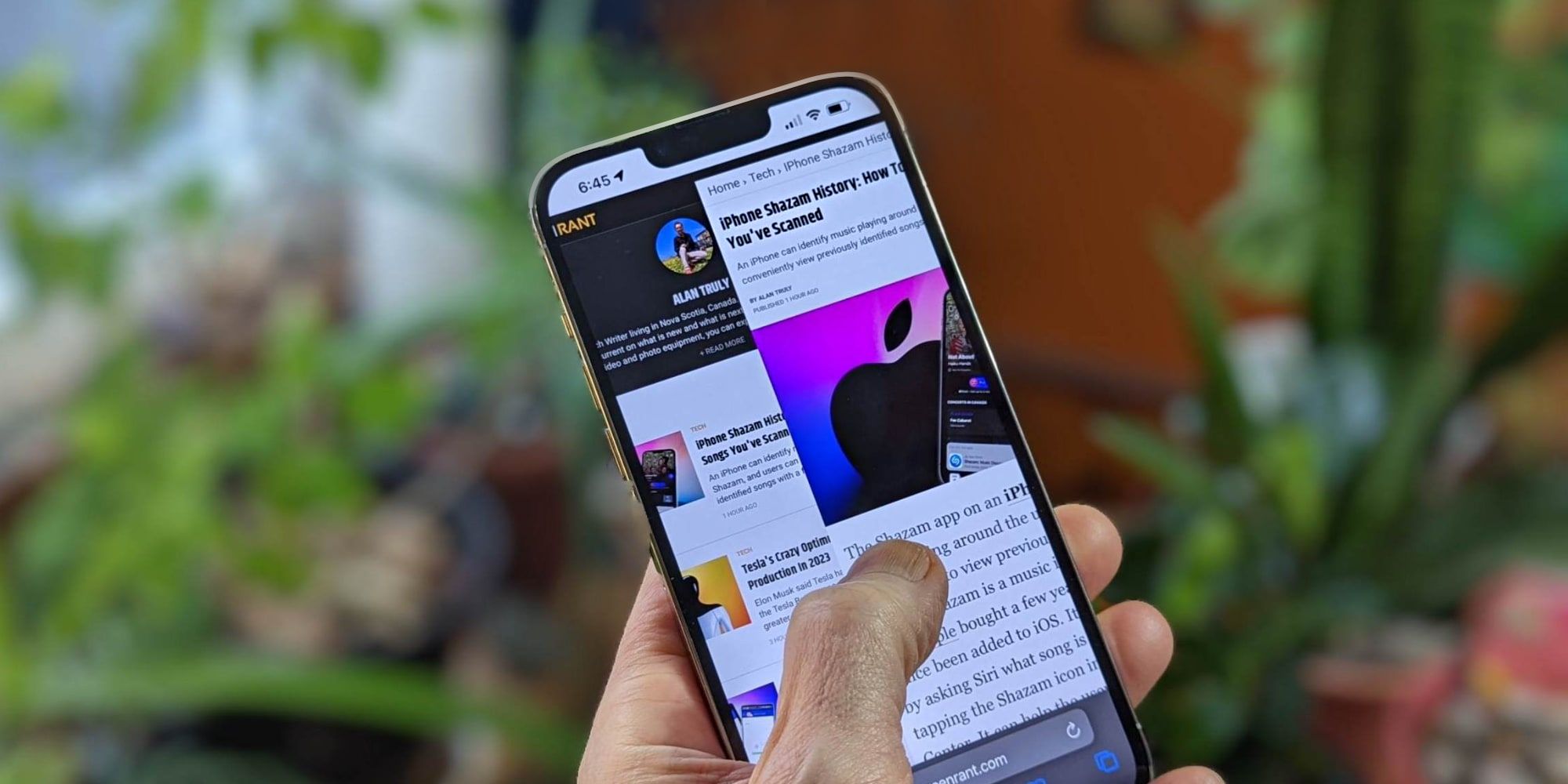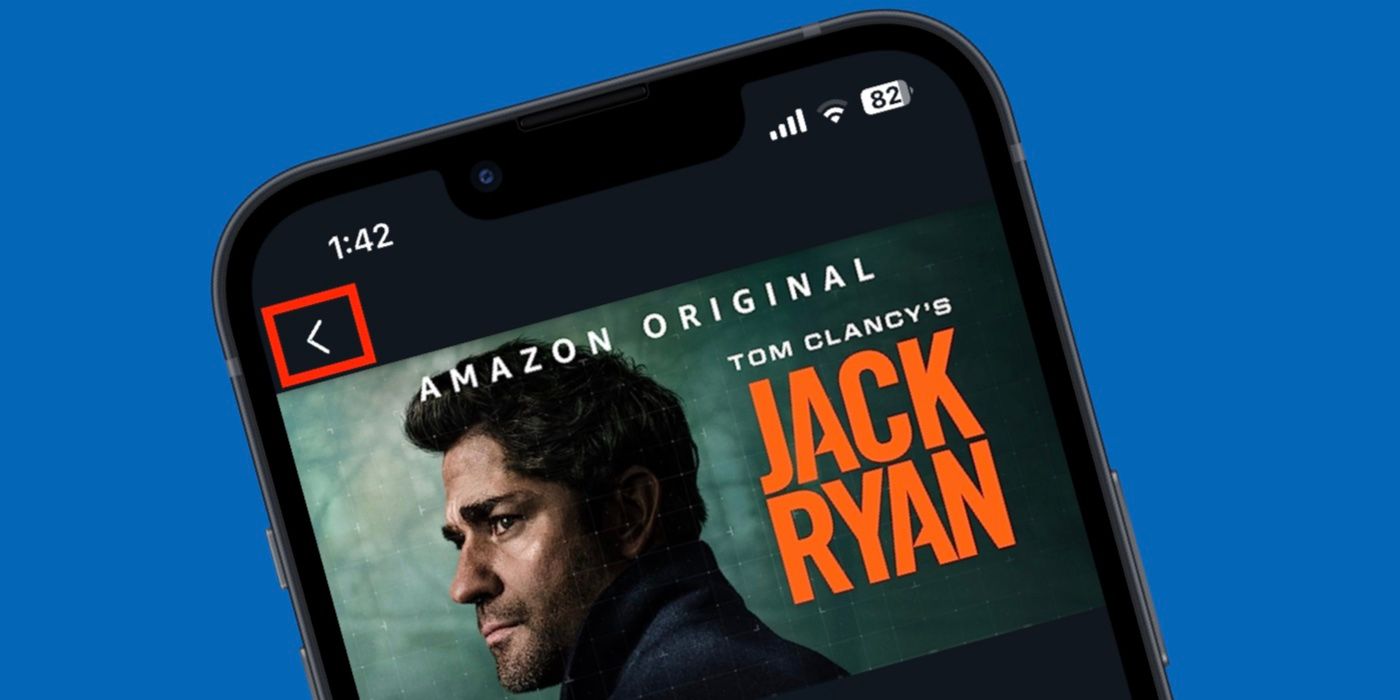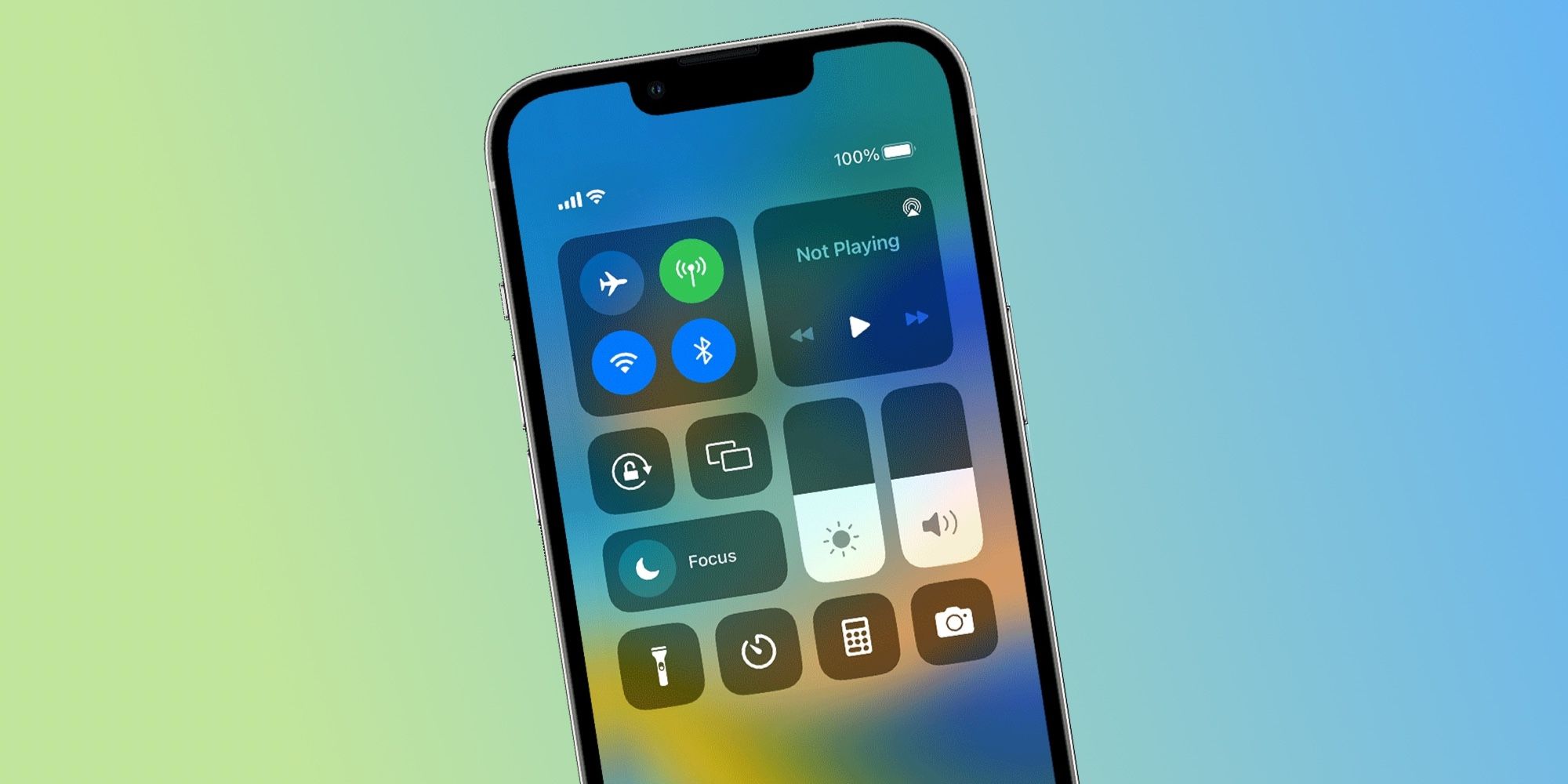Most iPhone gestures are well documented, but there's an incredibly useful one that Apple hasn't mentioned at all. There's a well-known gesture for moving backward in a website or browser tab, somewhat like tapping undo after making a mistake when editing a document or drawing a picture. The back button is also invaluable to return to the previous page, window, or screen in an app, and using a gesture makes it even easier.
In Apple's guide to iPhone gestures, it covers most gesture options available in the iOS interface. However, it neglects to mention that swiping right often works as a way to back up to the previous screen in many apps, including Safari, Mail, Reminders, Notes, and News. Many third-party apps support this gesture as well, such as Gmail, Chrome, Twitter, Facebook, Feedly, Instagram, and Discord. While Apple doesn't mention this as an official gesture, it is widely supported by most iPhone apps. All users need to do is press gently on the screen and swipe to the right, which will open the previous screen in the app. While swiping to the right, the iPhone will preview the previous screen, making it a seamless transition.
Other Ways To Go Back On iPhone
The swipe gesture isn't the only way to go back on an iPhone. In some apps, a back button will be displayed in the top-left corner. This button also appears when users are redirected to another app, such as when opening a website link from Messages or WhatsApp. In this case, Safari or Chrome will display a back button next to the app the URL originated from, letting users go back to that app and pick up where they left off.
iPhone users can also go back to apps they were using by using the app switching gesture. To do this, swipe up from the bottom of the iPhone, pause, and then release. This will display all the currently open apps on the iPhone. Swipe left or right to view all the open apps, and tap on an app to open it. If users are working between two apps, they can swipe left or right along the bottom edge (near the white line) to switch between open apps.
More iPhone Swipe Gestures
Some apps and many websites use swiping right and left as a way to navigate between photos and videos. Swiping right to go back is incredibly useful to know about, and may be undiscovered unless reading about it from some source other than Apple or discovering it accidentally. Still, Apple does share a few more gestures and most are also great time-savers. Spotlight Search makes it easy to find almost anything on an iPhone. Apps, Settings, documents, photos, and more can be discovered quickly by swiping down from the middle of the Home Screen or Lock Screen to reveal a search box and bring up the keyboard.
Swiping down from the upper-right side of the screen opens the Control Center for quick access to screen brightness, volume, and much more. Swiping down from the top-center of the screen reveals notifications and a swipe left on any notification clears it. Swiping down from the bottom and off the edge of the screen activates Reachability, if enabled, to temporarily shift the top of the screen downward to reach higher more easily. These swipe gestures make an iPhone easier to use when known, so it's worth trying each a few times to set up some muscle memory for that action.
Source: Apple