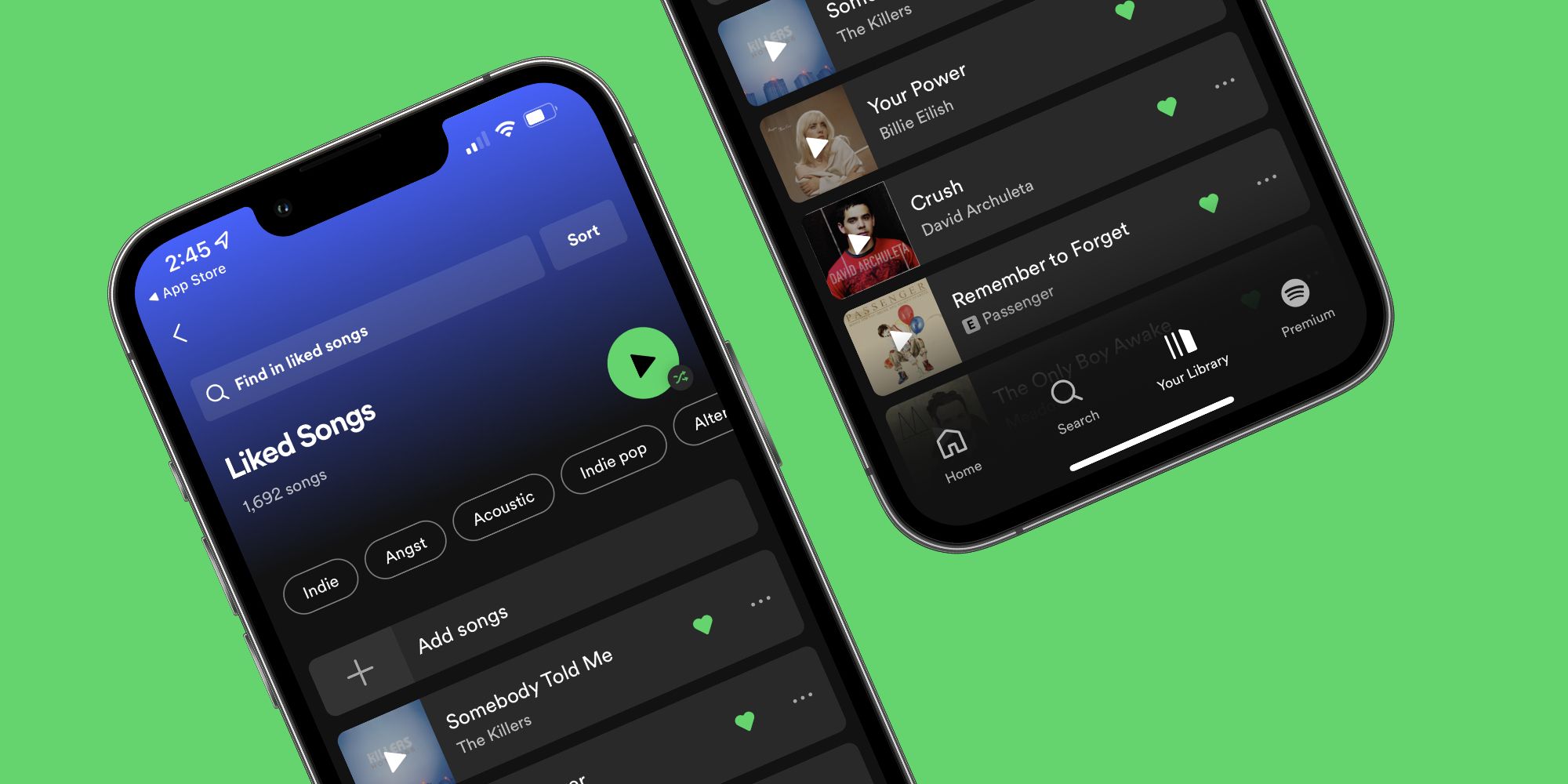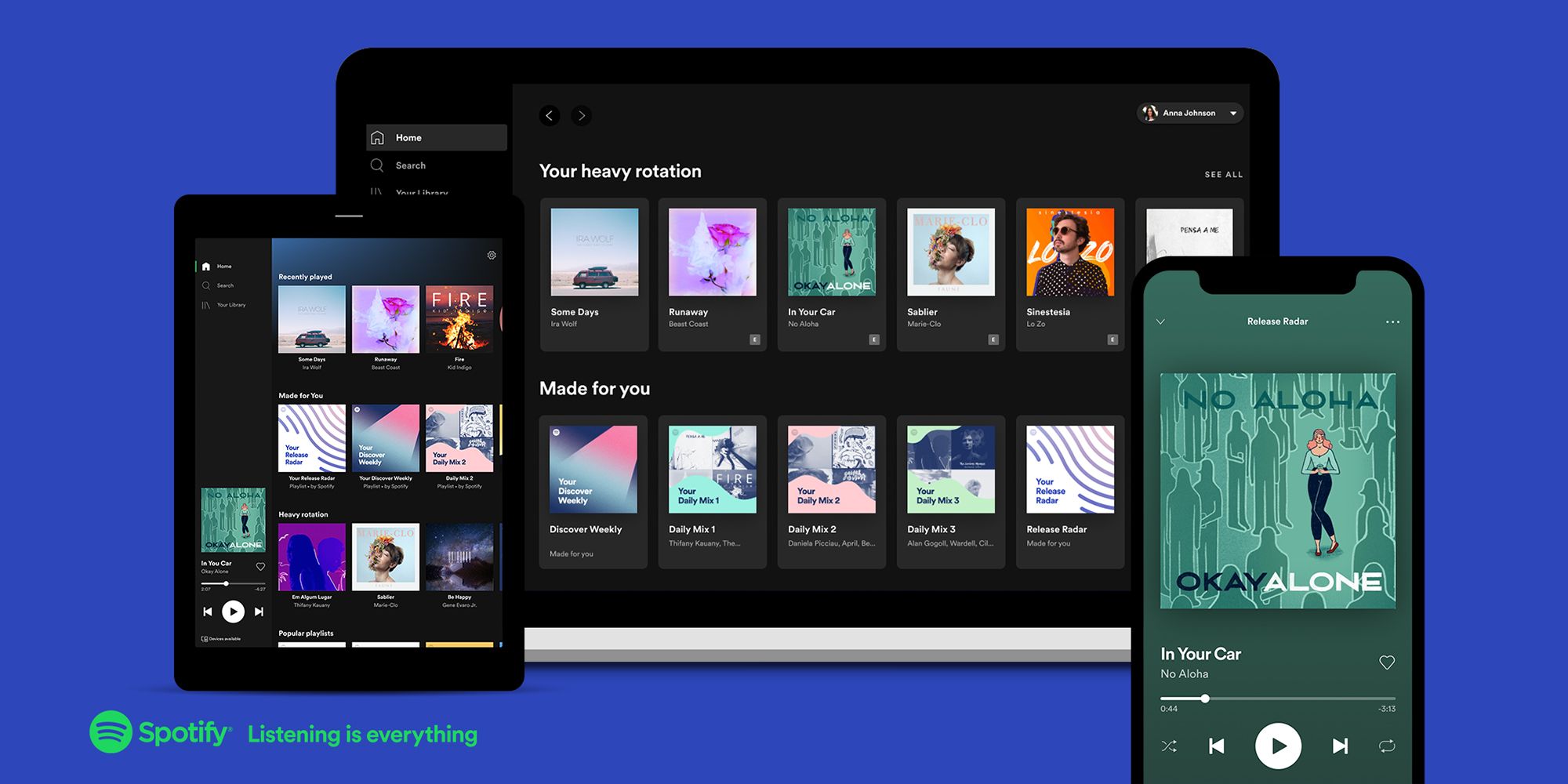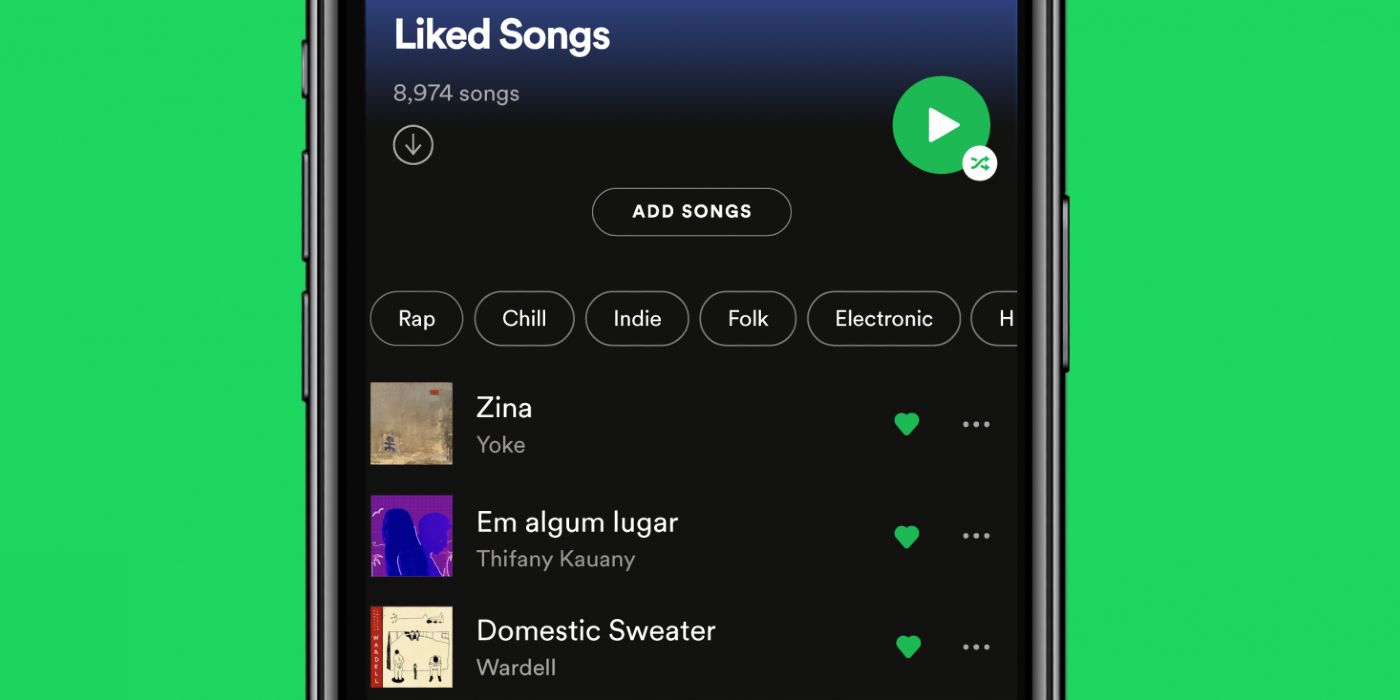Having your liked songs sync across devices is one of the things that Spotify does best — but what should you do when your liked songs stop syncing? While some people may see Spotify as 'just' a music streaming app, there's so much more to it. The Spotify app also has podcasts, voice controls, tons of sharing features, and — most importantly — seamless syncing across your devices. Even if you have the Spotify app on your computer, phone, smart display, and TV, all your activity is saved and synced between them. It's one of Spotify's greatest strengths, assuming it works.
One of the most common complaints among Spotify users is that liked songs don't always sync correctly. Liking a song on one device should reflect that in the Spotify app on your other gadgets. Unfortunately, this doesn't always happen. Looking through the Spotify Community website quickly confirms this. One user says they "liked a lot of songs on the Windows 10 app, and none show up as Liked on my iPhone app." Another Spotify user reported a similar issue, saying, "I use Spotify a lot on mobile, therefore I usually like the songs on the mobile app. My problem is that a few songs that I liked on the mobile app do not show on the liked songs on Windows."
How To Fix Spotify Liked Songs Not Syncing
If you've also found that your liked Spotify songs are not syncing, the good news is that there are a few ways to go about fixing this. The best solution is to force a re-sync across your Spotify devices. First, make sure the Spotify app is closed on all your devices (your computer, tablet, phone, etc.). Once that's done, open the Spotify app on your phone, like a song, wait a few seconds, and then set Spotify to Offline Mode (tap the settings icon in the top right corner, tap 'Playback,' and tap 'Offline'). After enabling Offline Mode, close the Spotify app on your phone, re-open it, disable Offline Mode, and launch Spotify on your computer, tablet, or whatever device the liked songs weren't syncing to. If everything works, liked songs should now sync like normal.
Should liked songs not sync after following these steps, another solution is to log out of your Spotify apps and sign into them again. It's like turning a computer off and on again to fix a bug that won't go away. It sounds too simple to work, but sometimes it's exactly what you need to do. Similarly, try logging into your Spotify account from a different Wi-Fi network or mobile data connection. If that fixes things, it may be an issue with your home internet or phone service and not Spotify.
Other Reasons Why Spotify Liked Songs Aren't Showing
Another reason why Spotify songs might not be syncing on another device is because a user isn't signed in with the same username or email address. If you have two Spotify accounts, make sure you're signed in to the same one on desktop or the other device. To check this on desktop, click on the profile name in the top right corner and then select 'Account.' This will open the Spotify account page on the web. Make sure the email address and username match the one on the other device.
To check the Spotify account on a phone or tablet, tap 'Home' at the bottom and then hit Settings (gear icon) in the top right corner. Tap 'Account' and cross-check the details. If the account details are the same on both devices, it might be worth logging out of Spotify everywhere, deleting the apps, and then reinstalling them and signing in again. In most cases, this should force the apps to reset, and the liked songs should reappear again. If liked Spotify songs still aren't syncing, it could be a problem on Spotify's end that you can't fix yourself. You should still try troubleshooting things yourself, but if all else fails, you may need to sit back and wait for Spotify to do something about it.