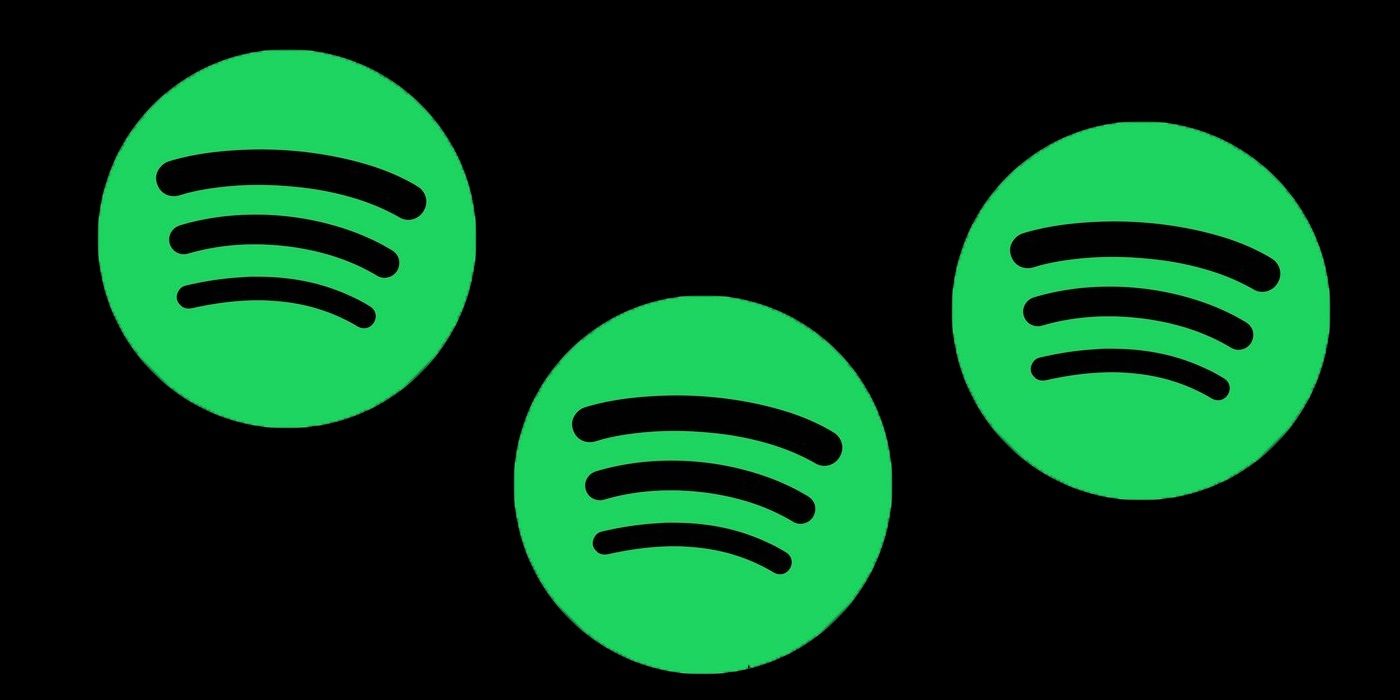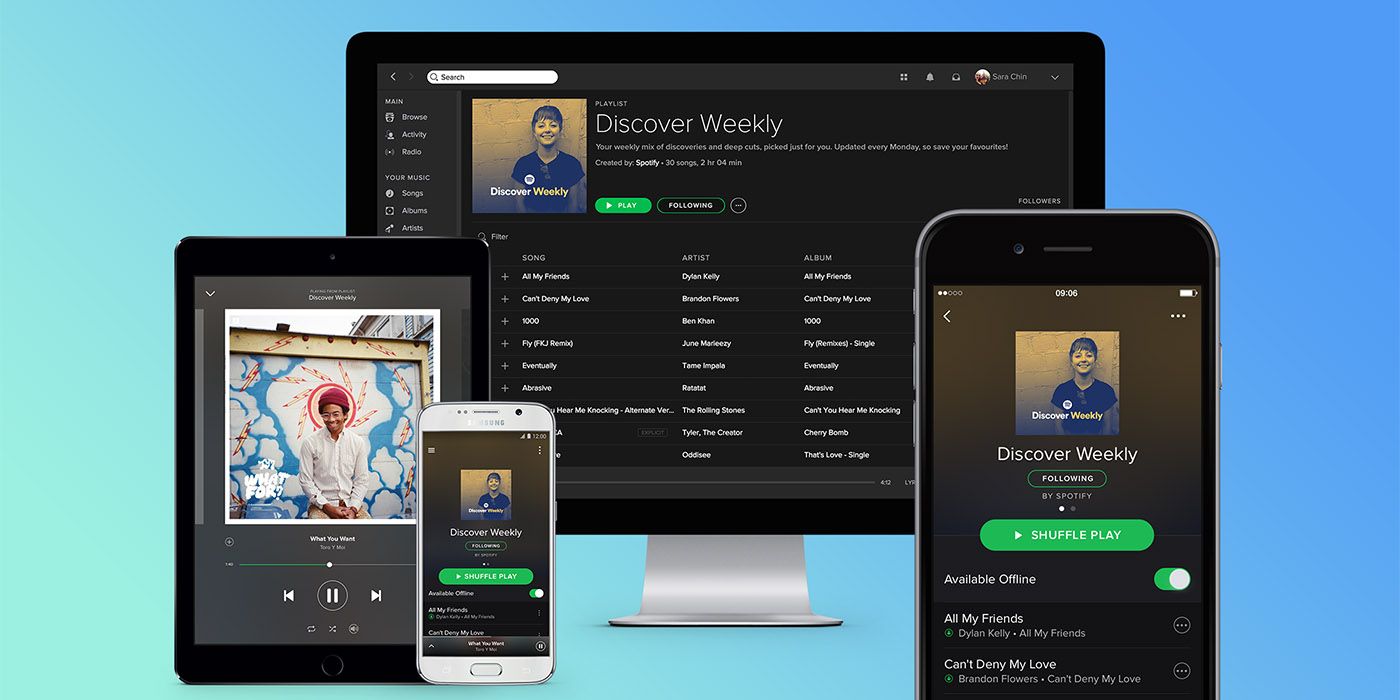One of the many joys to be had from using Spotify is being able to create and follow an unlimited number of playlists, but this can make organizing them a potential nightmare. Any user who enjoys curating mixes for any given occasion will appreciate any way to make accessing their favorite Spotify playlists easier overall. Thankfully, the audio streaming service actually has a feature that allows users to create playlist folders and group song compilations according to any theme, mood, source, or category a user defines.
The ability to create playlist folders is only accessible through the Spotify desktop app or web player. This means that users who only use Spotify through the mobile app and have no access to a desktop computer will not be able to take advantage of the nifty function. However, for those who do have computer access, any changes made should reflect on any device a user accesses their Spotify account on, and could be an absolute lifesaver for any music lover and song list collector hoping for a better track library organization method.
To start transferring Spotify playlists into folders, launch either the Spotify desktop app on a computer or the Web Player via a web browser. Once on the platform, right-click any playlist listed on the sidebar and click 'Create folder.' Find the newly created folder (which will be named 'New Folder'), right-click it, choose 'Rename' to assign it a new moniker, then hit enter. For example, name it 'Lists by Spotify' to have a place for playlists officially curated by Spotify, or 'For The Kids' for track lists that contain Disney-related songs.
How To Maximize Spotify Playlist Folders
Once the folder is created and renamed, a user can now add playlists to it. Select a playlist to add then drag and drop it into the new playlist folder. Release the drag and drop once the new playlist folder is selected—it should be encased with a green rectangle to ensure that the dragged list will land into it. Users can also include and create a new playlist to add songs to in a new folder by right-clicking the playlist folder and selecting 'Create playlist.' Find the newly created playlist (which will be named 'New Playlist'), right-click it, choose 'Rename' to assign it a new title.
Users can up their playlist organization game even further by nesting folders within folders. Simply right-click a playlist folder and choose 'Create folder' so that a new one pops up within the folder. Go through the folder renaming process by finding and right-clicking the new folder (within the folder) and then hitting 'Rename.' This simple process, once done to an extensive Spotify music library, will make it easier to share playlists in the future. Users can isolate playlists they themselves have created from playlists others have put together that they've decided to add to their library. It also makes the process of firing up Spotify and quickly finding a compilation of tunes to accompany the current situation easier, whether it’s through the web player, the desktop app, or the mobile apps.
Source: Spotify