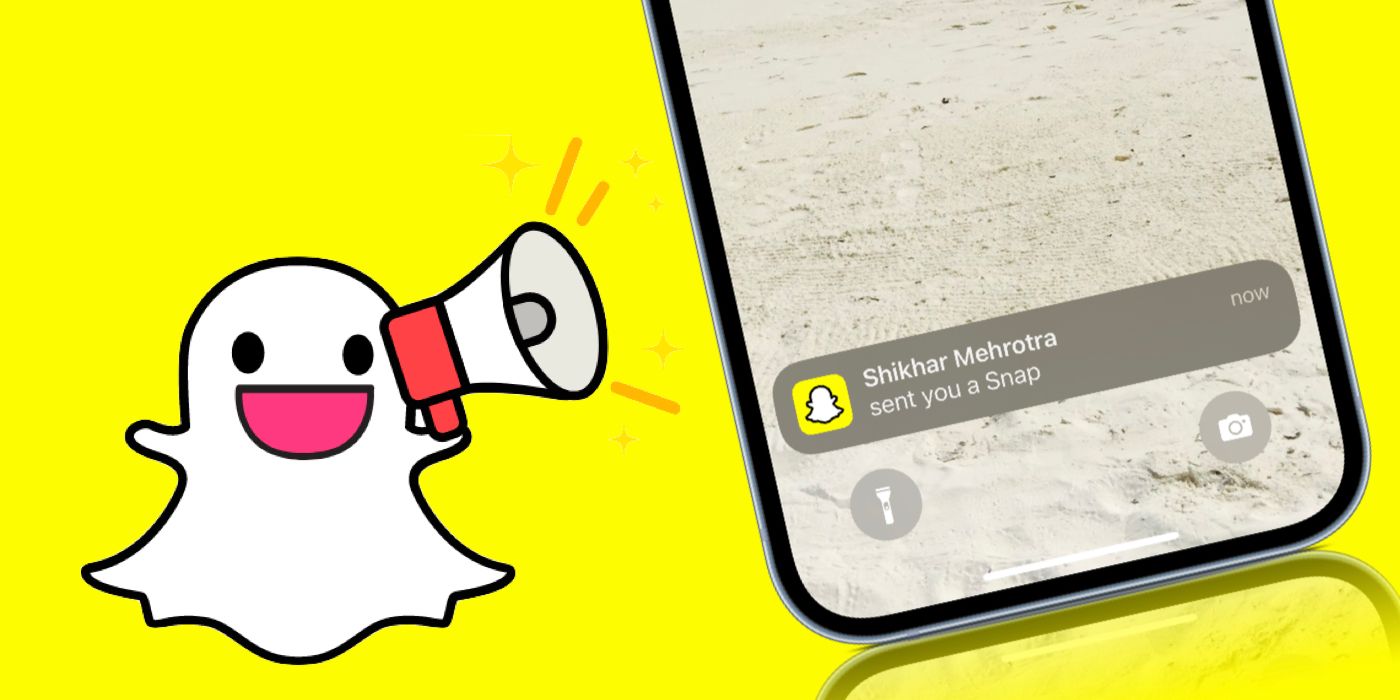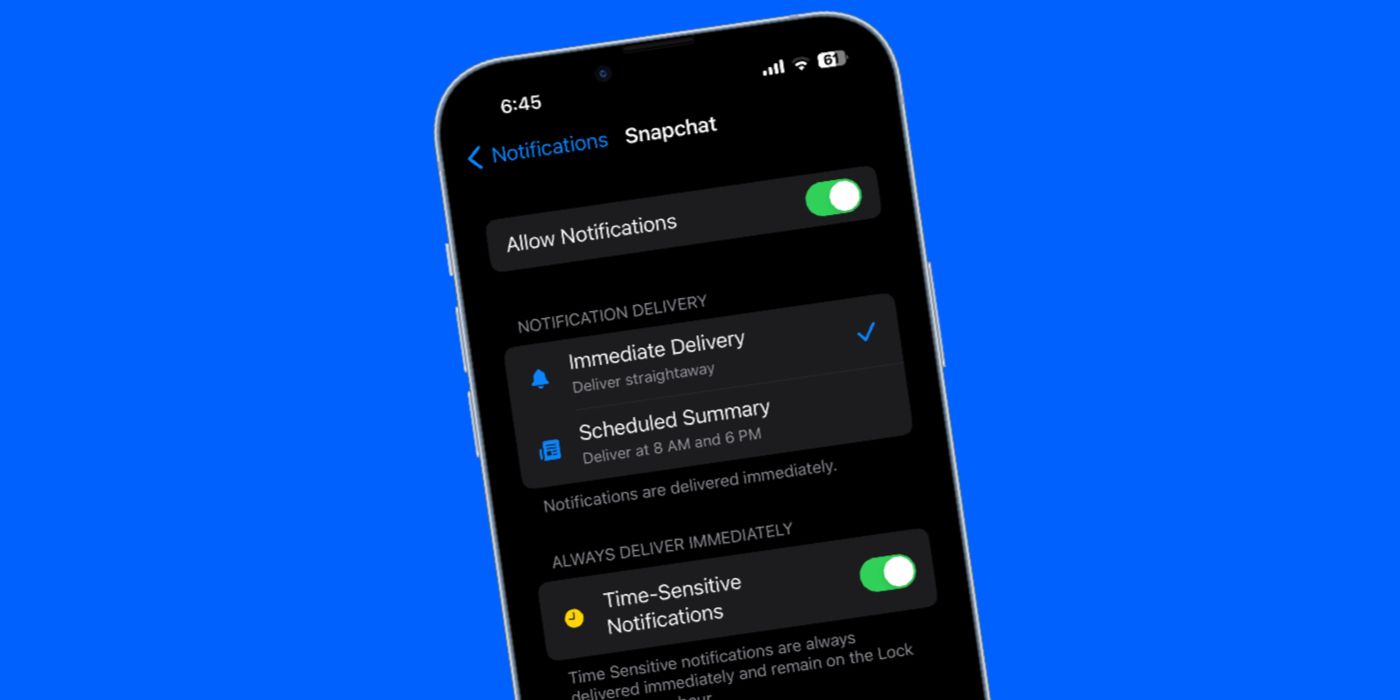Snapchat users who have an iPhone may have received notifications with a 'Time Sensitive' banner, but what exactly does this mean? Snapchat lets users customize the notifications they get, including Stories from friends, friend suggestions, mentions, memories, birthdays, and more. Too many notifications can be spammy, so it's best to tweak these settings so that only the important ones are sent to the phone's lock screen or notification center.
Apple introduced time sensitive notifications on iPhone with iOS 15. These are usually notifications that require immediate attention from users, such as a Find My alert if they've left their AirPods or Apple Watch behind. Time sensitive notifications may also appear for ride-hailing apps like Uber and Lyft, letting users know that a driver has reached their location. Not all apps support time sensitive notifications, but Snapchat does, and users aren't happy about regular Snaps or messages being labeled urgent. The good news is that there's a way to turn the feature off.
Turn Off Snapchat Time Sensitive Notifications On iPhone
Time Sensitive notifications are delivered immediately, even if a Focus mode has been enabled on iPhone. They'll also be displayed if the notification delivery method is set to Scheduled Summary, which displays notifications in a summary form at specified times every day. Additionally, they remain on the lock screen for one hour so that users don't miss them.
For Snapchat, notifications labeled 'Time Sensitive' might not actually be urgent. In fact, they might even be a system glitch. Either way, if users want to turn off these notifications for Snapchat, tweaking notification settings will stop them for good. To do this, open Settings on iPhone and tap 'Notifications.' Select Snapchat from the list of apps, and turn off the toggle next to 'Time-Sensitive Notifications.'
Once that's done, users will no longer receive time sensitive notifications from Snapchat. However, they will continue to receive new message alerts even if they have Scheduled Summary enabled. While in Snapchat notification settings, users can also tweak how notifications appear on the iPhone. There are options to display notifications on the lock screen, notification center, and as banners. In addition, sounds and badges can be enabled or disabled.
Tapping on 'Snapchat Notification Settings' in the iPhone Settings menu opens Notification Settings in the Snapchat app. It's worth going through the available notifications to choose which ones to disable. For example, notifications like Trending Public Content or Friend Suggestions might not be important. This menu is also where Bitmojis in Notifications can be enabled or disabled. Turning on this toggle will display a friend's Bitmoji in Snapchat notifications.
Source: Apple