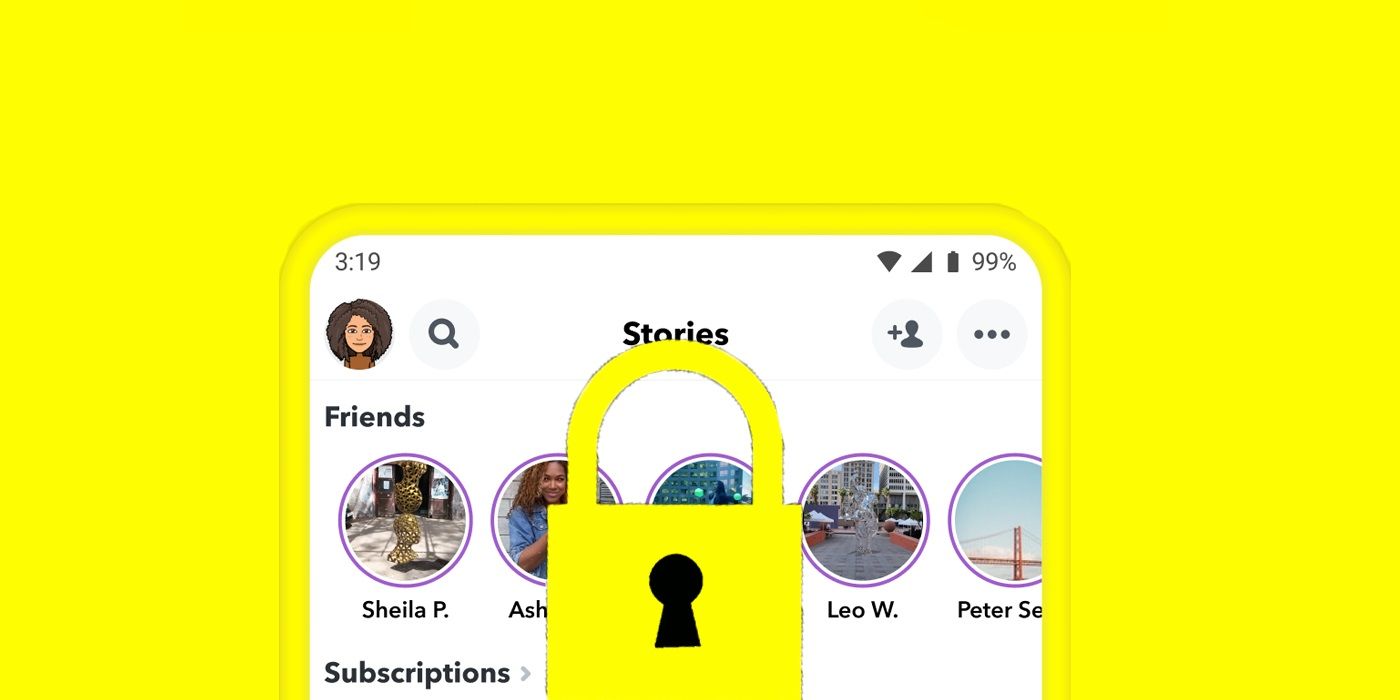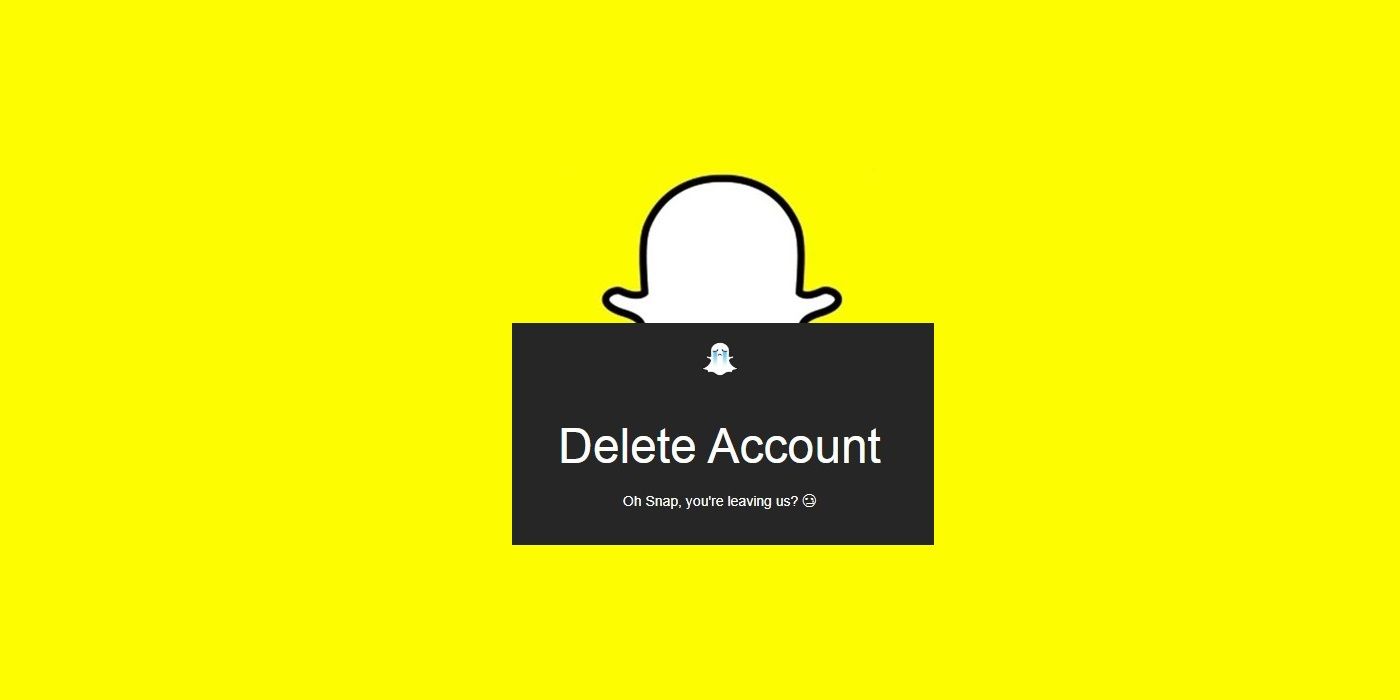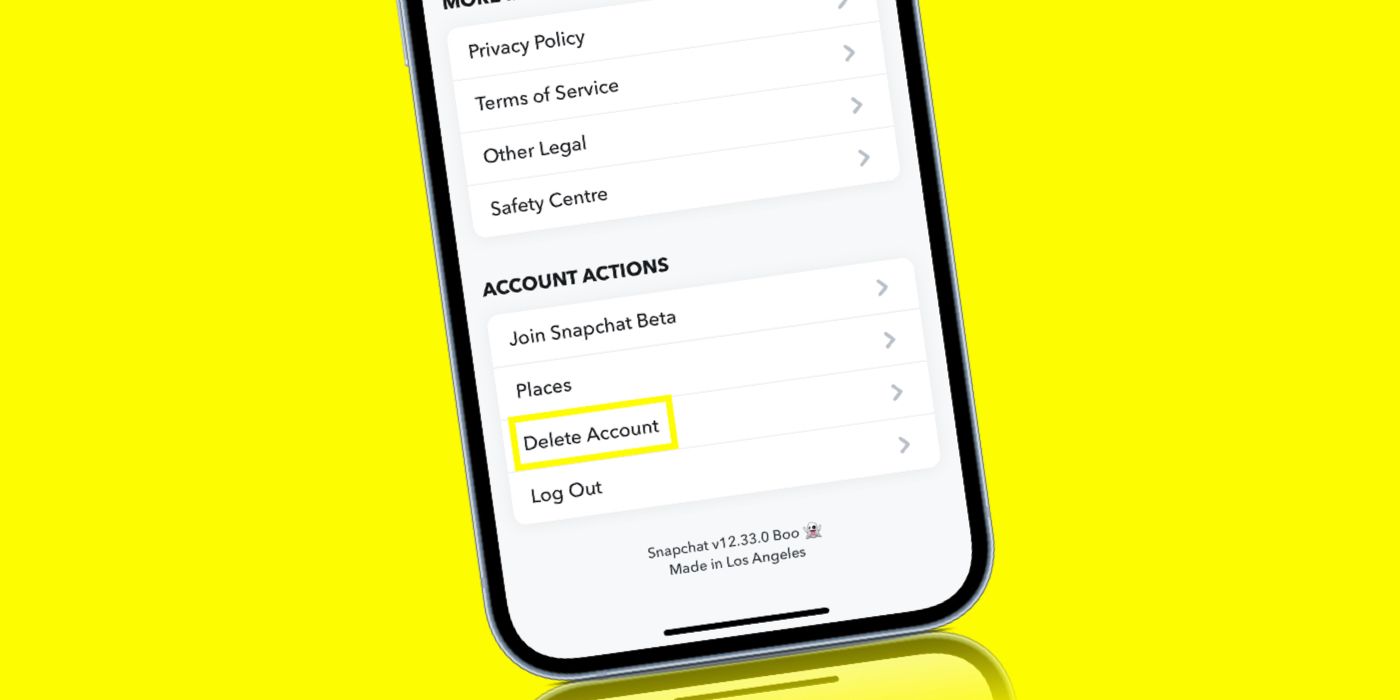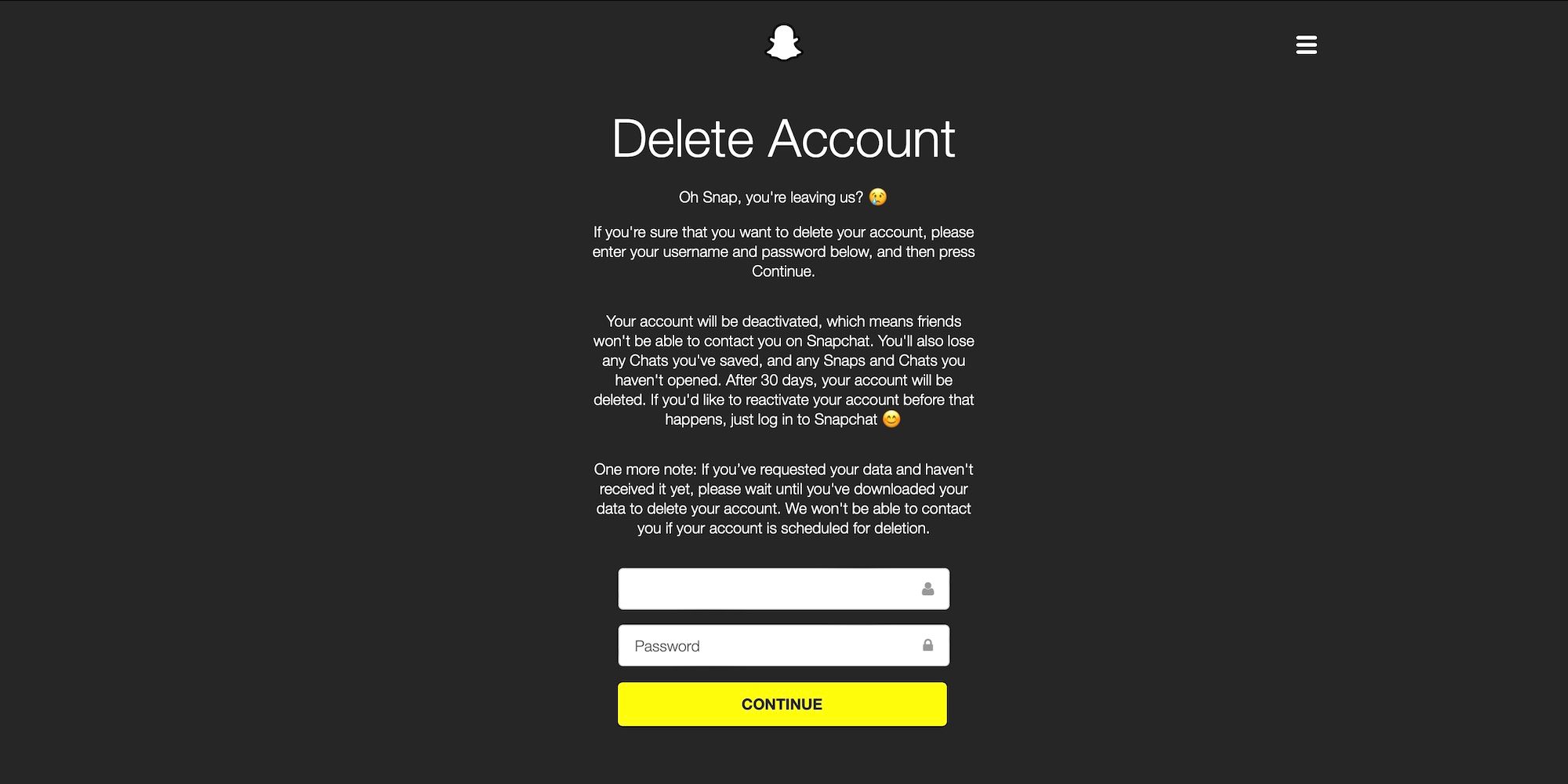Instead of deleting a Snapchat account completely, users can simply deactivate their account instead. However, there are some points to be aware of here, including how Snapchat’s deactivation (and deletion) process works. There's also the matter of how long the user has to reactivate their Snapchat account before it is gone for good.
Snapchat users can quite easily deactivate their account on a temporary basis. In fact, deactivating an account is not any different from deleting one in the eyes of Snapchat, with the deactivation process the first step toward deleting an account. To actually put a Snapchat account into a deactivated state, the user will need to log in to the Snapchat accounts portal with their usual username (or email) and password and follow the steps to delete their account. Once done, the account will automatically enter a deactivated status.
How Deactivation & Deleting Works (& How Long You Have)
When a Snapchat account is deactivated, it can’t communicate with other users on the platform. The deactivation period remains in effect for 30 days, and after another 30 days, the account is permanently deleted. However, users have only 30 days to reactivate their account. Once that time is up, it's impossible to regain access to the account.
When ready to return to the world of Snapchat again, the process is fairly simple and doesn't even require the web portal. Instead, simply log back into the Snapchat app and that’s it. Snapchat does note that it can take up to 24 hours before an account switches from deactivated to reactivated, so users might not want to leave it until the very last day to reactivate the account. And unlike when deactivating, an email address can’t be used to log back into the app and reactivate the account. In other words, you’ll have to use the actual Snapchat username along with the password, so it might be worth making a note of what they are before deactivating the account.
Deactivate Snapchat From Your Phone
Apple has an app account deletion policy that requires apps that allow account creation to also offer an option to delete an account from the app. So while iPhone users can delete their account using the accounts portal on the web if they don't have their phone with them, doing it from the app is far more straightforward. Android users don't have the option to deactivate Snapchat from their phone.
To deactivate Snapchat from the iPhone app, open Snapchat and go to the Profile screen by tapping on the Bitmoji avatar in the top-left corner. Tap the Settings (gear) icon and scroll all the way down until you come to 'Account Actions.' Tap on 'Delete Account.' You will now be redirected to the accounts portal web page where you need to enter your username or email and password, and then follow the prompts to delete the account. Once done, the account will be deactivated.
What Happens When You Delete Your Snapchat Account?
Once your Snapchat account is deleted, your friends will no longer be able to find you on the app. Searching for your username or name won't bring up any results, and any messages will go undelivered. All account data, such as your settings, Snaps, Chats, Stories, friends, location data, and device data will be permanently deleted from Snapchat's database. This is important to note, since once an account is deleted, it can no longer be recovered.
Users are free to create a new Snapchat account, but they won't be able to access any information from their old account. Snapchat does retain some user data after an account is deleted: "For example, we’ll retain information about any purchases you may have made through Snapchat, and when you accepted our Terms of Service and Privacy Policy."
As a result, users might want to download a copy of their data before deleting their account. To do this, go to the Snapchat accounts website, log in, and click on 'My Data.' If you want your Memories saved as a downloadable file, click on the toggle to enable this. Next, enter your email address twice to confirm it, select a data range to download the data, and click on 'Submit Request.' When the data is ready to download, Snapchat will notify you via email.