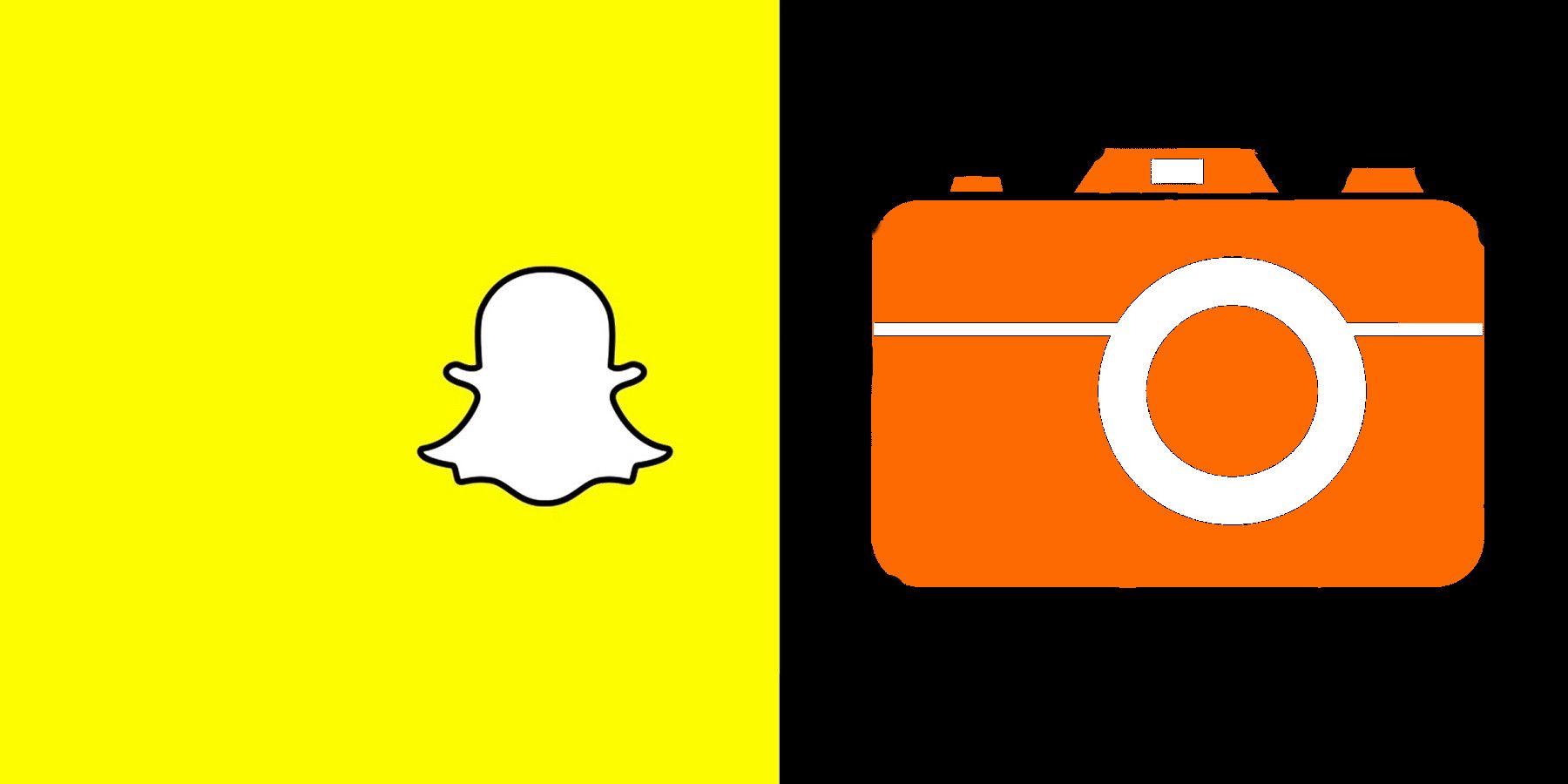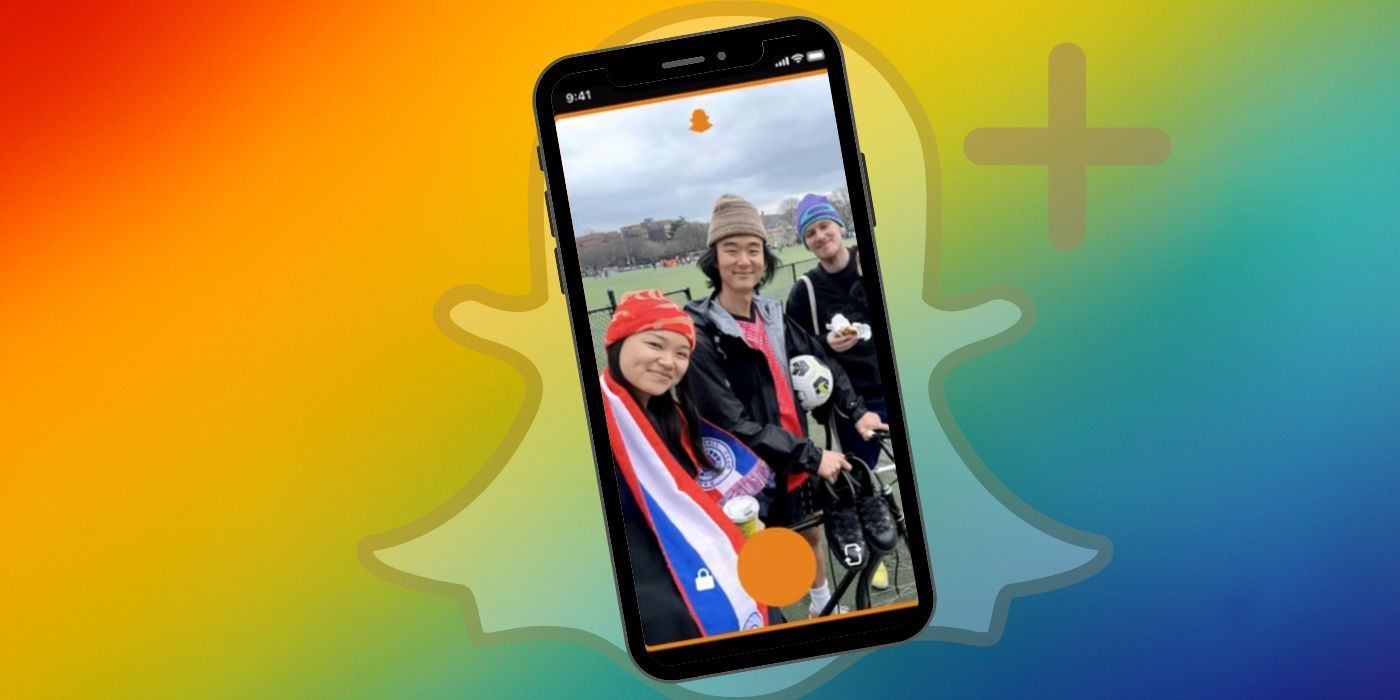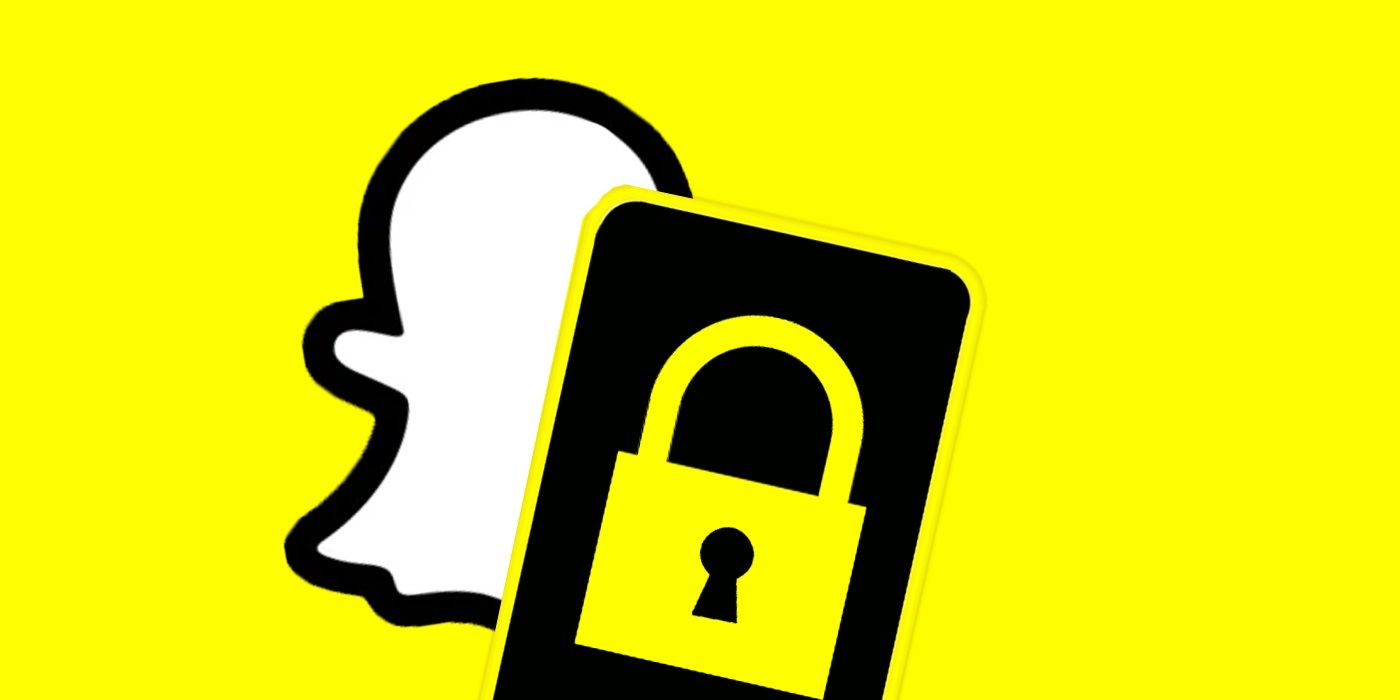Snapchat is a camera app — and unless the required permissions are granted — users might be presented with an unwanted error message. Snapchat needs access to the camera on a device to perform multiple popular options, including taking Snaps, enabling video chats, and allowing the option to add a friend by using a Snapcode. Generally, fixing the issue is as straightforward as granting the right permission.
Snapchat shows users a “Snapchat is a camera” error message when the app doesn’t have permission to use the camera on a device. Therefore, to remove the message and gain full functionality to the app, the user needs to grant camera permissions. The easiest way to do this is to simply tap on the 'Open Settings' (or 'Turn On') button that's presented with the message and then make sure the camera permissions are enabled. If the message doesn't appear at the time, the same permissions can be enabled through the device’s settings, both on iOS and Android.
How To Grant Snapchat Camera Permissions
At any time, a Snapchat user can check which permissions the app wants access to, as well as what they are used for, through the settings section of the app. On an iOS device, open Snapchat, tap on the profile icon in the top left corner of the screen, and then on the Settings (cog) icon. From there, scroll down to the 'Additional Services' section and tap on 'Permissions' to open the full list of permissions Snapchat wants. Accessing this section on an Android device is largely the same, albeit the Permissions tab is located in a different section. Simply tap on the profile icon in the top left corner, followed by the Settings icon, and then the 'Permissions' tab can be found under the 'Privacy' section.
To enable permission to use the camera on an iOS device, open the Settings app on the device. Then tap on 'Privacy & Security' and tap 'Camera' from the list of available permissions. Find Snapchat in the app list and enable it, if currently disabled. For Android, providing it is a recent version of the operating system, the user can long-press on the Snapchat app icon, tap on the information (i) icon, and then tap 'Permissions.' Alternatively, users can access the general Settings menu, tap on 'Privacy,' and then tap 'Permissions' or 'Permissions Manager.' Similar to iOS, it is then just a matter of tapping on 'Camera' and then on Snapchat, before setting the appropriate level of access.
Regardless of using Snapchat on an Android or iOS device, once the permissions for the camera have been granted, users should find the “Snapchat is a camera app” error message is removed, allowing full access to the camera features available within the app. The Snapchat app may need to be closed and re-opened for the changes to take effect, but once the appropriate permissions are enabled, it should be smooth sailing.
Other Ways To Fix Snapchat Camera Issues
If all the appropriate permissions are granted and Snapchat still continues to have camera issues, there are a few other things Snapchat recommends users try. The first is restarting the camera app. Depending on whether a user has an iPhone or Android, they'll need to bring up the recent apps screen and close Snapchat manually, and then open it again. The second thing to do is check if there are any Snapchat updates by going to the App Store or Play Store and searching for Snapchat. Tap 'Update' if available. Users can also try restarting their device, which often ends up resolving any underlying system issues.
Snapchat also mentions that some users have trouble with zoomed in or blurry snaps, but this has to do with the particular device and not the app itself. For Snapchat users with these camera issues, it's worth logging into the account on another smartphone to see if the issue is hardware-related.
Snapchat Permissions For iPhone & Android
For Snapchat to function smoothly, it needs access to several other permissions apart from the camera. On an iPhone, Snapchat needs access to a microphone to record audio for Stories or video chats, Photos to save Snaps to a Camera Roll or send photos and videos in Chat, and the Clipboard to attach links. Apart from this, Snapchat might also need access to Notifications and Contacts. Finally, Location access is required for features like Geofilters and Snap Map, but users have the option to turn off Precise Location to maintain privacy.
On Android, the list of permissions is much higher. Apart from the permissions mentioned above, Snapchat needs access to receive text messages to autofill SMS verification codes. It also requires access to read contents of the phone's storage, and modify and delete files in order to save Snaps and Stories or automatically load app settings. In addition, it needs almost complete access to network permissions to send and receive Snaps, and some battery permissions to use the flash, control vibration, or prevent the phone from sleeping. Users can choose to disable specific permissions, but doing so might result in some features being unavailable on Snapchat.