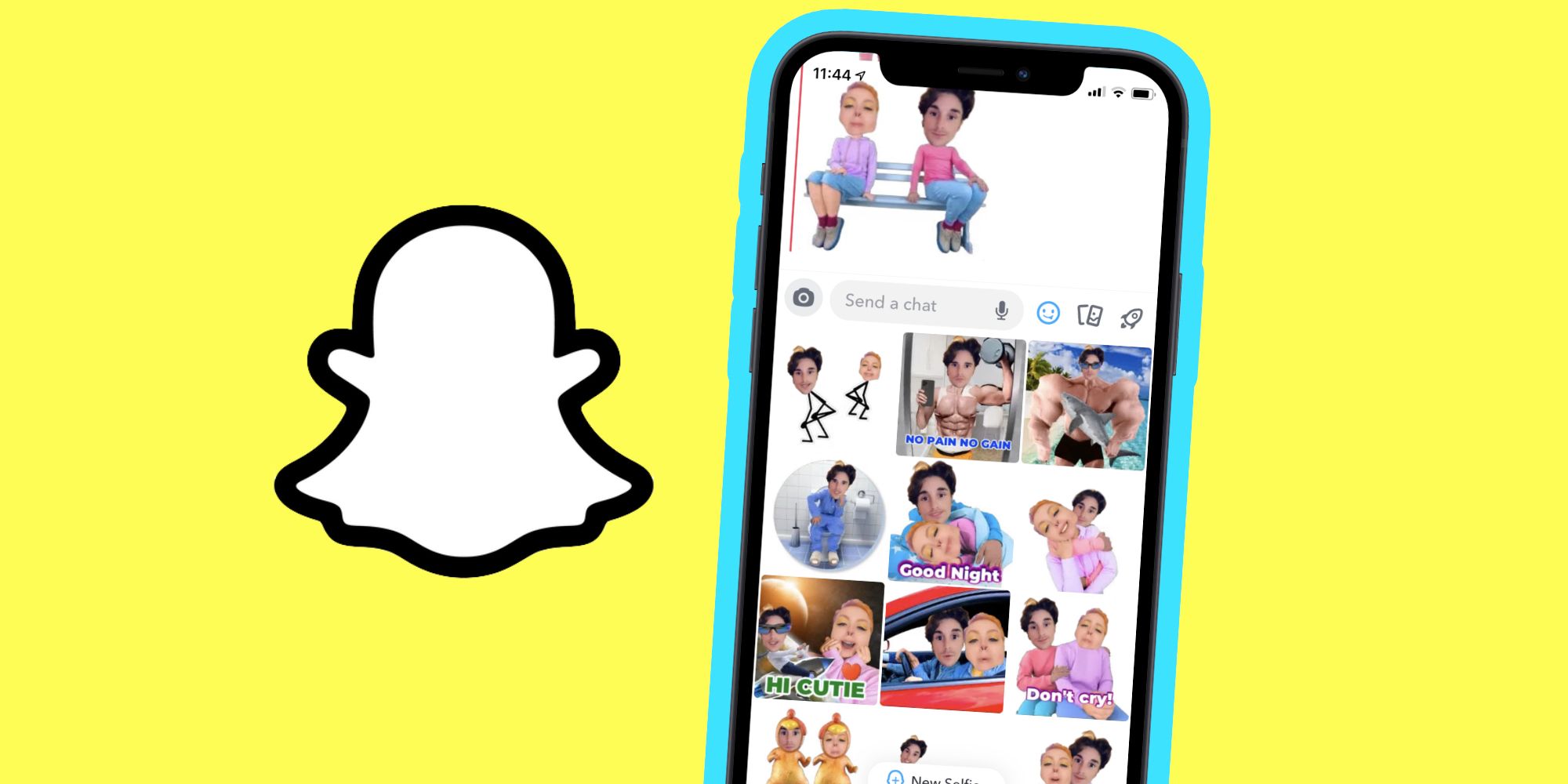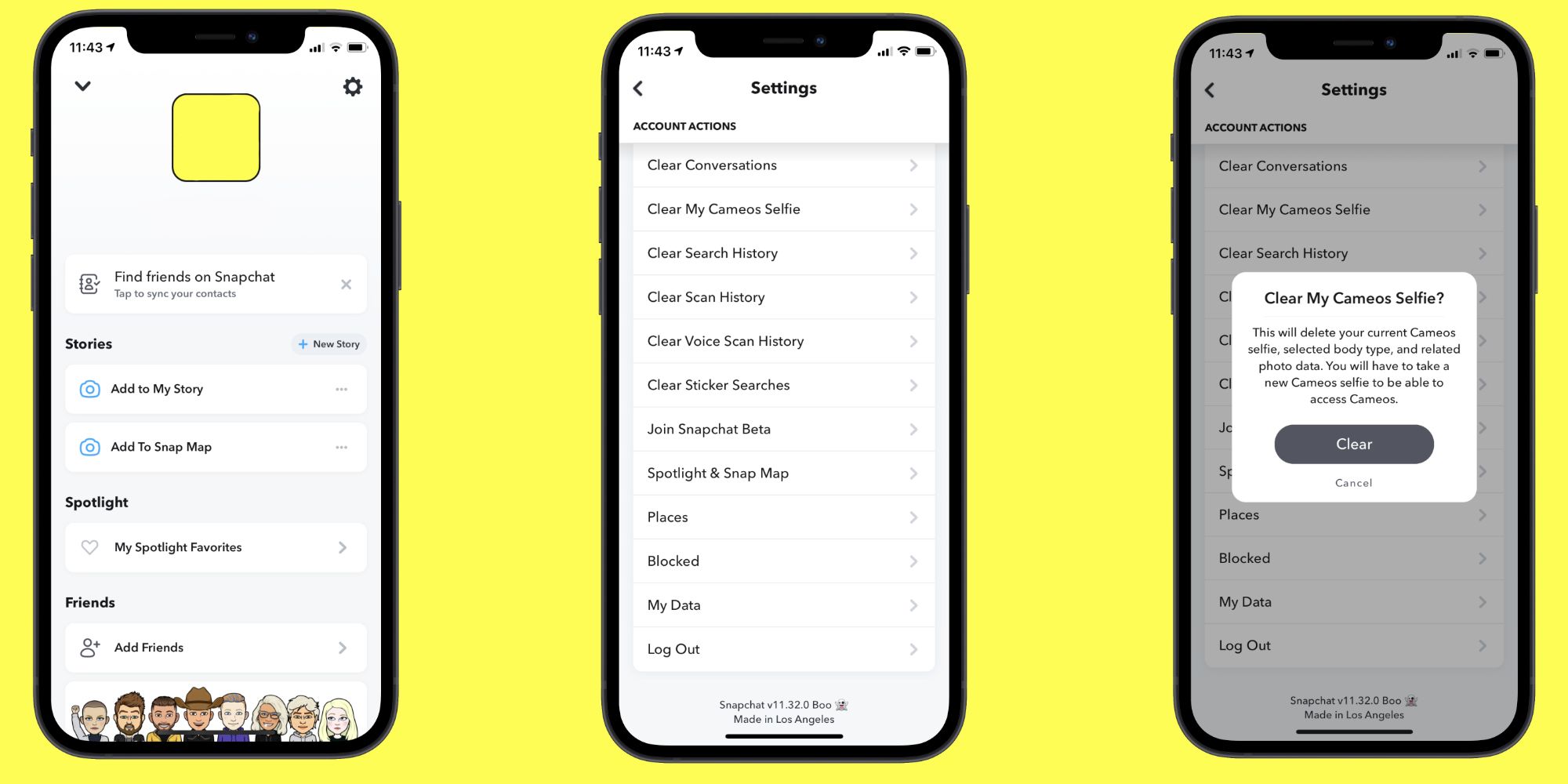Snapchat Cameos are one of the most creative ways to message people on the app, but unfortunately, settings for Cameos aren't very clear. For users looking to change or delete their Cameo, here's a quick guide to make the process a bit easier.
Cameos first made their way to Snapchat in 2019. When in a DM chat with someone, users can visit the Cameos page, take a selfie of their face, and then have that applied to a collection of still pictures and GIFs featuring that selfie. Some Cameos will use both people's faces, adding a unique, personal twist to conversations. Setting up Cameos is easy enough, but when it comes to customizing the feature, that's where things can get tricky.
Let's say someone has already set up their Snapchat Cameo but wants to replace the existing selfie with a new one. Per Snapchat's instructions, open the app, open a DM chat, tap the smiley face icon near the message compose bar, and then tap the Cameos icon on the bottom of the screen (it should be an icon of the person's face). From there, press-and-hold on any of the available Cameos until a pop-up menu appears. On that pop-up, tap 'New Selfie' to take a new picture and replace the existing one.
How To Delete A Snapchat Cameo
It's also important to know how to delete a Snapchat Cameo. While the feature can be a lot of fun to play around with, some users may find that they aren't comfortable having their face used like that. Since both people in a Snapchat DM have free access to Cameos featuring each individual, it's understandable why someone may not want their friends having access to goofy photos/GIFs featuring their face.
Whatever the reason may be, Snapchat does allow users to delete their Cameo selfie if they want it gone. Open the Snapchat app, tap the profile icon at the top-left of the screen, and then tap the gear icon at the top-right to open the settings menu. Scroll down (almost to the bottom of the page), tap 'Clear My Cameo Selfie,' and then tap 'Clear' on the pop-up to confirm the action. With this done, Snapchat says it will "delete your current Cameos selfie, selected body type, and related photo data." If someone deletes their Snapchat Cameo but decides they want to use the feature again in the future, they can make a new one at any time when in a DM chat.
Source: Snapchat