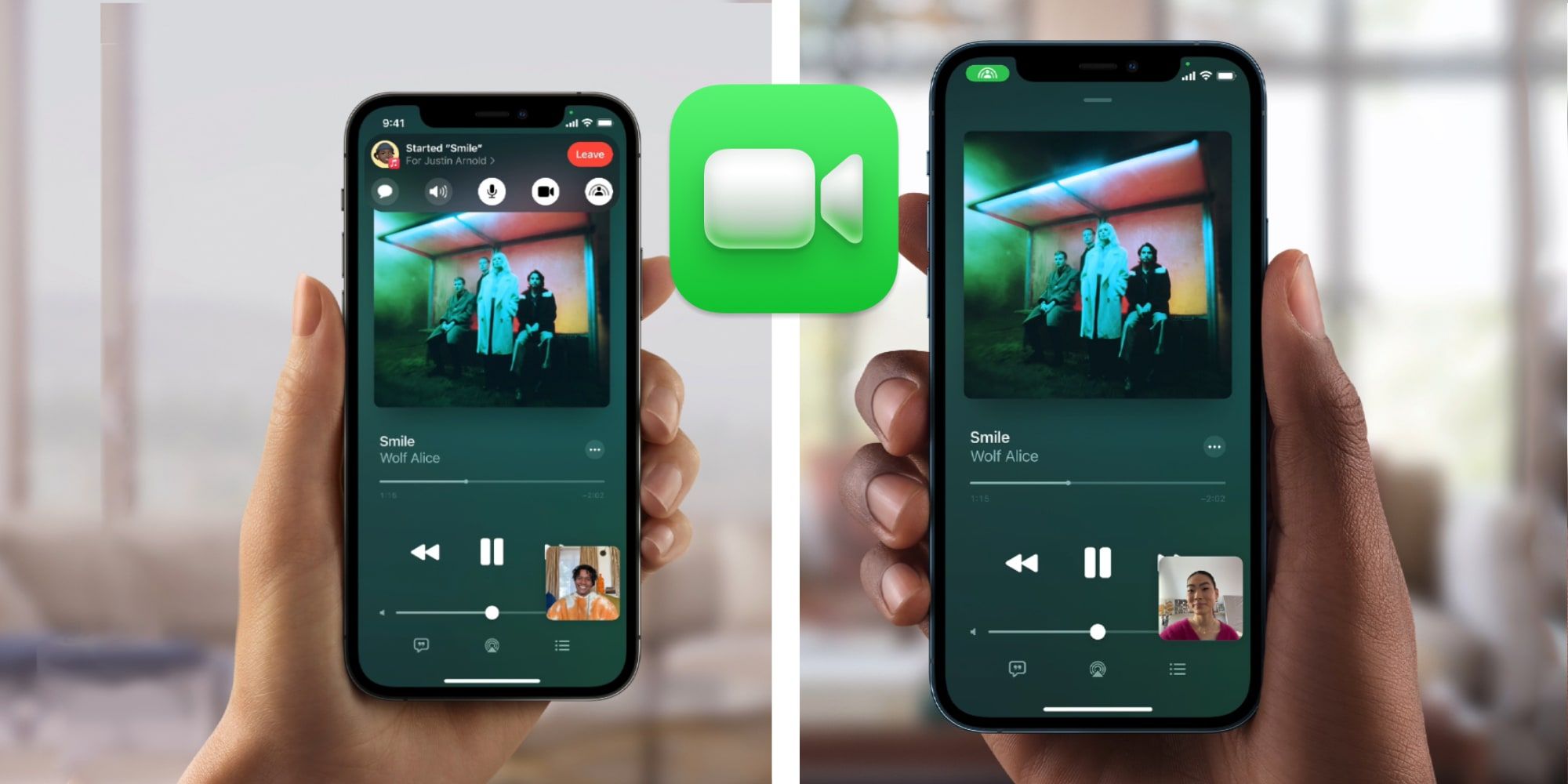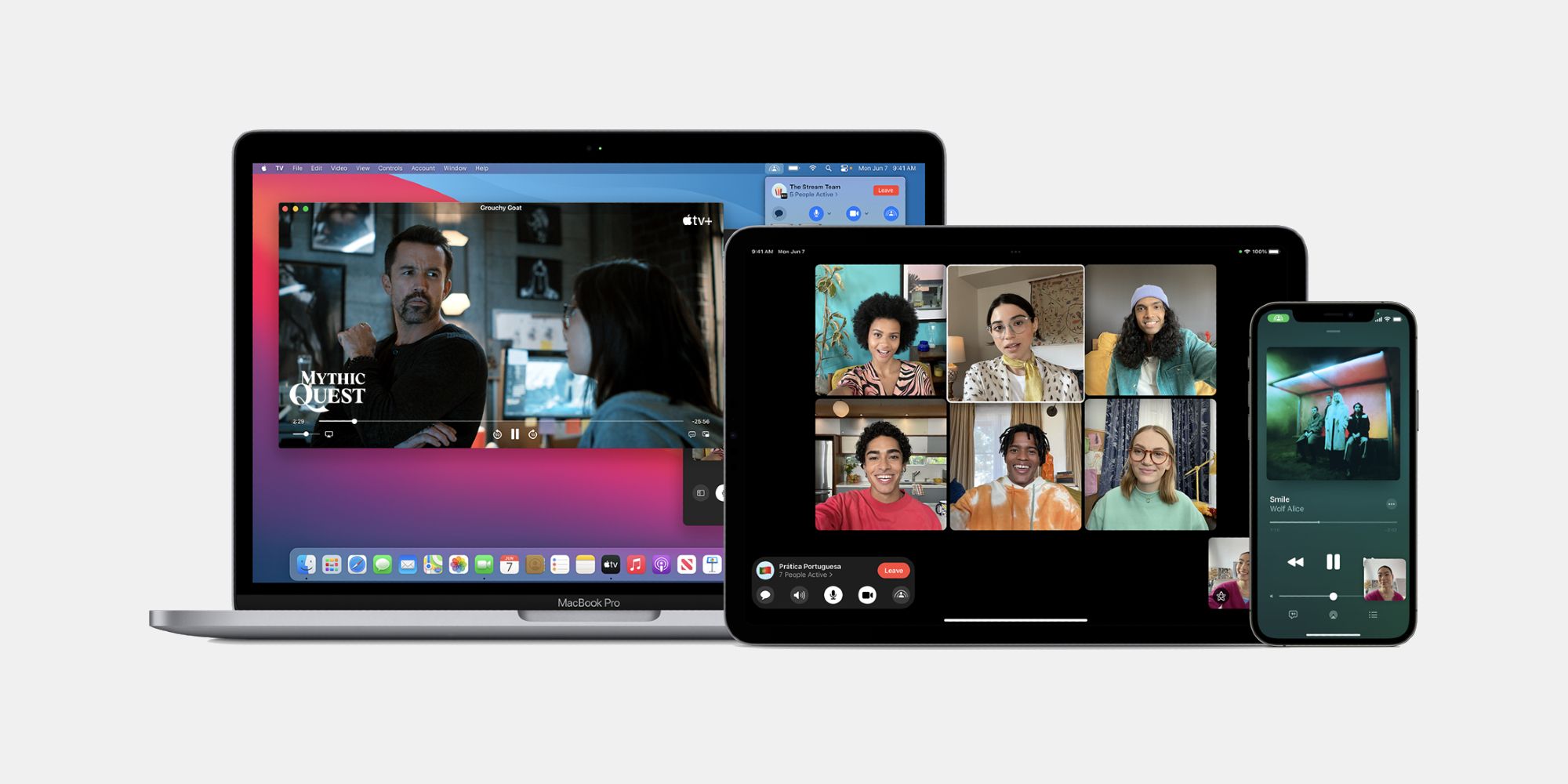Apple's SharePlay is a special feature of FaceTime that allows iPhone users to watch movies and share their screens with anyone taking part in a call. It's a great way to spend time with friends and family when separated by distance but not in feelings. Screen sharing also makes it much easier to show someone how to find a setting or adjust something on their iPhone.
Apple launched its FaceTime app in 2010, just three years after the first iPhone and it has become an integral part of Apple's software on iPhone, iPad, iPod, and Mac ever since. FaceTime has even earned a place in modern culture, with FaceTiming someone being nearly as universally recognized as Googling information or Photoshopping an image. It's particularly common in the United States where about half the phones in use are made by Apple.
It's possible to share your screen while using an iPhone through the FaceTime app by using the SharePlay control. During a FaceTime call, the user can tap the screen to reveal additional controls, then tap the SharePlay icon which looks like a person in front of a computer screen. Tapping 'Share My Screen' will begin a three-second countdown until the iPhone's screen appears for those connected via FaceTime. This allows a little time to switch to the app, webpage, or document that is meant to be shown. The iPhone screen will appear on the other participants' displays as another window that can be rearranged and enlarged, just like a person's selfie shot. The user can bring up the controls again when ready to end the iPhone screen-sharing over FaceTime.
How To Share TV And Movies With FaceTime
SharePlay can share the iPhone's screen and also provides a way to watch streaming movies or TV shows together, like a watch party that happens over a distance. SharePlay will allow sharing streaming content from Apple TV, Disney+, Hulu, HBO Max, Twitch, and TikTok. It's important to note that YouTube and Netflix do not support SharePlay and Apple warns that some services might require each viewer to have a subscription in order to watch content via a FaceTime call. iOS 15.1, iPadOS 15.1, and the latest version of macOS Monterey are also required to access SharePlay on an iPhone, iPad, and Mac.
By starting a FaceTime call, then switching to a streaming app, and playing a video, an option will appear allowing the use of SharePlay to watch along with others in the FaceTime call. Any member of a FaceTime call can pause and resume the video, allowing commentary without missing any important scenes. Faces still appear in windows and voices are blended with any audio playing, so laughing at funny moments or gasps at a horrific scene will come through and result in a feeling of watching with others.
It's also possible to start with a streaming app that supports SharePlay before connecting over FaceTime, inviting others once a movie or other content has been selected. In this case, the user should open the app, decide on what to watch, then tap the Share Sheet button that looks like an outline of a square with an upward arrow and select SharePlay. If the Share Sheet button isn't available, Apple suggests looking in the menu options for SharePlay. After tapping the SharePlay button, select one or more recipients from the Suggested list or tap the plus button '+' to choose from contacts. Finally, tap the Facetime button at the bottom to start a video call and everyone invited will see the SharePlay option on their screens.
While Apple opened FaceTime up to Android and Windows with its browser-based viewer, SharePlay isn't available when joining a call via a link. For iPhone, iPad, and Mac users, however, FaceTime's SharePlay controls make it easy to share movies, TV shows, and an iPhone's screen with others with an Apple device, even if separated by many miles.