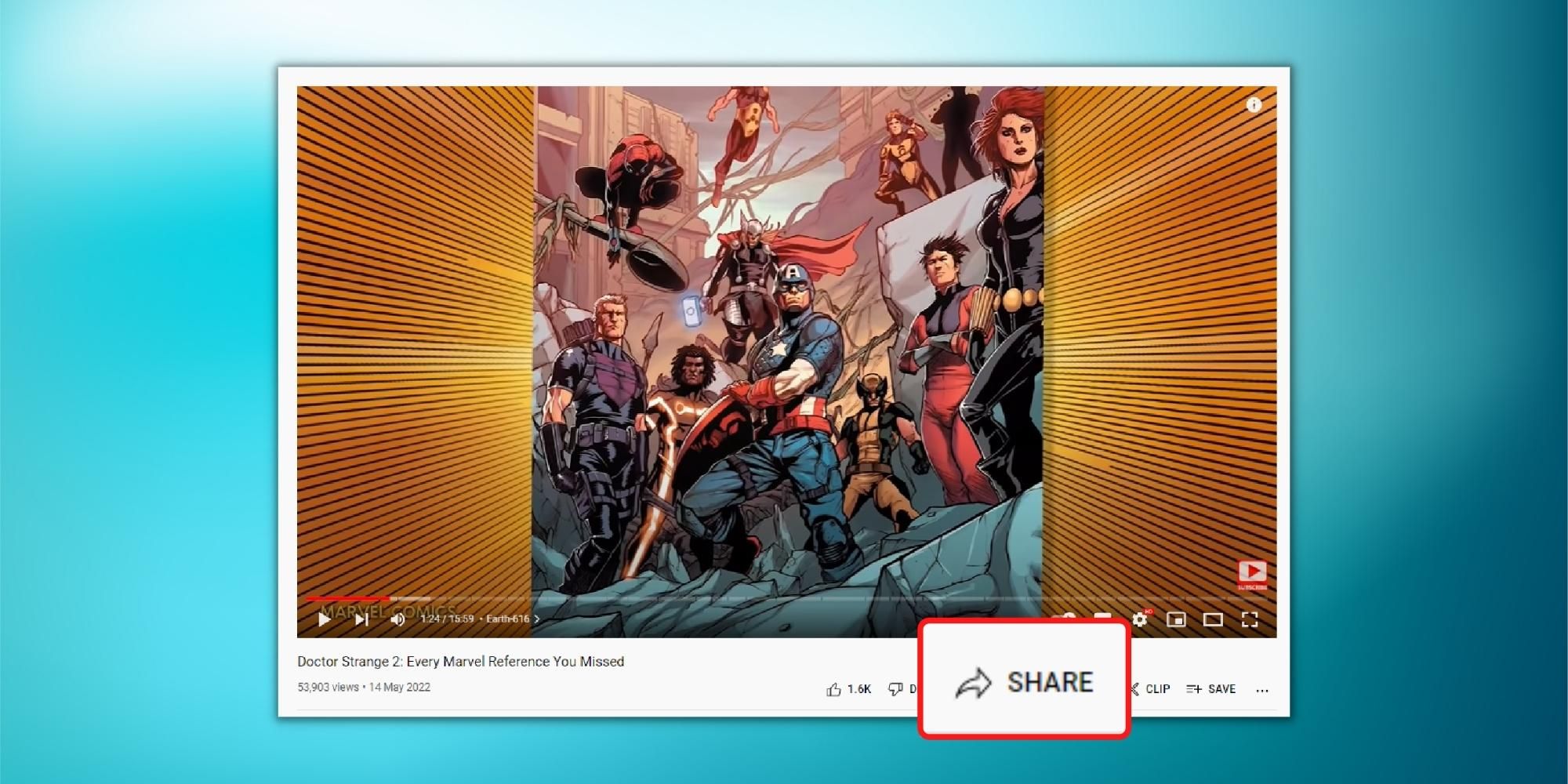As one of the largest content-sharing platforms, YouTube allows viewers to share the videos they like with other people via social media and instant messaging platforms, including Snapchat, WhatsApp, Facebook, Twitter, Reddit and more. However, someone might watch an entire YouTube video and wish to share only a particular part with a friend. Thankfully, there's a way to set a timestamp so that the shared YouTube video begins from a specific point.
As of March 2022, YouTube has over 2.6 billion monthly active users and over 100 million daily active users. All these users watch more than one billion hours of content daily, which is a considerable amount of time. Given that viewership is YouTube's primary source of revenue, it does everything to keep the count high. Hence, providing an easy watching and sharing experience helps YouTube retain its viewers, and the timestamp sharing feature is a part of this.
Users can always share the link to a YouTube video and mention the time when they want their friends or others concerned to watch the video. However, there's an easier way to share videos that automatically start from the selected time. The feature is called 'Start At,' and it converts the link of the entire video to a link that opens a specific part of the video. Users should open a YouTube video in a desktop browser like Google Chrome or Firefox to enable the feature, as it is not available on YouTube for Android or iOS.
Setup A Timestamp Before Sharing A YouTube Video
To share a YouTube video that automatically begins from desired part, open the video on the desktop and click on the 'Share' button located in the panel that contains options to like, dislike, clip, and save the video. In the dialogue box that opens up, click on the box beside 'Start At' and enter the time where the video should begin. Then, tap enter and click on 'Copy' to get the link. When the user shares this link with someone through any platform, it will play the video from the entered time.
If the user wants the video to begin at three minutes and 40 seconds, check the box and type 3:40 in the text field. Alternatively, users can right-click on the YouTube video's timeline and select 'Copy video URL at current time.' It is essential to mention that the feature doesn't work for YouTube Shorts, unlike the new Green Screen feature.
Source: Google