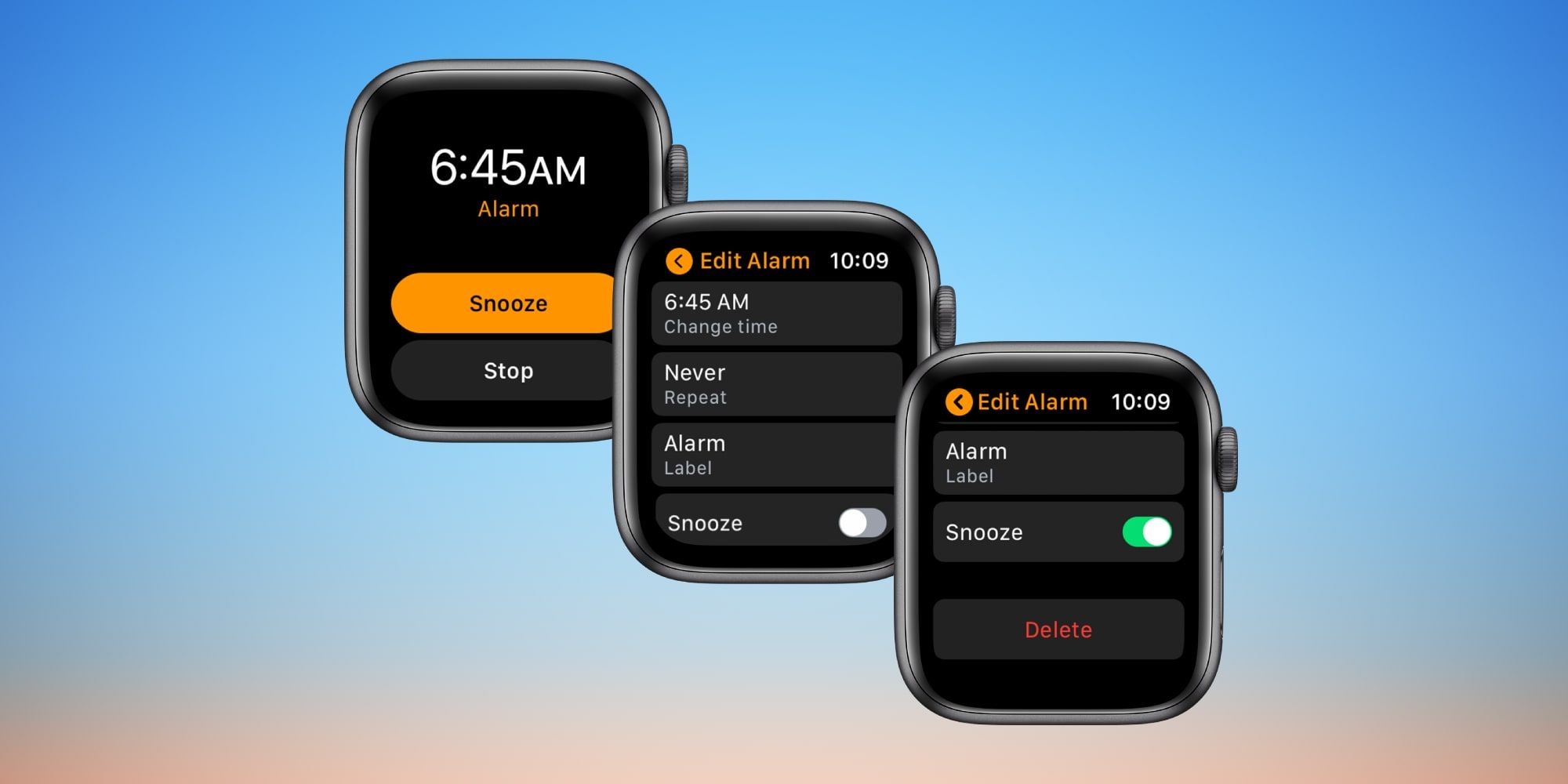Apple’s smartwatch does more than just tell the time, but one of the most convenient features of an Apple Watch is nearly as common as the clock itself, setting an alarm. Like many tasks, this is handled with an app, but it can also be done via voice interaction with Siri. An explanation of how it works and the various options can help make sure every Apple Watch owner is never late for another appointment.
The earliest wristwatches made timekeeping personal but, even after this innovation, the desire to identify a particular time without requiring continual checking drove inventors to design alarm watches. By the end of the 19th century, some early prototypes poked the wearer at a prescribed time, but it was several more decades before a watch was made that could sound an alarm at a set time. Of course, these were mechanical devices while the wristwatches of today are electronic and, in the case of the Apple Watch, based on computer technology. Even so, the need to know the time with accuracy and the desire to be alerted when a particular moment in the day or night arrives is still among the most important features of any watch.
Setting an alarm on an Apple Watch can be accomplished in two different ways. The easiest is by simply activating Siri, Apple's personal assistant, and requesting an alarm to be set at a particular time. If ‘Hey Siri’ is enabled, those words will wake Siri. Siri can also be activated by pressing and holding the digital crown. If speaking a command isn’t convenient, the user can also open the Alarms app by clicking the crown and finding the app icon which looks like a white old-fashioned alarm clock on an orange background. From the app, a list of alarms will be shown along with a button to add a new alarm. If an alarm was set up in the Sleep section of the Health app, it will appear here also. To add an alarm, simply tap the orange button labeled ‘Add Alarm.’ The hour and minute of the alarm can be set by turning the digital crown. The AM or PM indicator can be tapped to choose a morning or an afternoon/evening alarm unless the watch is set to 24-hour time. When the alarm time is set correctly, tap the green ‘Set’ button to enable a basic alarm. Several more options are available if the recently added alarm is tapped.
Apple Watch Alarm Options
From the list that is found in the Apple Watch's Alarms app, each individual alarm can be switched on or off with a tap on the switch that appears on each alarm in the list. To edit an alarm, tap it to reveal several more options. The time can be changed and it can be given a label, making it easy to set a series of alarms to help organize things throughout the day and over the week. Each alarm can be set to repeat every day, only weekdays, only weekends, or only on particular days. Finally, a snooze feature can be disabled or left enabled, which is the default. Snooze allows an alarm to be silenced for nine minutes before sounding again. This is convenient as a morning wakeup, but some may wish to switch this feature off.
With so many options for alarms, reminders for various daily and weekly tasks and appointments become much easier to manage. If the alarm list becomes over-crowded or some alarms are no longer needed they can be deleted by tapping the alarm and scrolling to the bottom of the options to find the delete button. Siri can assist with some of these more advanced features, but some may find it easier to open the app to get the visual feedback and confirm when an alarm will sound, if it will repeat, and to see how it is labeled. The Apple Watch is a powerful device and it makes sense that alarms would be covered in a complete and user-friendly way.
Source: Apple