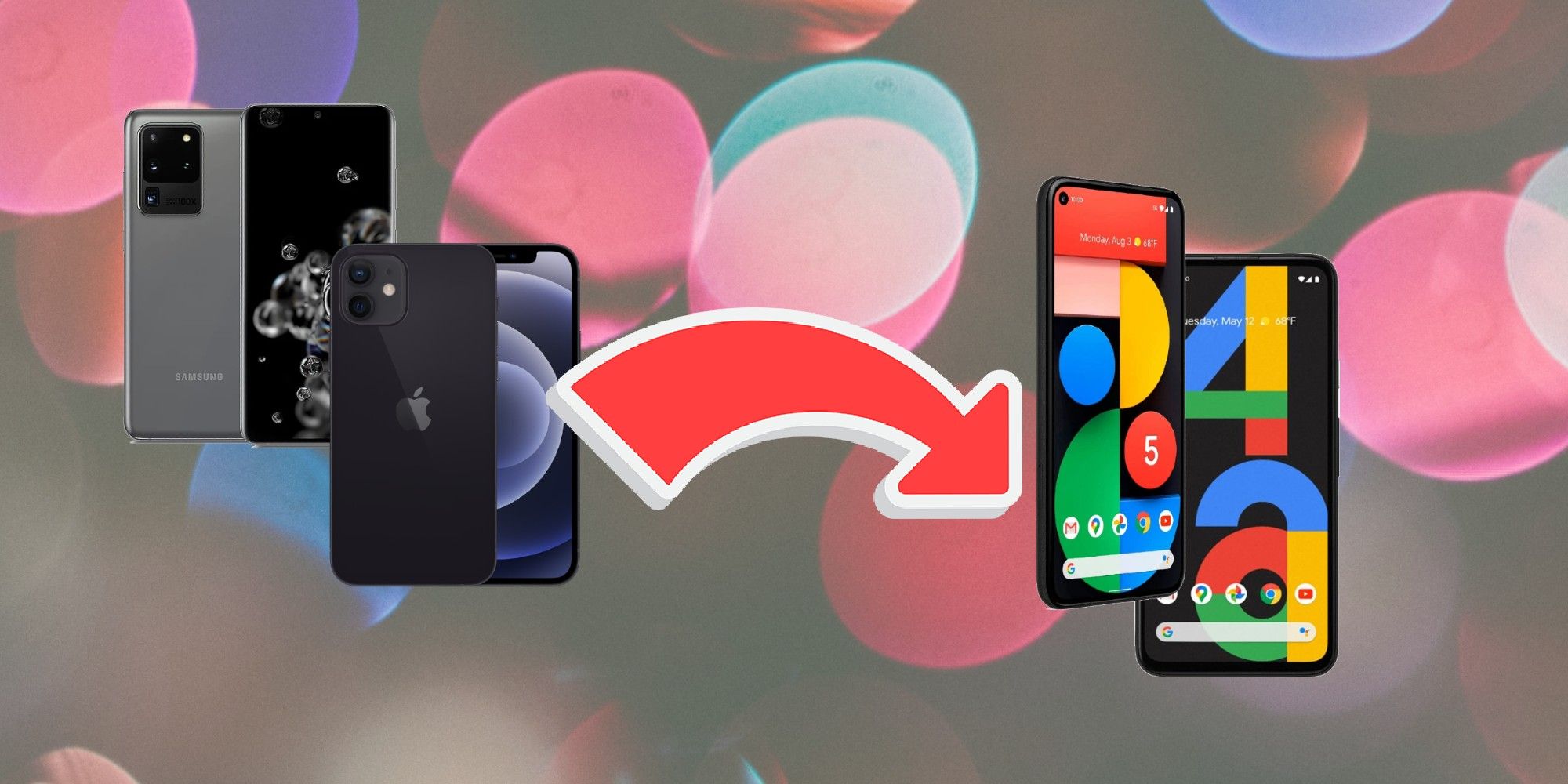A new Google Pixel 5 5G or even the slightly older Pixel 4a 5G will be near the top of many wish lists this holiday season. For holdouts who are still using older Pixel smartphones, or those interested in seeing what the Pixel has to offer, now might be as good a time as ever to start fresh with a new device. What's better yet is, despite the typical dread that comes with having to set up a new phone, Google has made exceptional efforts to make the process as simple as possible.
The Pixel 5 5G is the latest in Google's smartphone lineup, having launched in October 2020. The new Pixel has such features as a fingerprint sensor and a notch-less design, as well as a battery that can last up to 48 hours on a single charge. It also costs $699, making the still-relevant Google Pixel 4a with 5G a cheaper alternative at $499. The Pixel 4a 5G edition features a 6.2-inch Full HD+ OLED display, among other highlights.
For new owners of either of these phones, setting them up usually begins with transferring data from their current phone to their new Pixel. Google says that data can be transferred automatically from most phones that run Android 5.0 and up or iOS 8.0 and up, or users can opt to manually transfer their data. The third option here involves skipping transferring data altogether and choosing to start from scratch. In this scenario, all-new Pixel 5 5G or Pixel 4a 5G owners have to do is turn the smartphone on, tap 'Start' and then choose the 'Set up as new' option. This will let users begin the process of personalizing their phones by doing things like adding accounts and choosing preferences. The best part of the setup is that Google guides users through it every step of the way with its on-screen prompts.
Android Vs. iPhone: Transferring Data To A Google Pixel
Understandably, many new Pixel owners won't want to have to start over entirely. That's why Google has mapped out transfer guides for both Android and iPhone devices. For instance, the Android transfer guide is broken down into three different steps: knowing what copies to a user's new Pixel (and what doesn't), getting ready to copy, and the actual process of copying the data. That final step includes tapping the start option on a user's new Pixel device, connecting to a WiFi network and mobile carrier, and selecting the 'Copy your data' option. From there, users will unlock their current phone, connect the devices via a cable or Quick Switch Adapter, and tap 'Copy.' The on-screen steps will take things from there, allowing the new Pixel phone to copy everything or only data that users specifically want transferring. At the end of the transfer, users will get a notification letting them know the process has finished.
Google's iPhone transfer guide follows a similar path, with a few key differences. For example, iPhone users will have to turn off iMessage and Facetime as part of Step 2. Then, in the data copying-Step 3, iPhone users will have to tap 'Trust' after making the physical connection between the two phones. From there, they'll be prompted to sign into their Google account on their new Pixel, then complete the rest of the copying process. Conveniently, a user's new Pixel will add the Android version of their old iPhone apps when applicable.
While there are numerous steps to both of these processes, Google has cultivated easy-to-follow guides for making these data transfers as part of setting up new Pixel phones. If Google was trying to eliminate the hassle of changing brands as one of the reasons iPhone users won't switch over to Pixels, it's safe to say they achieved that and then some.
Source: Google