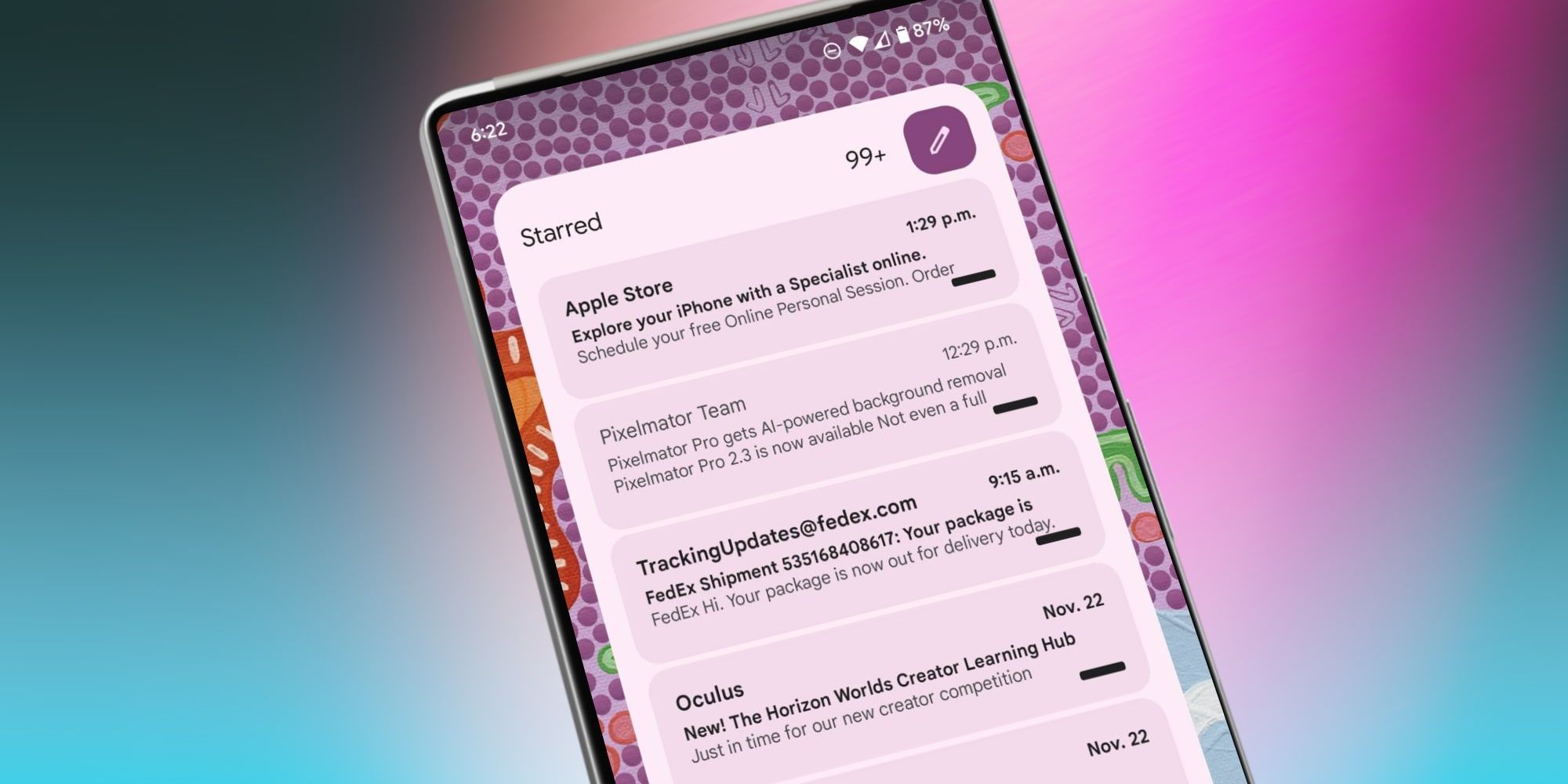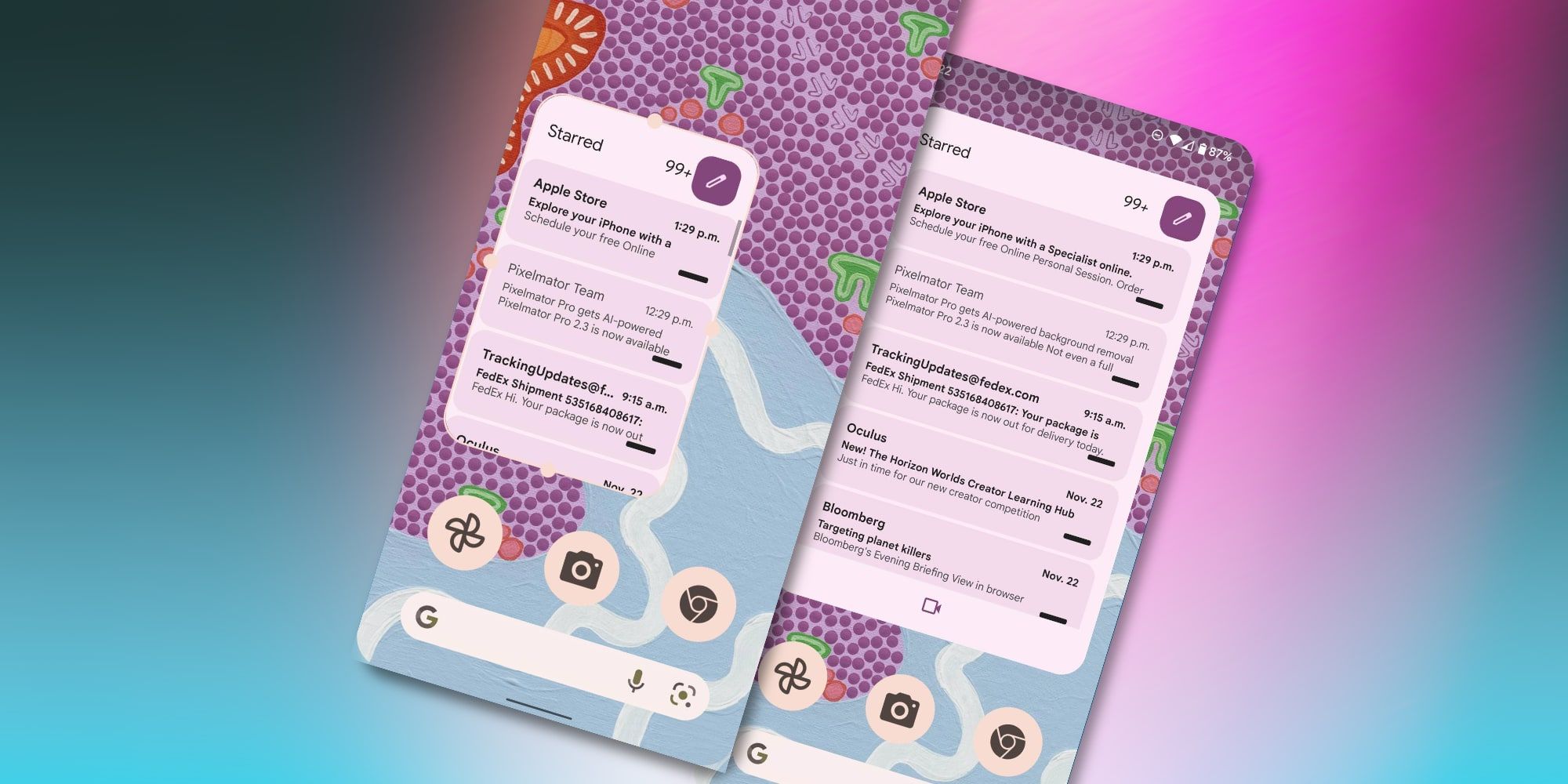Android 12 with its Material You theming unifies the look of the home screen, and Google's new Gmail widget takes advantage of that while providing a quick and easy look at what's in the inbox. The wonderful thing about widgets is that the information is more easily accessible, just a glance away or perhaps a swipe if placed on another page. Either way, it's easier and more noticeable to have news flow to the home screen in a widget than requiring the user to go looking for it within an app.
Google's Android 12 was a significant update, bringing a color theme based on wallpapers, system-wide and providing a uniform design to apps and utilities that makes more sense and helps users understand where to look for controls and information. In addition, plenty of little improvements, such as full-page screenshots, one-handed mode, and Wi-Fi sharing via QR code, add up to make the system more accessible and more refined. While Google's mobile operating system has had widgets for many years, Android 12 made them better and more consistent.
The new Gmail widget with Android's Material You styling rolled out in November of 2021, providing a super quick and effortless method of checking email without opening the app. The widget is very customizable, allowing resizing, moving it to any part of the home screen and any page. To get started, the user can press and hold at any unoccupied part of the screen, not an app or a widget, until a menu opens. Tapping the widget option will open a library of available widgets, and scrolling down to Gmail will allow dragging its widget to a home screen page. A Google account must be chosen if there is more than one on the phone. A folder or label can be chosen or select 'Primary' or 'Inbox' to see the standard view.
Resizing & Using The Gmail Widget
Android 12's Gmail widget can be resized and repositioned at any time. The user can press and hold the widget until handles appear at the edges. Users can drag these to change from the default size that's two app icons wide by two tall. An intermediate 3x2 or maximum 3x3 app icon size is possible to allow a bigger window into the user's Gmail inbox or another folder. While the resizing handles are visible around the widget, users can also reposition them to any page on the home screen.
To use the widget, simply scroll the view to browse emails and tap one to open it in the app. There is also a compose button that opens the app with a blank email, ready for typing. If Google Chat or Meet are enabled, buttons will appear as a shortcut to open those services. As an Android 12 Material You widget, the Gmail widget automatically blends in with the wallpaper and colors the user chooses, making a beautiful and helpful addition to any Android phone if the user has a Gmail account.
Source: Google