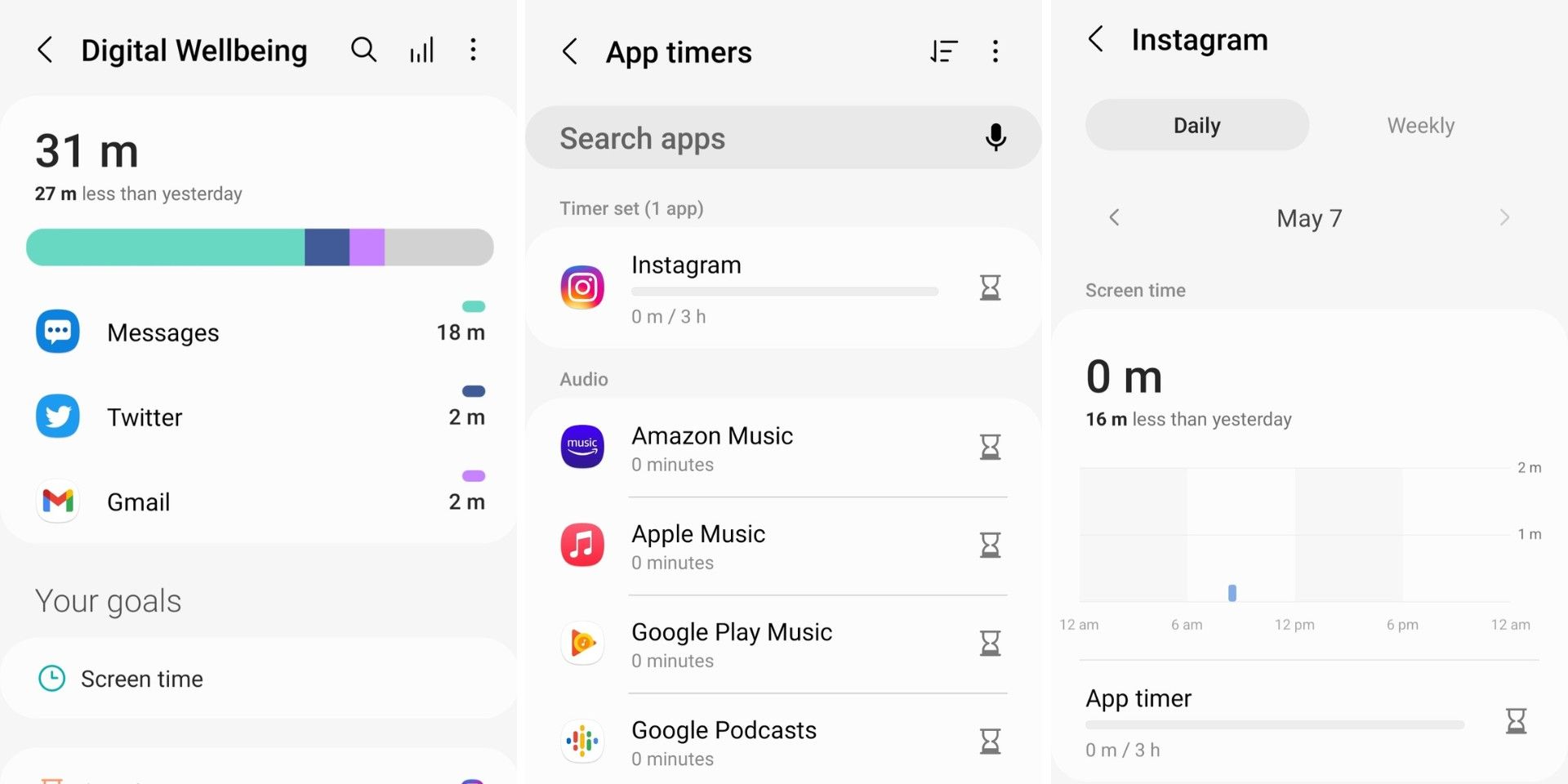Spending too much time in front of a screen has been proven to hurt some users’ mental health, but there are tools built-in into Android phones that can help cut down screen time. Smartphones have a Digital Wellbeing section where users can see how much time they’re spending on their phones and what apps they’re using the most. There are a few things users can do here. They can set up screen time goals to reduce the time spent on their phones, start a focus mode to not see notifications, and only be able to use specific apps. In addition, users can set up a bedtime mode to restrict phone access before going to sleep and set up a driving monitor to only use certain apps while driving. Users can also set up app timers for any app they want to reduce their time using.
Smartphones are valuable tools for staying up-to-date with news and friends. They’re more like a mini-computer these days. Users can check and send emails, read and create social media posts, play games, do work and more. Users can even use mental health apps for mediation and online therapy. Although not all use of phones is bad, excessive screen time can be harmful. It can lead to low self-esteem, whether related to body image or thinking everyone lives a better life than them. Too much screen time can also make users miss things in their lives when they are too busy scrolling on their phones. In addition, spending too much time looking at a screen can give users headaches. Luckily, with Digital Wellbeing tools, users can easily avoid the negative impacts of too much screen time.
If there are specific apps that people use too much, they should set app timers for those. First, see which apps are being used the most by going into Digital Wellbeing. Open the Settings app on the phone and go to Digital Wellbeing and parental controls. At the top, it will show how much time the phone has been used that day and which apps have been used the most. If the users notice that some apps are always listed here, those might be the ones they want to restrict their use of. Or maybe the user just wants to stop doomsday scrolling on social media.
Set App Timers For Android
Once in Digital Wellbeing and parental controls, the user can click on ‘App timers’ under ‘Your goals.’ Then, enter the app in the ‘Search apps’ bar or scroll down to the specific app. The user can see how much they’ve used the app that day and the past week. It also shows how many notifications the user received and how many times they opened it. Next, click on ‘App timers’ to set the timer. Then, set desired time for that app, and finally, click ‘Done’ or ‘Set’ depending on the phone model. In the ‘App timers’ section, the users can see how much time they have left on their set goal.
Users should remember that the app icon will dim when they’ve used the designated time set, and they won't be able to access it. The timer will reset at midnight. But, if they need to use the app before it resets, they must follow the steps above and delete the app timer. If users genuinely want to cut down on screen time, they should adhere to their timers and wait until the following day to enter the app. This is a great way to reduce screen time with apps that aren’t essential for daily life. Now, users can use that time to spend with friends or family or even go for a walk and enjoy nature.
Source: Android Help