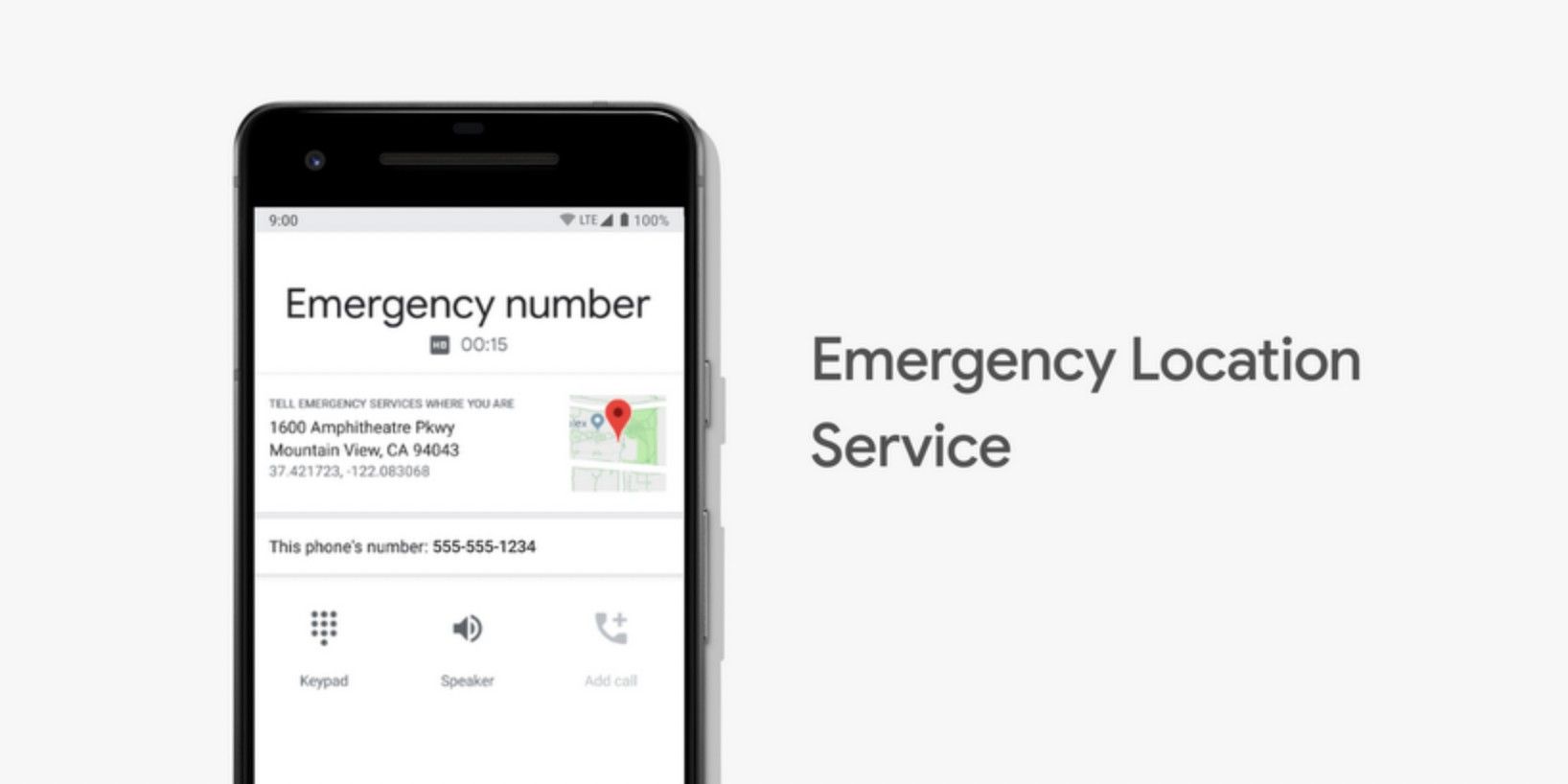Android phones have several features that make them a valuable tool to have during emergencies. Whenever a person is involved in an accident or a crisis requiring assistance or intervention, their phone is the first thing onlookers and potential lifesavers look at for more information on them. When emergency settings are set on an Android device, anybody who picks it up will be able to see pertinent medical details without needing to unlock the phone screen.
Users can prepare for an emergency by simply setting an emergency message and declaring an emergency contact that will appear onscreen when a device is picked up. Personal medical information that could be useful in a life-threatening situation can also be linked to an Android phone's Settings app. In some countries, certain mobile carriers allow phones to automatically share a user's location with emergency services. Most of these features only work on devices running on Android 12 and newer, so people would have to make sure their phones are up to date.
Set up emergency data on an Android phone through 'Settings.' Menus may be worded differently depending on the phone model. Head to 'Security' and tap on 'Emergency SOS' or 'Emergency Rescue.' Find and tap 'Emergency information' to input medical details like blood type, organ donor status, allergies, and medications, as well as add emergency contacts. The Emergency SOS/Rescue page is where users can also enable the phone's power button as an SOS signal and define desired SOS actions, like calling emergency numbers or sharing locations with emergency contacts. When asked, allow access to the device's location to enable the phone's emergency features.
How To Access Emergency Info, Control Notifications & Share Location
In addition to enabling Emergency SOS features to help anyone return a lost phone to the owner, users can also go to a device's settings to display a lock screen message. Type 'lock screen' in the 'Settings' search bar and choose the option to 'add text on lock screen' or modify 'lock screen signature.' Tap 'Add text on lock screen' or 'lock screen signature' and enter a message to display and hit 'Save.' Once these emergency settings are set, they can be easily accessed whenever needed. Swipe up on the lock screen page for Android phones with a locked screen, tap 'Emergency' then 'Emergency information.' When 'Emergency information' flashes, tap it again. Go to 'Settings' then 'Security' for unlocked Android phones to find needed information. To use the emergency SOS button when crucial, press the phone's power button five or more times in quick succession.
Some Android phones are set to automatically receive particular emergency messages like disaster warnings, threat notifications, and AMBER alerts. Users can control emergency broadcast notifications by turning alert types on or off, viewing past alerts, and defining sound and vibration settings. Go to the phone's 'Settings' and tap 'Apps & notifications.' Choose 'Advanced' to get to 'Wireless emergency alerts.' Enable 'Allow alerts' and switch the toggle to on for preferred alerts. Users can also modify alert preferences and set alert sound frequency and vibration settings.
Android phones have the ability to receive earthquake alerts, which can be enabled by going to the phone's 'Settings' then 'Location.' On some phones, 'Location' may be found under 'Security & location.' Scroll and tap 'Earthquake alerts' to enable it. If it's not on the page, try tapping 'Advanced' then looking for the option there. Do note that this may not detect all earthquakes, just as users may not feel tremors they receive alerts for. Also, an Android phone will need Wi-Fi or data connectivity to get these alerts. Android users can also send their phone's location automatically to help first responders find them quickly in an extreme emergency. The quickest way to do this is to send a text to or call 911 or a country's emergency services number. Android's Emergency Location Service (ELS) should automatically send a user's location to first responders depending on the country and mobile network. To ensure that ELS is activated on an Android device, go back to 'Location' or 'Advanced' and find 'Emergency Location Service' or 'Google Emergency Location Service' to turn it on.
Source: Google