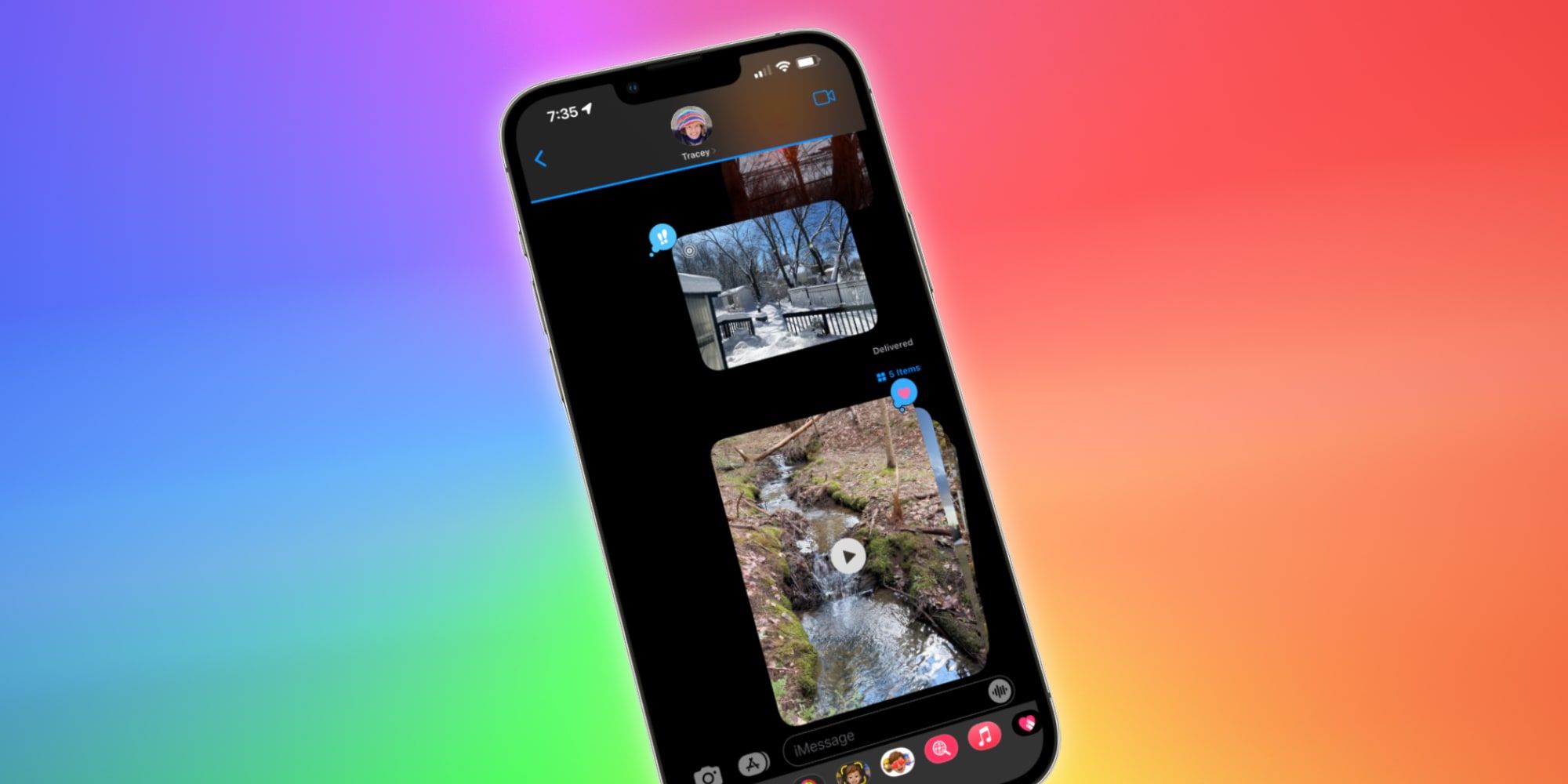The iPhone can send photo stacks and collages in an iMessage providing a more compact and fun way to share and browse pictures with an Apple smartphone. This is also possible with videos or a combination of both media types. This allows the sender to share more without worrying about overloading the recipient with a long stream of images.
Apple Messages goes far beyond what's possible with standard text messages, making it easy to add more flavor and personality to a chat. It's even possible to switch from an iMessage chat to a FaceTime video or audio call and back again when a little more is needed to convey a feeling. These apps work on an iPhone, iPad and Mac, so the whole Apple family is included. Apple even made it possible for Windows and Android users to join a FaceTime call.
The iPhone's Messages app can automatically create photo collages and photo stacks. By sending photos in batches, it's possible to control how they appear to the recipient. Collages are made when two or three photos are sent at once, placing the images as offset thumbnails. Stacks are created when four or more pictures are sent at a time. When receiving an iMessage with a photo collage, all photos are seen at once. A photo stack completely shows the first photo with edges of the others tucked behind like a stack of physical images. Swiping sideways shuffles the top picture to the bottom, revealing the second photo. Apple makes the experience look as if actual prints were being handled even though it's completely digital.
Viewing iMessage Photos & Videos
Tapping any photo or video in an iMessage enlarges it to fill the iPhone's screen. Pressing the play button will start a video with the usual controls appearing to allow the user to pause, go back or advance to a particular part of the video. Live photos will play a video snippet if pressed and held. If the picture or video was part of a collage or stack, a sideways swipe moves to the next or previous shared file. This makes it easy to browse through many photos without occupying too much space in the chat.
Pressing and holding a picture or video provides an option to share a reaction, such as heart, laughter, a question and more. This also reveals a menu to save, reply inline, copy, or delete the files. Apple gave the iPhone a powerful and versatile tool for communication, including sharing with its Messages app and new features added regularly, making this a great reason to use an iPhone.
Source: Apple