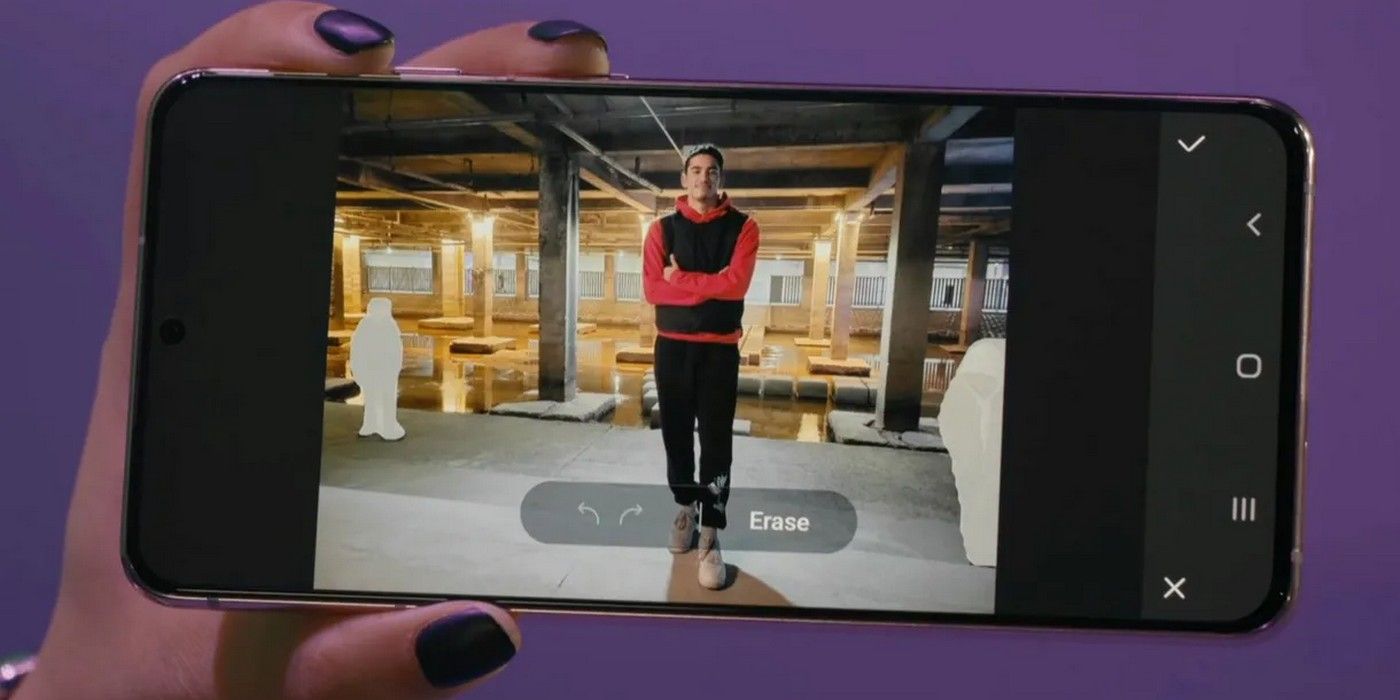The Magic Eraser feature in the Pixel 6 has earned a lot of plaudits, but Samsung also has a similar feature called Object Erasure that debuted with the Galaxy S21-series last year. The Pixel 6 comes with several AI-based camera features, like Face Unblur and Real Tone, but one of its most talked-about aspects is Magic Erasure which enables users to remove objects from a photo without distorting the image itself.
As for Samsung's Object Erasure feature, it works fairly similar to that of Google's Magic Erasure. With the Galaxy S22-series, the company made the feature even more useful by adding the ability to remove reflections and shadows from photos. While it was expected to remain exclusive to the Galaxy S22-series devices, the company is now reportedly rolling it out to more devices, including some mid-range smartphones running One UI 4.
As reported by Android Police, Samsung has released an update to its Photo Editor app, bringing the Object Erasure with the shadow and reflection removal tools to older Galaxy phones. Some of the beneficiaries of the new update will be the Galaxy S10 and the Galaxy Note 10, which will now have access to the new feature once the Photo Editor app in those devices is updated from the Galaxy Store. The report further claims that even mid-range Galaxy phones like running One UI 4 might be compatible with the update, which could mean that devices like the Galaxy A52 will also get the new feature. What's more, the latest version of the Photo Editor app with the Object Erasure feature might even make it to devices running One UI 3.1, although there's no official confirmation about that just yet.
Enable The Shadow And Reflection Removal Features
Once the latest version of Photo Editor is installed, users will have to manually activate the shadow and reflection removal tools. To do that, open the Gallery app and chose the photo that needs to be edited. Now tap on the 'pencil' icon at the bottom to launch the image editor. Next, tap on the three-dot menu on the bottom-right and select 'Labs.' The feature can now be enabled by simply switching on the toggle next to 'Object Erasure.'
Once that's done, the erasure icon will be displayed within the editing tool, enabling users to remove objects, shadows, and reflections from images. To get to the erasure icon, go back to the image editor, tap on the three-dot menu, and find the newly-minted 'Object Erasure' option. Tap on that, and select either the 'Erase shadows' or the 'Erase reflections' tool. Once the appropriate tool is selected, the app will analyze the image and remove any shadows or reflections within the image.
Source: Android Police