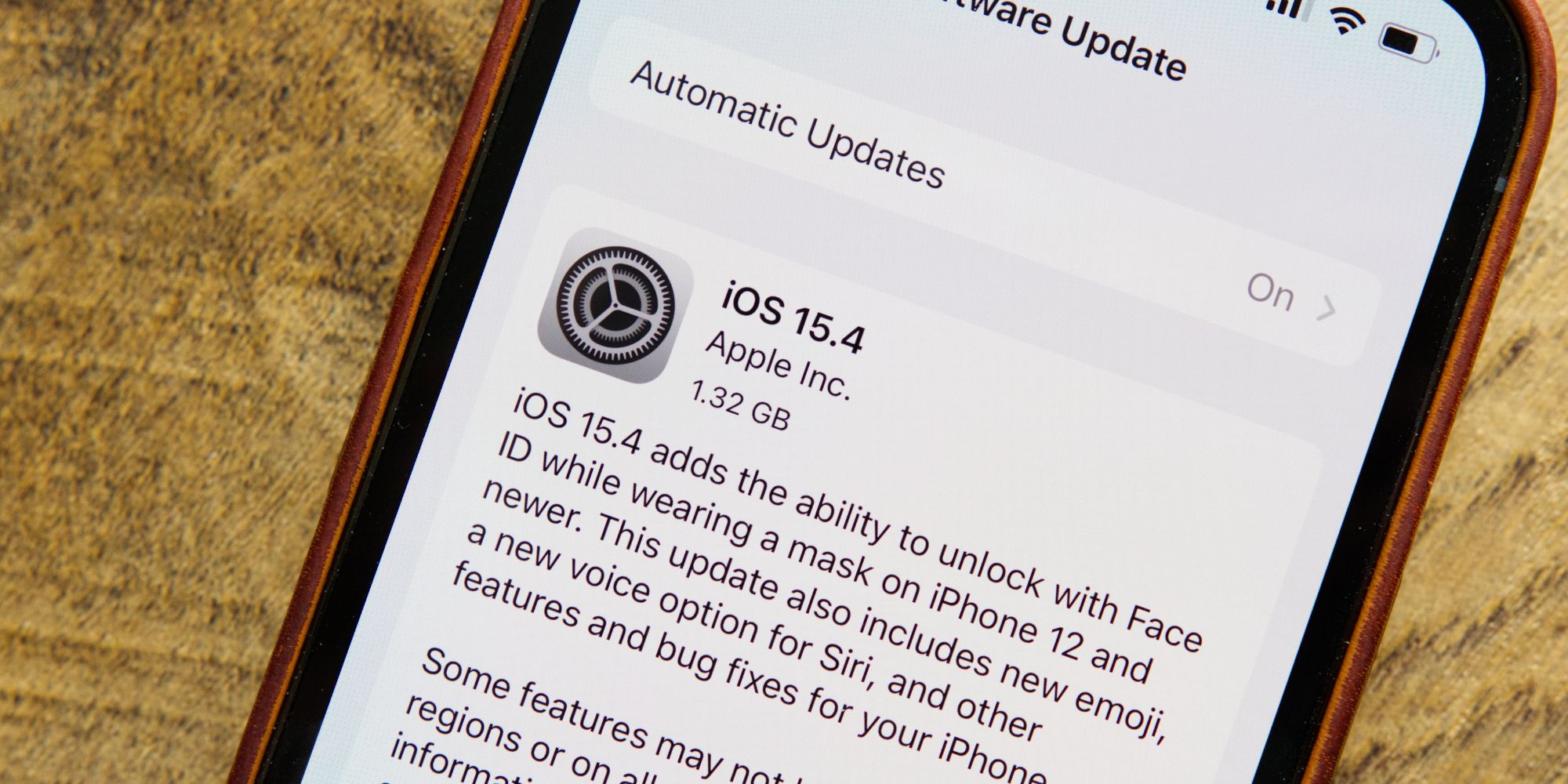The iPhone's Safari browser is usually fast and reliable but problems can arise even with Apple's best flagship smartphone. Few things are as frustrating as trying to open a webpage for a quick search and have something go wrong at the moment it's most needed. Thankfully, there are several solutions to try that might get the iPhone's browser working again quickly.
The mobile Safari browser has evolved greatly over the years and the locations of various controls have changed recently. The basics remain and it is usually quite easy to open any website with a few taps. Every new tab opens with a customizable selection of shortcuts and favorites appear when tapping the search bar. Of course, that ease is spoiled if web pages aren't loading correctly.
If Safari isn't working right on an iPhone, a website might not load or the browser could crash unexpectedly. If the app stays open but webpages never load, it could be an internet problem. A quick fix might be to toggle Airplane mode on and off again to disconnect and reconnect to the internet. This can be done by swiping down from the upper-right and tapping the Airplane icon in the Control Center, pausing, and tapping again. Apple suggests trying a different Wi-Fi network and for more serious problems, like Safari crashing, turning the iPhone off and on to give it a fresh start might help. For an iPhone X, 11, 12, or 13, pressing and holding the side button and either volume button will power it off. For other iPhone models, hold the side button or top button to turn it off.
More iPhone Safari Fixes
Clearing website data might help with iPhone Safari trouble if the problem is with a particular website. The user should open the Settings app, scroll down and open the Safari tab, then tap Clear History and Website data. This will delete any corruption in the data that might be causing a problem. If the problem persists, the issue might be with that website and not something that is related to the iPhone. Checking several other websites and trying again later will help verify if it is a temporary website issue.
Over time, iOS needs to be updated and if it hasn't been brought up to the latest version for quite some time, that could result in several problems, including websites crashing or failing to load properly. In the Settings app, the user should open the General tab, tap Software Update and install any that are available. The latest version of Safari is included in new iOS software and the iPhone needs to be updated regularly to install important security updates and bug fixes.
Source: Apple