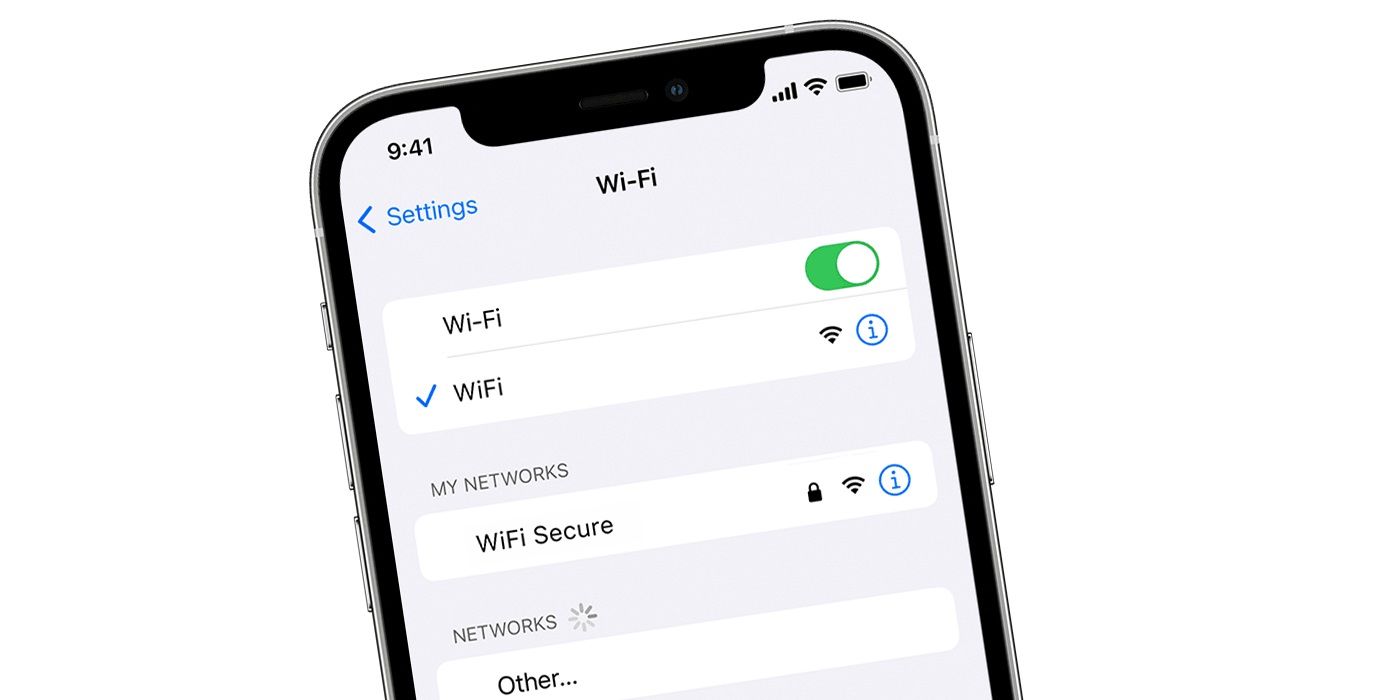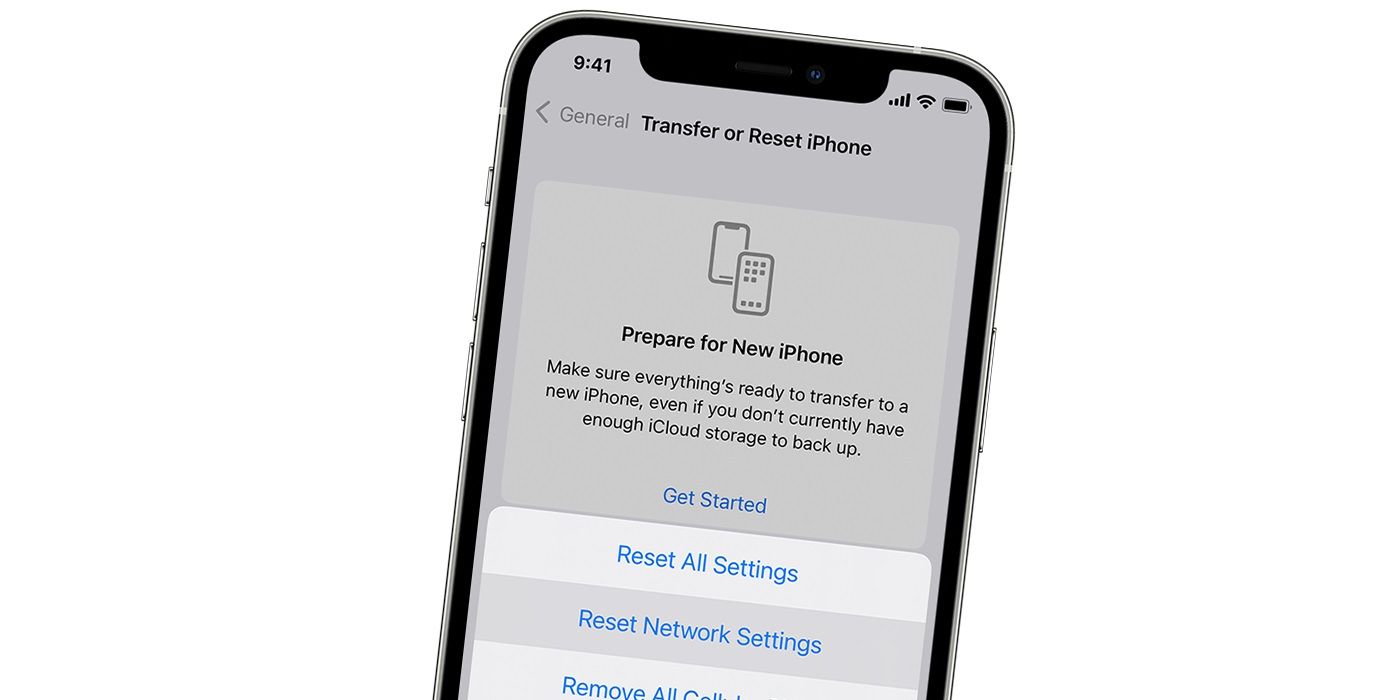If an iPhone does not connect to the internet over Wi-Fi then it might be worth resetting the network settings to see if that fixes the problem. These particular settings control the way an iPhone connects to various networks and other devices, including Wi-Fi, cellular, Bluetooth and VPNs. In instances where these settings are misconfigured, an iPhone could be prevented from connecting to the internet.
There are various ways to reset an iPhone and each one is designed to help with specific issues. For example, a full factory reset is designed to revert an iPhone back to the condition it was in when first purchased, erasing all data, apps, photos and settings on the device in the process. In contrast, a network settings reset only looks to erase the network-related settings on an iPhone and doesn't affect any other data stored on the device.
As explained by Apple, the process of resetting network settings is slightly different depending on whether the device is running iOS 14 or iOS 15. For iOS 14 (or earlier) users, open the Settings app on the iPhone and then tap on General. Then tap on Reset followed by Reset Network Settings. iOS 15 (or later) users will need to open the Settings app, tap on General, and then on Transfer or Reset [Device]. iOS 15 users will then need to tap on Reset followed by Reset Network Settings to complete the process. Regardless of the iOS version, users will likely be required to enter their passcode. After which, the iPhone will automatically restart and the custom Wi-Fi, VPN, and Bluetooth settings will have been erased from the device.
Before & After Resetting Network Settings
After erasing these settings, the Wi-Fi configuration resets to default and this may help when there are any misconfiguration issues. However, there are also some troubleshooting steps that a user can try before actually resetting network settings. For example, restarting the iPhone, turning Airplane mode on and off, re-inserting the SIM card, or trying to manually connect to a Wi-Fi network may help to fix any connection problems. In cases where none of these steps help, resetting network settings is usually the best bet.
As to be expected, there will be some manual work that needs to be done after resetting these settings. This includes having to set up and connect to any Wi-Fi networks again, configuring any VPN settings, and reconnecting any Bluetooth devices such as AirPods. For reference, this type of reset does not affect the eSIM settings on an iPhone.
Source: Apple Support