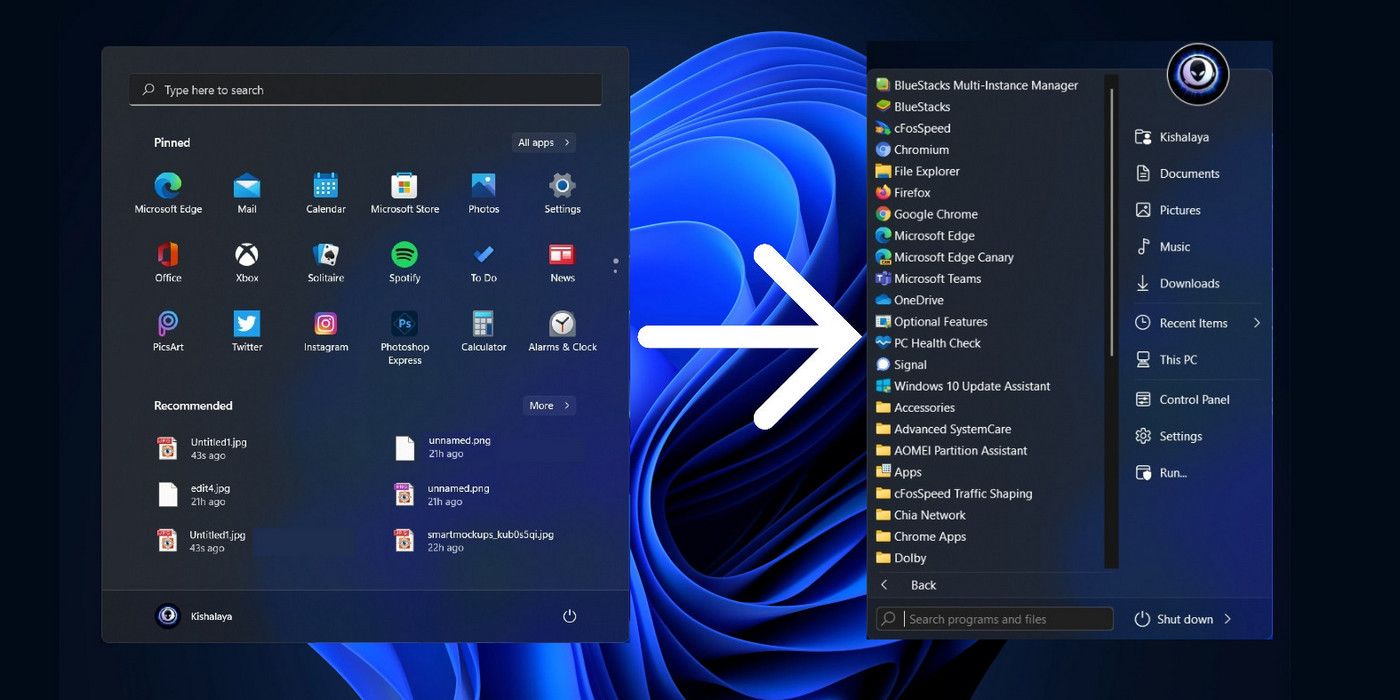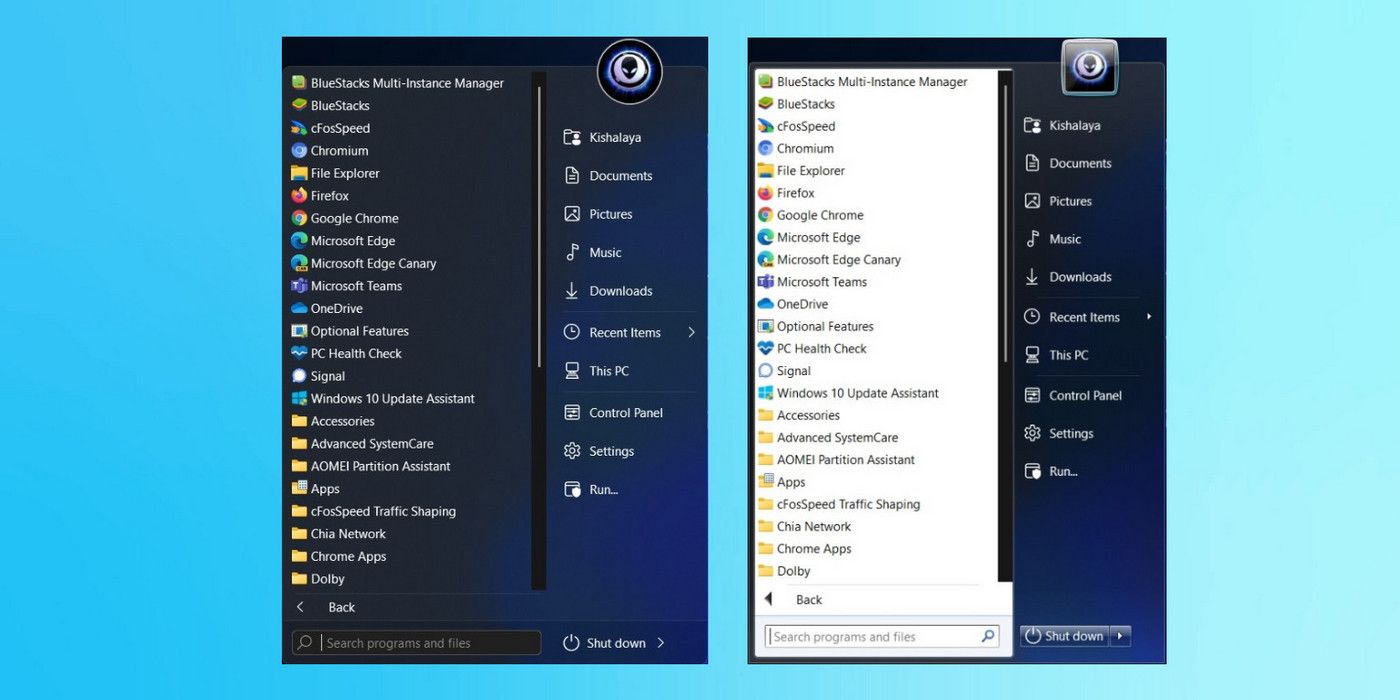The new, centered Start Menu in Windows 11 is not to everyone's liking, but users can easily replace the new UI element with something that looks a little more familiar. The latest installment of Microsoft's desktop operating system will start rolling out on October 5 with a whole lot of incremental changes over its predecessor, most of which have to do with the user interface. However, a lot of the new UI elements in Windows 11 are polarizing, including the centered Start Menu that has invited a lot of criticism from users.
One of the biggest new features in Windows 11 is Android app integration, although users won't be able to natively run Android applications on their PC until next year. The new OS will also offer better virtual desktop support for enhanced multitasking. Windows 11 also gets official widget support, although the implementation remains a bit buggy in the latest developer preview and beta versions. It also offers better support for touchscreens, voice commands, and users that prefer a stylus.
There are a number of third-party programs that enable users to change the Start Menu in Windows 11 to something that resembles the more familiar look and feel of Windows 7 or Windows 10. The best app to replace the Windows 11 Start menu is StartIsBack, which brings back the beloved Start Menu from Windows 7. It also offers a plethora of customization options, including dark mode (independent of the system theme), the ability to add rounded corners to the Start Menu like Windows 11, the option to keep the corners sharp like Windows 10, or go all-in on the Windows 7 styling. The developer also claims that the app will use fewer system resources than the default Windows 11 Start Menu and Taskbar, which means it may even improve system performance.
StartIsBack Also Changes The Taskbar And File Explorer UI
To get started, download and install StartIsBack from the link above. The app lets users personalize not only the Start menu but also the Taskbar and Windows Explorer to make them more like Windows 7 or Windows 10. To start personalization, right-click on the Start button and select 'Properties.' This will open the StartIsBack configuration window. By default, the program will use the system theme, but users can manually configure the settings to use the dual-tone Start Menu that looks straight out of Windows 7. Other personalization options include the classic Windows 7 or Windows 10 Start button, as well as the Windows 7 command bar or the Windows 10 ribbon UI in File Explorer.
Alongside StartIsBack, two of the other popular apps to replace the Windows 11 Start Menu include a free and open-source program called Open Shell and a Windows customization program called Stardock Start11. While Open Shell is free for private and commercial use, Start11 carries a price tag of $4.99 per PC. As for StartIsBack, it costs $3.99 a pop for the fully-featured version, but the developer also offers a free version with reduced functionality. The program is currently in beta and is free for the pre-release versions of Windows 11.
While on the subject of making the Windows 11 UI a little more familiar, users may also want to change the position of the Start Menu to the bottom-left corner, where it has always been since Windows '95. To do that, open 'Settings' by clicking on the Windows key and the letter 'I' simultaneously. Then select 'Personalization' on the left sidebar and click on the 'Taskbar' option on the right pane. Now scroll down a little and select 'Taskbar behaviors'. Finally, click on the dropdown button next to 'Taskbar alignment' and change the value from 'Center' to 'Left'. This will change the alignment of the Start Menu and the Taskbar icons to the bottom-left corner.
Source: StartIsback