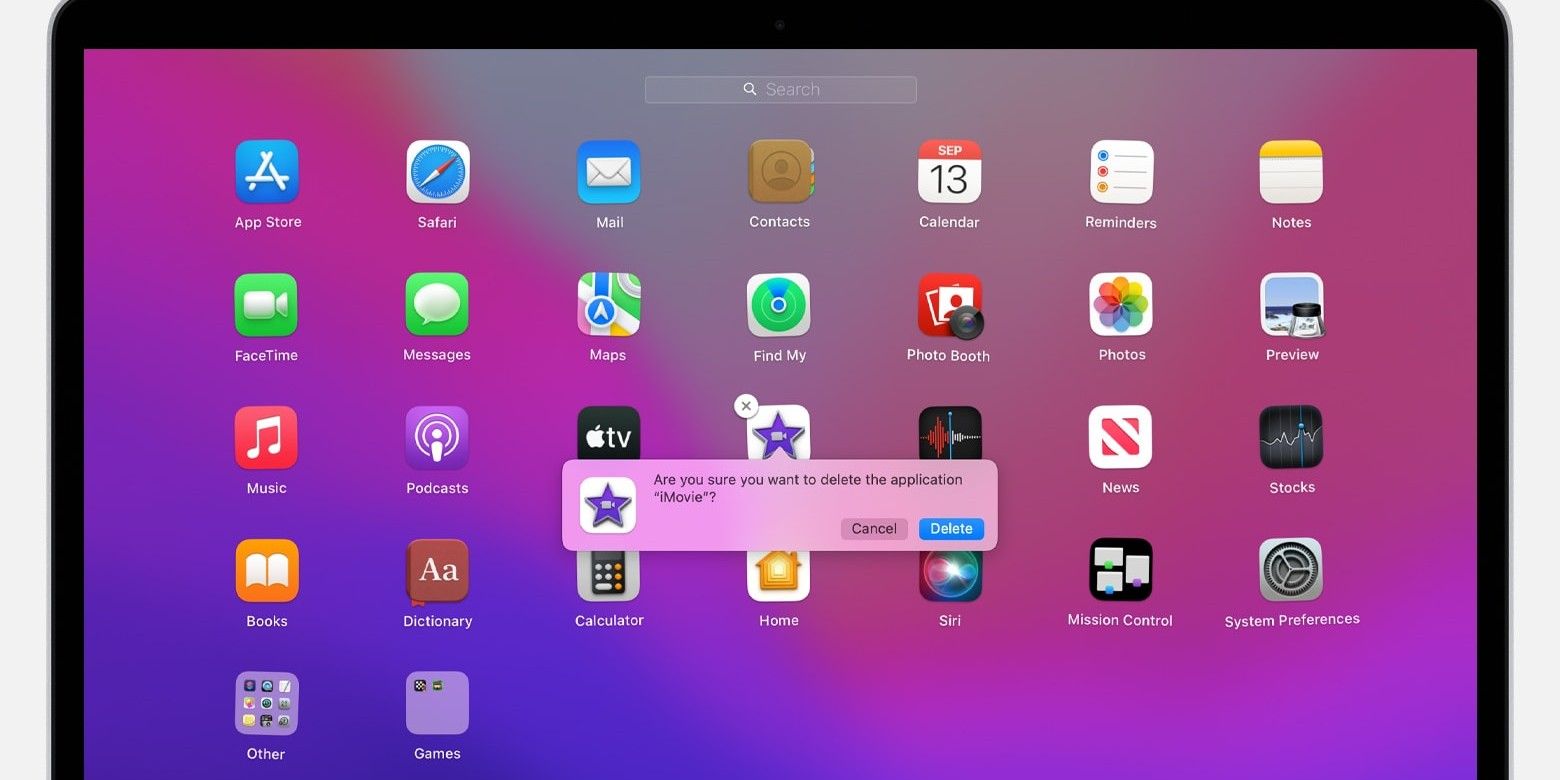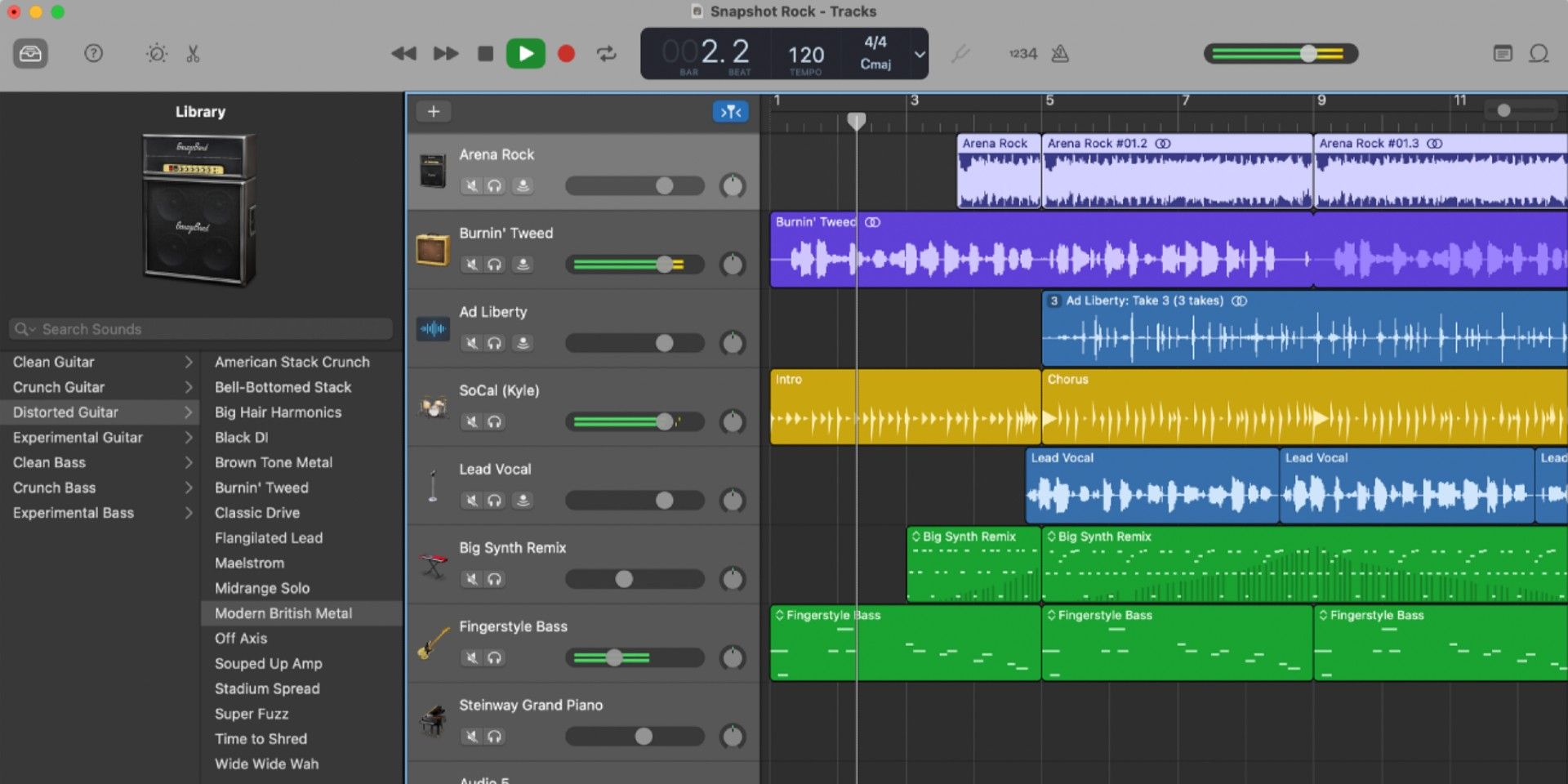Apple fans who own a Mac computer get to enjoy a wide array of well-designed built-in apps on the powerful machine. However, like any other gadget, some pre-installed software isn't necessarily relevant to every Mac user. An example of such an app is GarageBand.
Though many Apple users do use GarageBand, those who don't may find it irritating to be stuck with an app that's useless to them. Any app obtained through the Mac App Store can easily be uninstalled or deleted through the Launchpad. However, deleting a MacOS app that already came installed when the user first purchased the computer may require a different method.
Like most built-in apps on macOS, Apple users can delete GarageBand through a straightforward process. First, launch a new Finder window by clicking the blue smiling face icon in the dock. Next, click the Applications folder on the left sidebar to see a complete list of apps installed on the Mac. Then, click on 'GarageBand' to highlight it and drag it to the Trash icon in the dock. The user may be asked to enter their Mac administrator credentials to remove the app—this is probably the name and password used to log into the Mac. Finally, tap on the Trash icon and click 'Empty' on the top-right corner of the Trash folder that pops up to ensure that GarageBand's app deletion is complete.
Why Delete GarageBand, Plus Additional Steps To Take
There are many reasons why people would opt to uninstall GarageBand. Maybe the machine is experiencing a significant lag. Lessening the number of apps that could potentially eat up a lot of memory on the Mac would undoubtedly help improve performance. It could also be an excellent app to remove if the person who owns the Mac is upgrading to a newer machine and is passing the old one to someone who most likely won't be using the app. Ultimately, the most common reason for deleting GarageBand is to free up storage space on the Mac computer. Some users probably don't know there's also a GarageBand folder that contains a library of files such as instruments, sounds, and lessons that can take up a minimum of 2GB of storage space, even if the user has never fired up the GarageBand app on their Mac computer before. This folder's storage space allotment can quickly balloon up as well, depending on how much the user has previously used GarageBand in the past. It doesn't get automatically deleted when the GarageBand app is uninstalled.
To free up the space taken up by GarageBand's extensive library of sounds, click on the Spotlight button (magnifying glass icon) on the top-right corner of the screen or use the Command + Space keyboard shortcut and search for 'Storage Management.' Next, click on the 'Music Creation' folder on the left sidebar. Finally, click on the 'Remove GarageBand Sound Library' button and hit 'Remove.' Do note that this content can be removed and reinstalled into the Mac computer at a later time if the user decides to reinstall and use GarageBand after all.
Sources: Apple Support, Apple Support Community