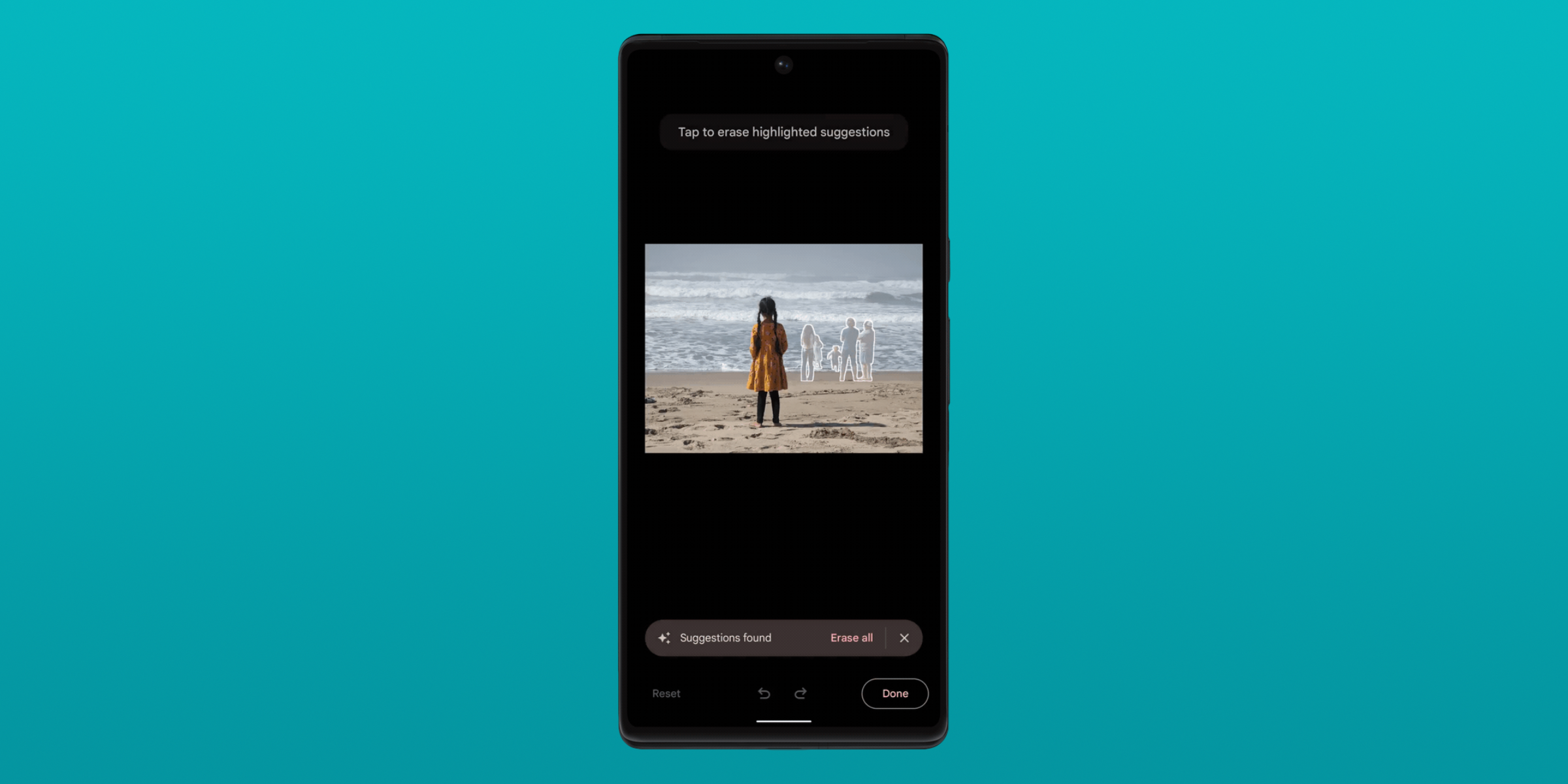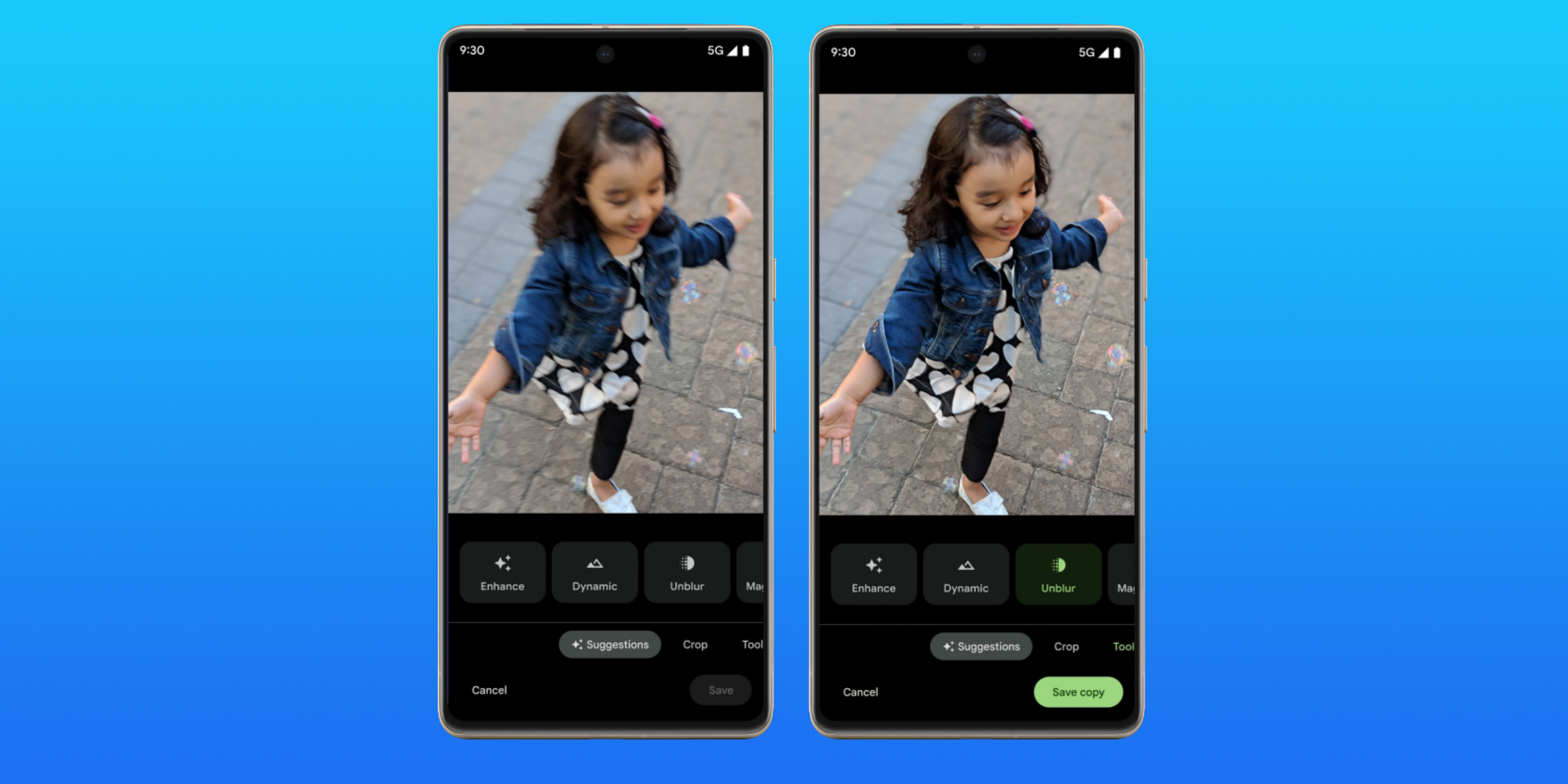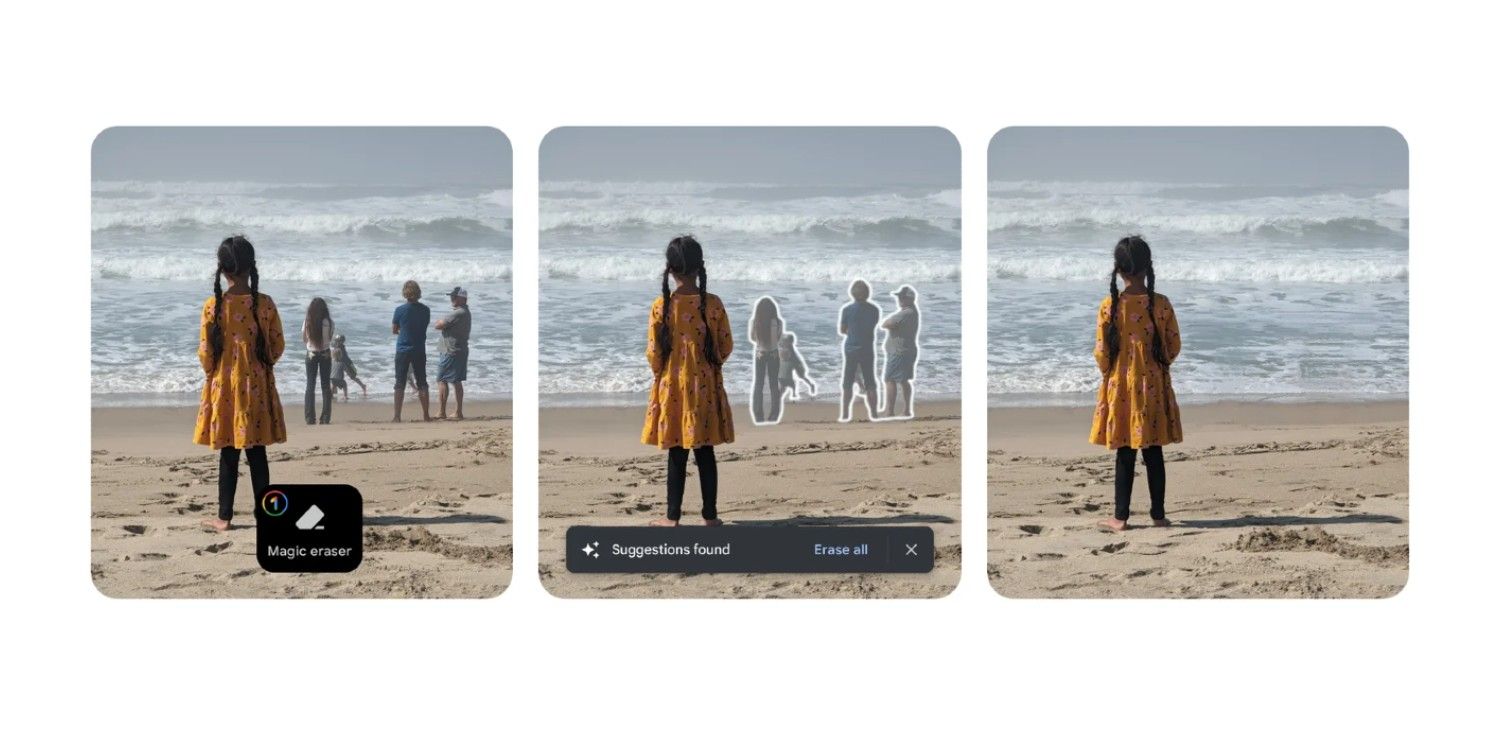Google's Pixel 7 and Pixel 7 Pro bring a bunch of new and existing camera features powered by artificial intelligence and machine learning, including the popular Magic Eraser. Magic Eraser was first introduced on the Pixel 6 and Pixel 6 Pro as a way to remove unwanted objects and people from photos. It was marketed as a tool to fix photobombers after a picture was taken, which almost sounds too good to be true. But, in many cases, the feature worked great and was incredibly appealing to users.
There are a few different ways to use Magic Eraser on the Pixel 7 and Pixel 7 Pro to remove unwanted people or objects from photos. The feature works on any photo stored in a user's Google Photos library, so it isn't limited to photos taken with a Pixel smartphone. Once users have selected a photo with objects they'd like to remove, there are two ways to clean up the image. The Pixel 7 or Pixel 7 Pro can automatically detect distractions in a photo and suggest their removal using machine learning, or users can manually select objects themselves. After a portion of the photo is selected, it will be removed, and the smartphone will attempt to figure out what the background would look like if the distraction wasn't there.
Make Distractions Disappear With Magic Eraser
To start using Magic Eraser to clean up photos, open the Google Photos app on the Pixel 7. After finding a photo that needs fixing, tap the 'Edit' button on the bottom row of photo options. This will open a 'Suggestions' tab, which might prompt users to remove distractions in a photo with Magic Eraser. If this appears, tap 'Magic Eraser' and follow the on-screen prompts to remove unwanted people or objects from the photo. Otherwise, users can remove these objects manually.
To remove an object or person from a photo manually on the Pixel 7 or Pixel 7 Pro, select the photo and tap the edit button (four horizontal lines) on the bottom row of options. Then, scroll to the 'Tools' tab of photo editing options toward the bottom of the screen. There will be a few options on this screen, including Magic Eraser. Tap the 'Magic Eraser' button to open up the tool, and wait for the smartphone to detect any suggestions.
If no suggestions appear, users can draw circles with their finger to select the portion of the photo they want removed. The smartphone will replace the unwanted portions of the photo with what it expects should be in its place, and users can tap 'Done' and 'Save copy' to finish. Photobombs are one of the most frustrating parts of taking photos, and with Magic Eraser, Pixel 7 and 7 Pro users can quickly remove them.
Other Pixel 7 Photo Editing Tools
Magic Eraser isn't the only advanced photo editing tool that Pixel 7 users can take advantage of. There's also Photo Unblur, which lets users sharpen blurry photos that would otherwise be unusable. On a Pixel 7, open the Photos app and tap on the photo that needs to be edited. Tap the edit button from the bottom row, select 'Tools' and then 'Unblur.' Now, wait a few seconds for the Pixel 7 to work its magic. Photo Unblur works on both new and old photos stored in a user's Google Photos library, and is a great tool to give new life to old, blurry images.
There's another useful editing option called Portrait light, which has been around for a while but is still an effective tool to adjust the lightning in portrait shots. Portrait light will only show up on photos which have four or fewer people from the waist up. To access it, tap the edit photo icon on a photo in Google Photos, tap 'Tools' and then 'Portrait light.' A white ring will appear on the photo. Drag it to the area that needs to be brightened. Tap 'Auto' to let the phone adjust brightness automatically, or move the slider to do this manually. Portrait light can be used on photos taken from other phones stored in the Google Photos library, and is not restricted to images captured on the Pixel 7.
Can You Use Google’s Magic Eraser On A Non-Pixel Phone?
Though Google launched Magic Eraser as a Pixel-exclusive feature starting with the Pixel 6 lineup, there’s good news for other Android users and even those on iOS. In February 2023, the company announced that it opened the Google Photos feature up to other devices. Now, non-Pixel Android users and iPhone users have access to it too — but only if they’re subscribed to Google One.
Google One is Google’s subscription cloud storage service, which offers between 100GB-2TB of storage for $2-10 per month for standard plans. The service also comes with a slew of perks, including Google Photos editing tools and the ability to share storage with family members. For those who use Google’s ecosystem a lot, between Photos, Gmail, and other services, it makes sense, even for those who don’t use a Pixel phone.