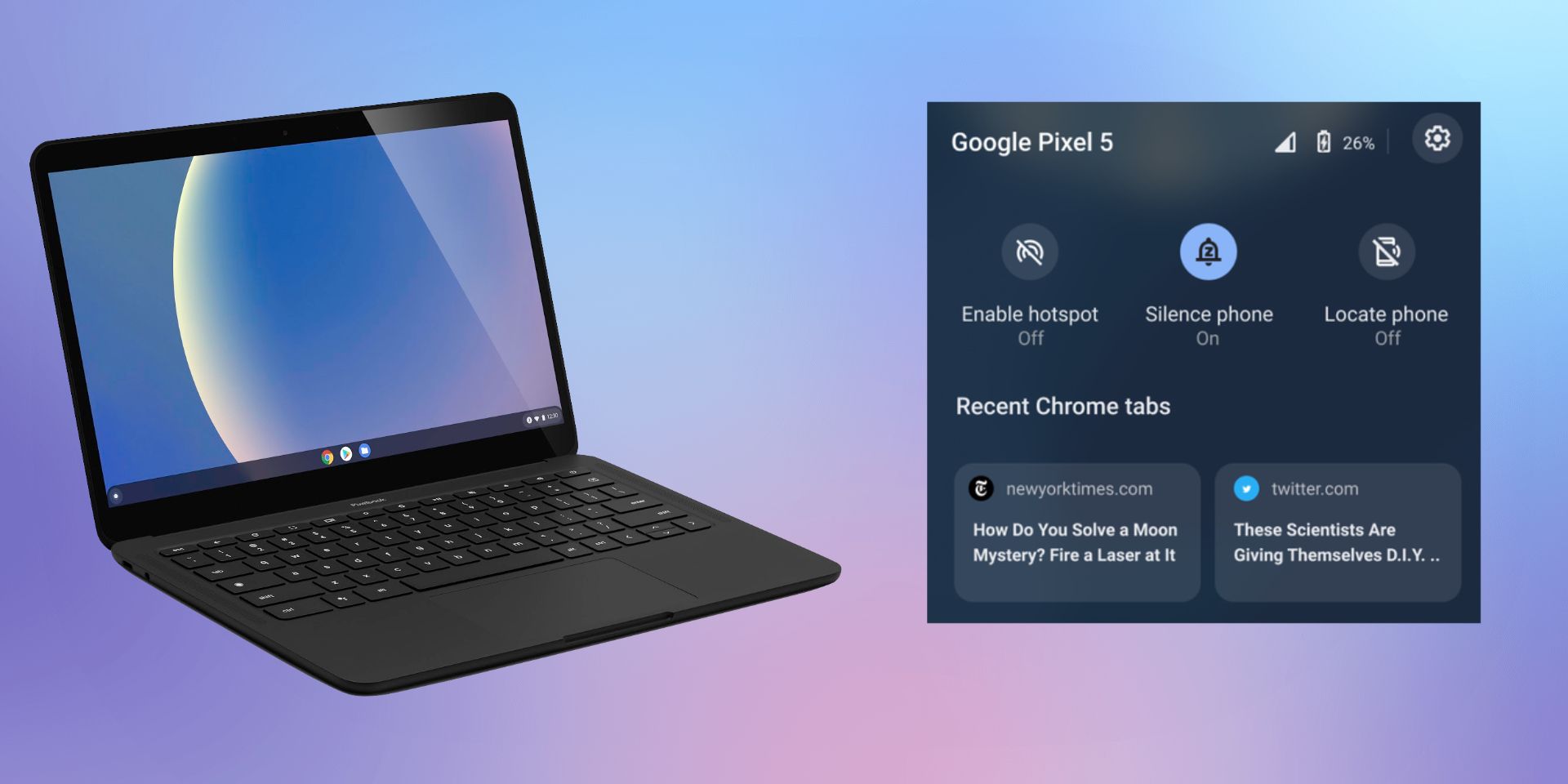Google has launched a heap of new features in light of Chromebooks turning 10 years old, with one of the most noteworthy being Phone Hub — a new tool that allows for even tighter integration between Android phones and Chromebooks. There have been longstanding rumors and reports around Google developing ways to expand the relationship between its two platforms, and with the launch of Phone Hub, it looks like that's finally happening.
The launch of Phone Hub is so important because it addresses a feature that iPhone and Mac owners have enjoyed for a few years. Apple gets a lot of flak for its walled-garden ecosystem, but for people that choose to live in it, there are a ton of benefits. For example, users can copy and paste text across iPhone and Mac, open an app on one device and continue it on the other, and use AirDrop for wirelessly sharing files between the two. While PhoneHub may not be quite as extensive as what Apple users get, it's a massive step in the right direction.
In regards to what Phone Hub is able to do, the feature-set is surprisingly long. Phone Hub allows users to see and respond to text messages on a Chromebook, check that Android phone's battery life and wireless signal, quickly enable mobile hotspot, locate the phone if it becomes lost, and enable/disable silent mode for incoming notifications. Another nice perk is the ability to immediately open Chrome tabs on the Chromebook that were previously opened on the Android phone.
Getting Phone Hub Set Up Is A Breeze
What makes all of this even better is how simple Google's made it to set up and use Phone Hub. To get started, click the Quick Settings area in the bottom-right of the Chromebook's display (it's the area showing the time and battery life icon). Once that's open, click the gear icon to open the Settings menu. Then, under the "Connected devices" section, click the "Set up" button to begin connecting the Android phone to the Chromebook. Select the Android phone to use with the feature, click "Accept & continue" to agree to Phone Hub's features, and then enter the password for the Google account that's on both devices. Once everything is finished, just click the "Done" button to finish up. Next to the Quick Settings area at the very bottom of the Chromebook's display, there should now be a phone icon. Clicking on that reveals quick shortcuts for Phone Hub's best features, such as enabling mobile hotspot and opening recent Chrome tabs.
From that same "Connected devices" section in the Settings, users can now click on the Android phone that's connected to view and manage all of the features it has with Phone Hub. If for some reason that Android phone needs to be removed from Phone Hub, that can be done by clicking the "Disconnect" button at the bottom of the page. That's all there is to it! While Phone Hub may not be the feature that gets iPhone and Mac users to switch to the Android and Chromebook life, it's a huge value add-on for anyone already using the two devices together.
Source: Google (1), (2)