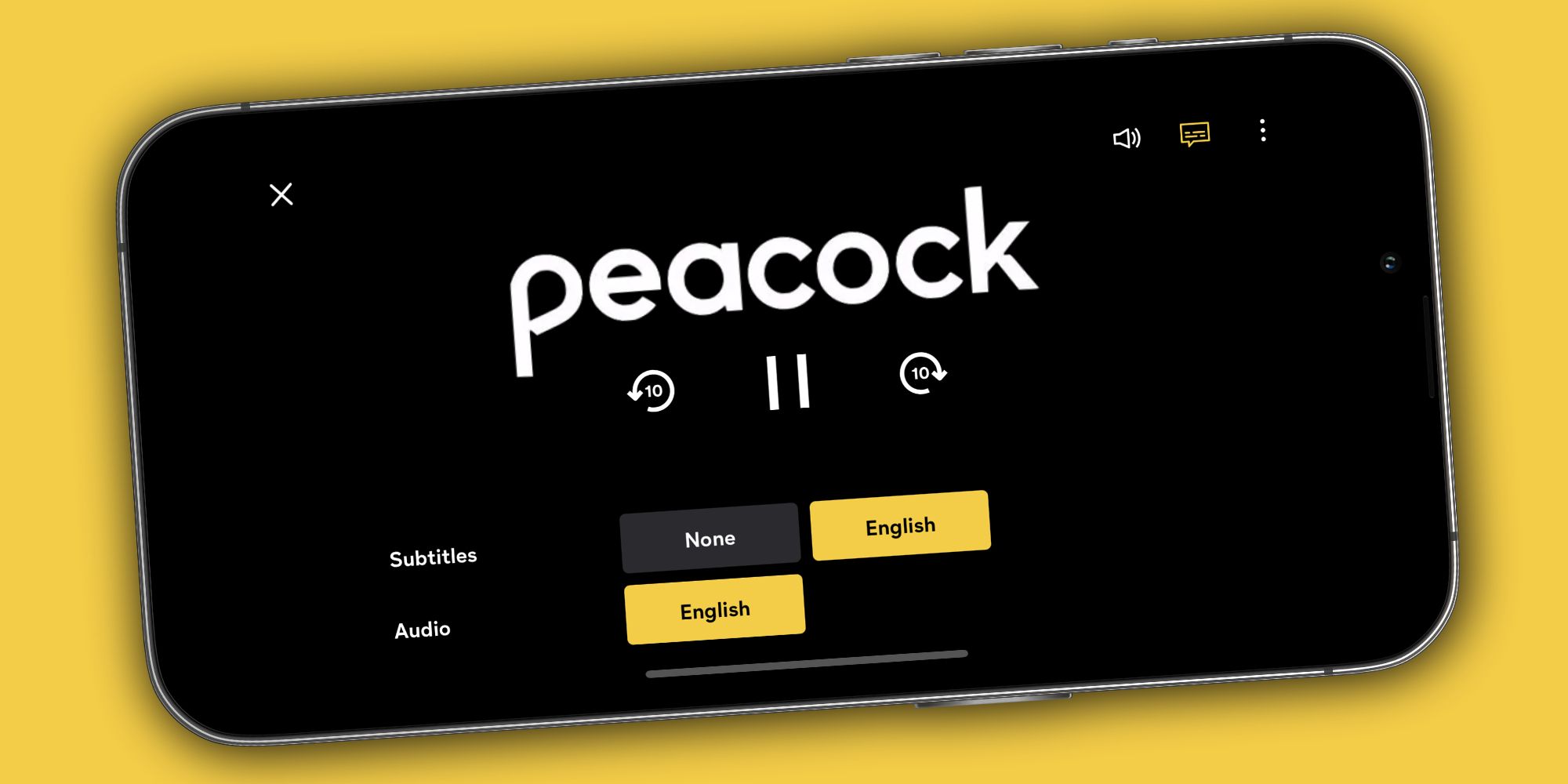Watching shows on Peacock is usually an easy experience, and if you want to turn subtitles on (or off) for whatever you're watching, all it takes is a couple of clicks. As more streaming services launch and mature, there are certain features that users expect. People want to download their shows for offline viewing, have robust search tools to find exactly what they want to watch, and split viewing up between multiple user profiles.
Another key feature for many people is subtitles. Whether someone is deaf, has partial hearing loss, or prefers having subtitles with their shows, this is a crucial feature for any streaming app. Pretty much all of them offer subtitles in one fashion or another, but figuring out how to turn subtitles on/off varies considerably with each one.
Using subtitles on Peacock is pretty straightforward, though the steps vary slightly from device to device. Starting with the Peacock app on Android and iOS, start playing the show or movie you want to watch. Once the stream begins, tap the screen to bring up the video controls, tap the captions icon in the top-right corner (it looks like a speech bubble), and choose the subtitles you want to use. Peacock says it may take 30 seconds for subtitles to appear after making this change, so don't worry if they don't show up instantly after pressing the button.
More Tips For Using Subtitles On Peacock
Watching Peacock on your desktop or laptop? Start playing a show, move your mouse over the video to show the playback controls, and click the captions button. The steps are also very similar if watching Peacock on a smart TV device like Roku, Fire TV, or Apple TV. After starting a show, click the up arrow, down arrow, or play/pause button on your remote to see the controls. Navigate to the same captions icon, click it, and choose the subtitles you want to use.
If Peacock's subtitles are difficult to read or don't look right, you can change their appearance using your device's system settings. On iOS or Apple TV, open the Settings app, select 'Accessibility,' and then choose 'Subtitles & Captioning.' On Android, open the Settings app, select 'Accessibility,' 'Hearing/Audio,' then 'Captions.'
Finally, turning off Peacock subtitles follows the same steps for turning them on. Open the video controls, select the captions button, and set subtitles to 'None.' Outside of "rare exceptions, such as trailers," Peacock says subtitles should be available on virtually all of its content. So, whether you're watching The Office for the hundredth time or checking out a new movie, Peacock has your back with subtitles to make it as enjoyable as possible.
Source: Peacock