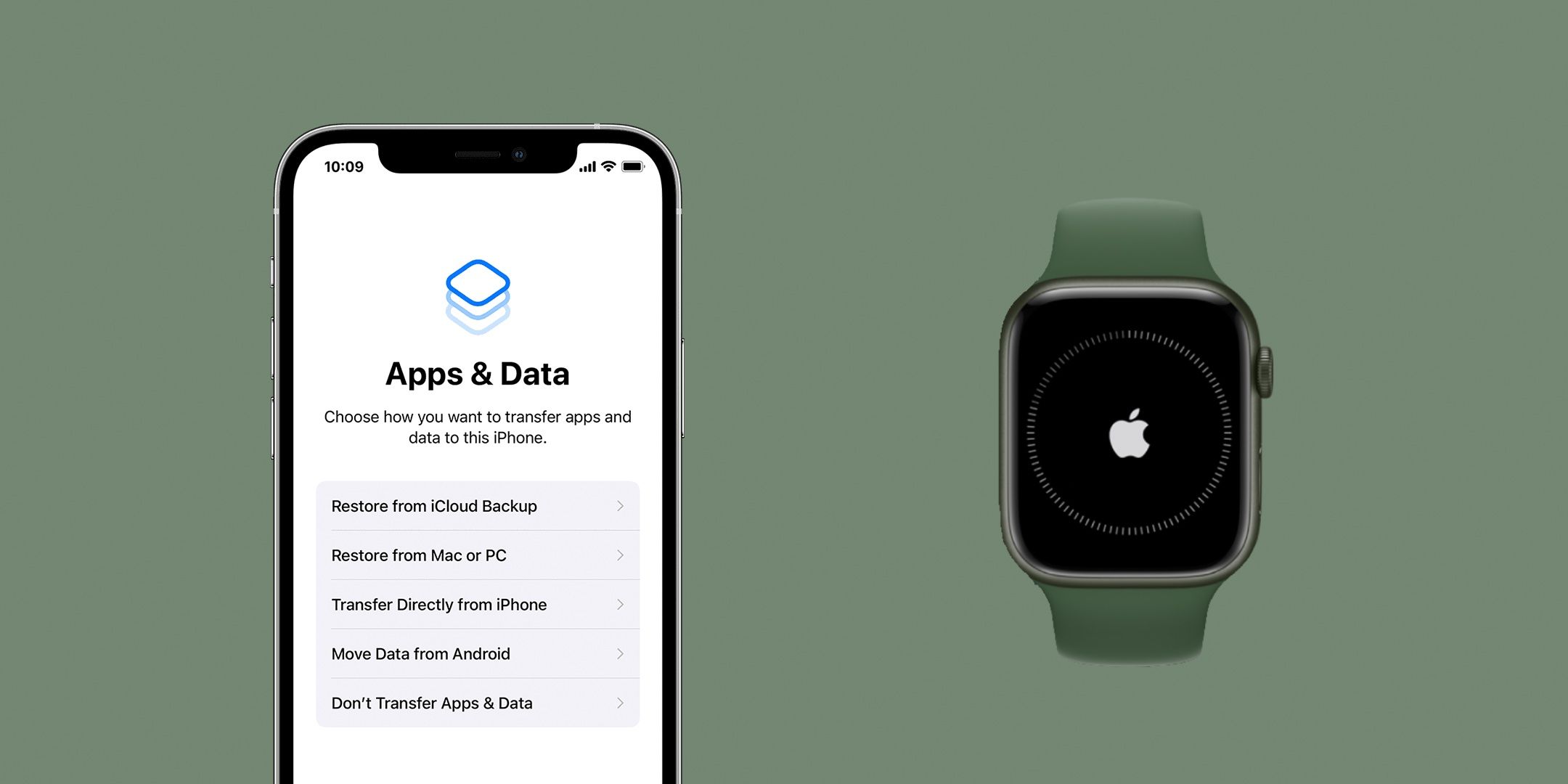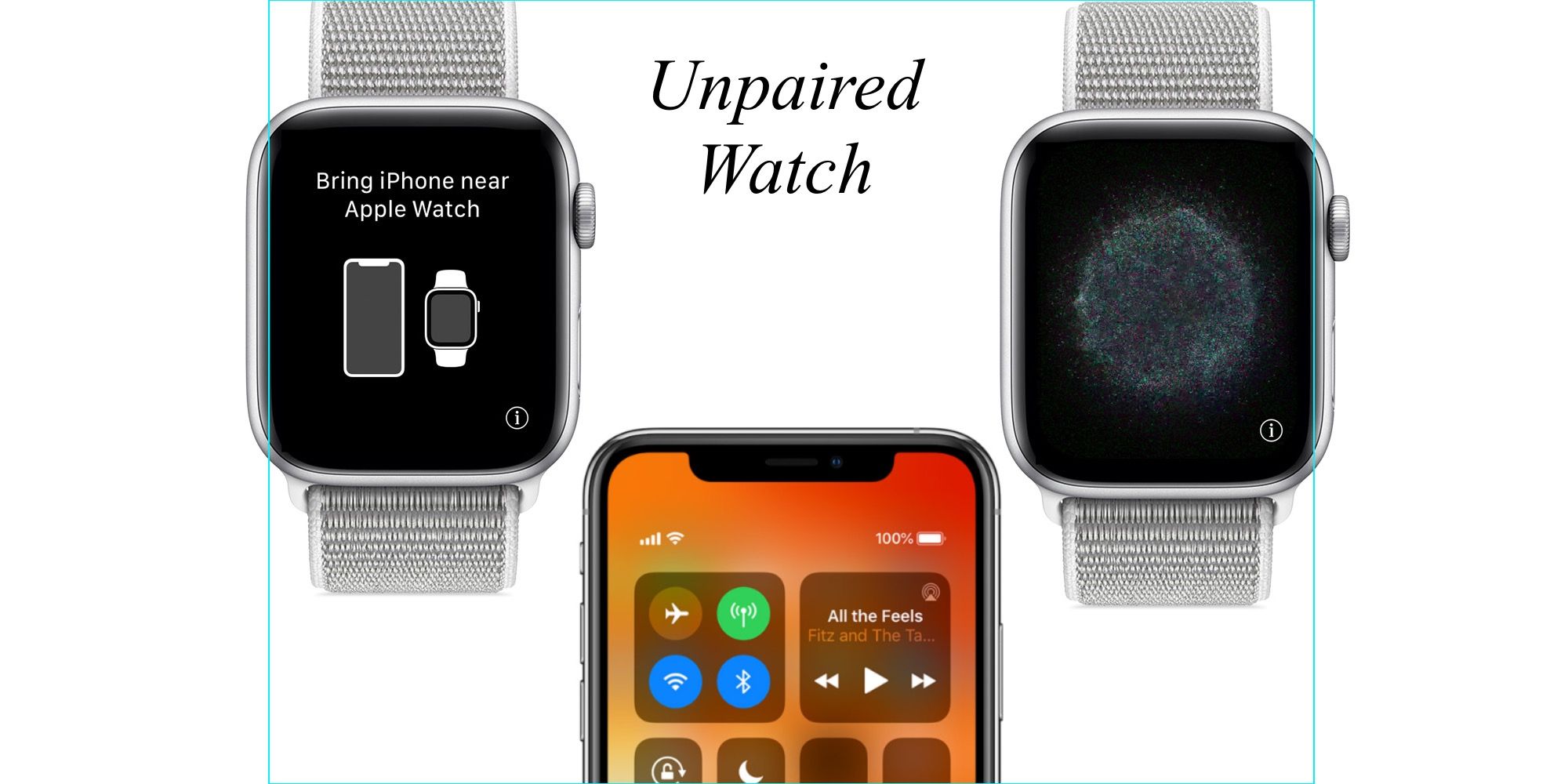For people upgrading to a new iPhone, it may seem like a daunting task to transfer their existing Apple Watch to their latest device. After all, after the initial setup process, most people never have to worry about their Apple Watch's connection to their iPhone. To make the process easier, Apple created Quick Start — a simple setup tool that can transfer data from an old device to a new one — and the feature is available on iOS 11 or later devices. Unfortunately, there is no similar feature for the Apple Watch since a large part of the device's functionality is tied to a paired iPhone. In some cases, an Apple Watch can be transferred to a new iPhone with Quick Start, but there are important things to know before starting the process.
Apple introduces new iPhones each year, and select cellular carrier trade-in deals can make it possible for people to upgrade on a routine basis. At the company's 'Far Out' event in Sept. 2022, it announced four new iPhones to replace the outgoing iPhone 13 lineup. The iPhone 14 and 14 Plus are marginal improvements over last year's iPhone 13 and 13 mini, but for users upgrading from prior generations, it can make a noticeable difference in daily use. Apple's higher-end iPhone 14 Pro and 14 Pro Max add the Dynamic Island, a fluid user interface that adapts based on currently running apps. With these new models on the market, users will need to transfer their Apple Watch to a new iPhone.
Before a user can pair an Apple Watch with a new iPhone, a few steps need to be taken. First, Apple Watches are protected by Activation Lock — a security measure that ties an Apple device to an Apple ID — so users will need their Apple ID and password to continue. Both the new and old iPhones must be charged to 50 percent and connected to WiFi, and the Apple Watch must be unlocked and connected to WiFi. Most importantly, users should update their old iPhone and Apple Watch before starting the transfer process. If an Apple Watch is not up-to-date before it is unpaired from an older iPhone, it will prevent it from being set up with a new iPhone. The process could take hours to complete, so Apple recommends the process be completed overnight — perhaps in the days before a new iPhone is ordered.
How To Transfer An Apple Watch & What Could Go Wrong
Sometimes, an Apple Watch will not be transferred properly to a new iPhone. To ensure the user's health and fitness data are saved, open the Settings app on the old iPhone and tap the 'iCloud' tab at the top of the screen. Then, turn on the 'Health' toggle in the list to sync health data through iCloud. Next, ensure that the old iPhone is backed up in iCloud or on a computer. Anytime an iPhone is backed up, it also saves a backup of a paired Apple Watch.
After everything is updated to the latest software and backed up, users can set up their new iPhone. On devices running iOS 11 or later, users can hold their old and new iPhones near each other to use Quick Start. Then, follow the on-screen prompts to transfer the data from the old iPhone to the new one. During this process, Quick Start may ask users to confirm they want to move their Apple Watch to their new device. Tap 'Continue' to transfer the watch to the new iPhone. If this prompt does not appear, open the Apple Watch app on the new iPhone and press 'Confirm' to transfer the Apple Watch.
Sometimes an Apple Watch will not transfer during the setup process, resulting in the Apple Watch app showing the 'Start Pairing' screen. If this appears on a user's new iPhone, the only way to transfer the Apple Watch is to unpair it and completely restart the setup process. After the Apple Watch is erased and restarted, users can follow the on-screen prompts to pair the smartwatch to the new iPhone. During the process, users can choose to restore the Apple Watch with the backup saved earlier. Though it may not always be an easy process, it is possible to transfer an Apple Watch to a new iPhone without data loss.
Source: Apple Support