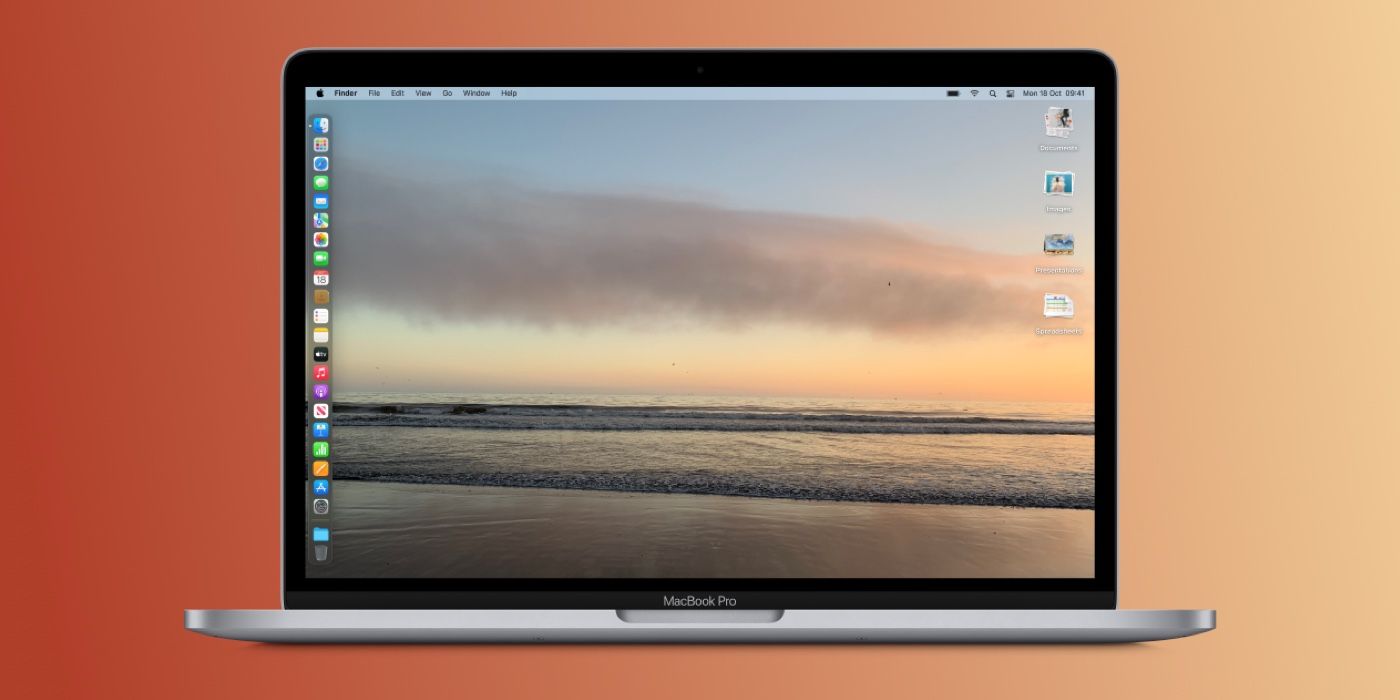A Mac desktop can quickly become cluttered with an enormous number of files, but Apple's software makes it easy to organize them into Stacks with just a few clicks. The feature was actually introduced more than a decade ago in Mac OS X Snow Leopard, but has seen a few changes in the years since it was first released. To clean up a crowded desktop, many users choose between manually sorting files or deleting them all, neither of which is ideal. Stacks might be the perfect solution because it sorts a desktop instantaneously in a way that is simple to navigate.
With macOS Monterey, Stacks is sticking around to sort a cluttered desktop in new ways. macOS Monterey was released in the fall of 2021 and is the second major software release since Apple switched to its own, in-house silicon. Since Apple is now designing its own processors, it can better tailor the software experience to fit its hardware. Though a lot of things have changed during the switch from Intel to Apple Silicon, plenty of software features that have become staples of macOS have stuck around through the transition. One of those features is Stacks, an older tool that is still as useful today as it was over 10 years ago when it was first released.
Stacks automatically sorts files on a desktop into designated groups so that they can be navigated easily, and it's a quick way to clean up a cluttered desktop on macOS. When Stacks is enabled, any file that is added to the desktop will be placed in its respective group. For example, when an item is dragged and dropped onto the desktop, it will be placed wherever it is dragged. But when Stacks is enabled, the file will automatically place itself in the group where it belongs. This ensures that a Mac desktop is always free of clutter, without any extra effort from the user. Stacks can even be customized to change the way that files are sorted, giving immense flexibility to macOS users.
Getting Started With Stacks
Getting started with Stacks on a Mac only takes a few clicks, but the process varies depending on the operating system that is installed on the computer. On older versions of macOS, right-click (or two-finger press on a trackpad) on any free space on the desktop to open a floating menu. Here, users will see a row titled 'Use Stacks.' Click on that text, and files will automatically sort themselves into groups based on file types. Using Stacks on the latest version of macOS Monterey is a bit different than prior versions of the company's desktop operating system. Users can click the desktop, and select 'View' in the menu bar at the top of the screen. A new menu drops down, and users can click 'Use Stacks' to get started. With macOS Monterey, users can still manage Stacks via a right or two-finger click on the desktop, but the process is streamlined in the menu bar.
After Stacks is enabled, users will see expandable groups on the desktop that are sorted by file type by default, but they can be customized. By right-clicking on the desktop, users can click on 'Group Stacks by' to organize them by kind, date last opened, date added, date created, date modified, and tags. Since Stacks are already sorted by recently added when they are expanded, sorting them by kind is likely the most useful option. All of a user's images will be in one place, PDFs in another, and so on. Once enabled, Stacks are a quick and easy way to sort a cluttered Mac desktop without deleting any important files.
Source: Apple