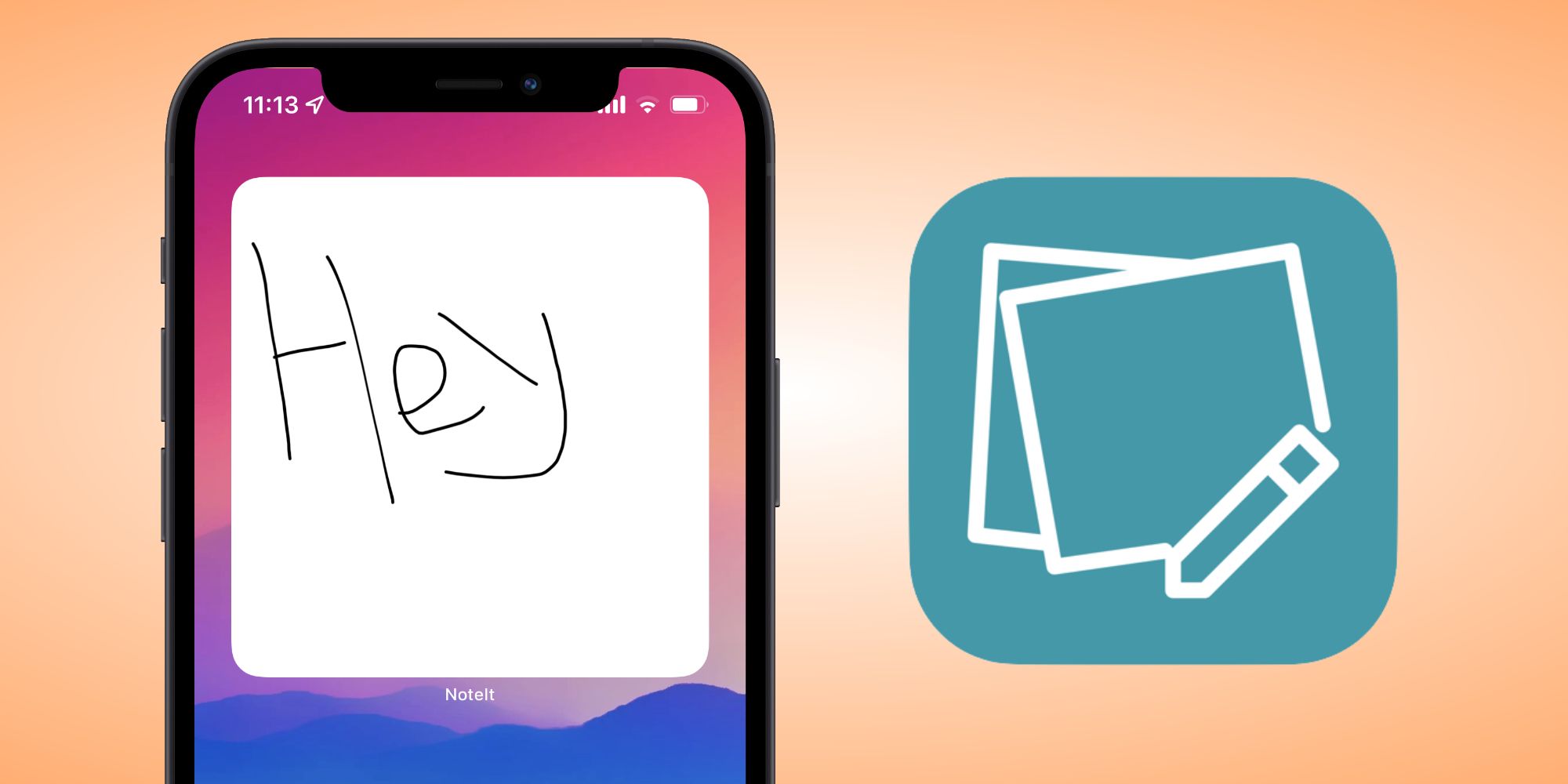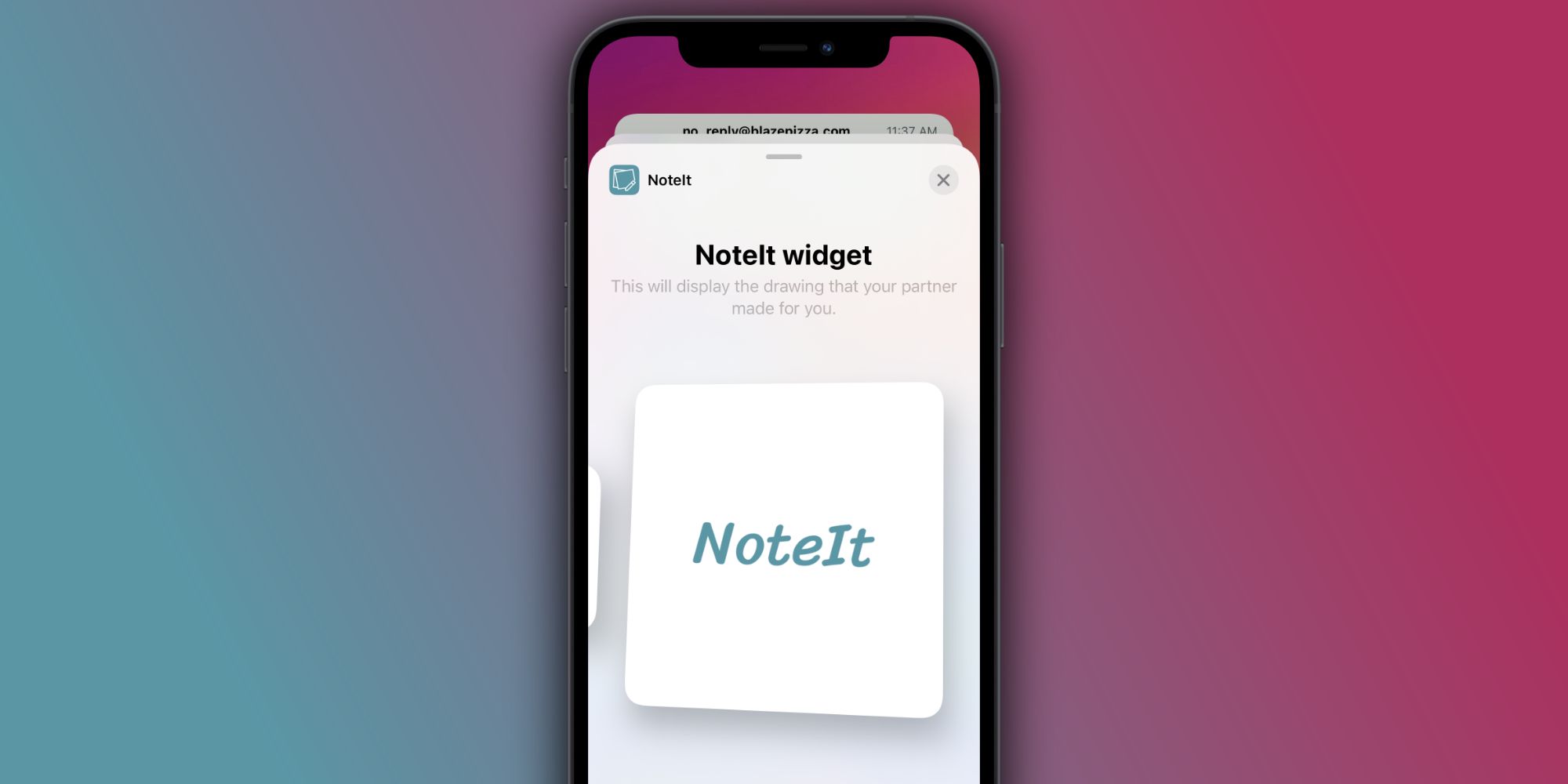The NoteIt app is a fun way to see notes from a partner or friend right on your home screen, but what should you do if the NoteIt widget isn't working? Released in 2020 and going viral in 2022, NoteIt is a pretty unique app. Two people download it on their separate iPhones, link their accounts, and then use NoteIt to send handwritten messages/doodles to each other. Whether you're using it with a partner, close friend, or a family member, there's a lot of fun to be had with NoteIt.
Unfortunately, no app is perfect. Bugs pop up, glitches appear, and they can turn an otherwise great experience into a frustrating one. This applies to virtually everything. Smaller apps like Locket have issues, as do big ones like Twitter and Instagram. No matter how popular an application is, it's guaranteed to have issues at one point or another.
In the case of NoteIt, one of the biggest complaints is with its home screen widget. Along with seeing notes in the actual NoteIt app, users can also add a NoteIt widget to their iPhone home screen and see them there. The only problem? The widget doesn't always work. It's easy enough to add the NoteIt widget and place it on your home screen, but once it's there, it might not actually show your notes. If this happens, there are a few things to try and fix the misbehaving widget.
What To Do If The NoteIt Widget Isn't Working
The first step to fix a broken NoteIt widget is to tap on it. That may sound pretty obvious, but it may be all the widget needs. Especially if it's the first time you're adding the widget, it could be that it's not properly syncing with the app. Tap on the widget, wait for the app to open, and then go back home. Just like that, your NoteIt notes should appear on the widget like normal.
If the NoteIt widget still isn't working, users may need to remove and re-add the widget. To do this, press and hold on the NoteIt widget, tap 'Edit Home Screen,' and tap the '-' icon next to it. Once the widget is deleted, tap the '+' icon in the upper-left corner on the iPhone's screen, find the NoteIt widget from the widget selection page, and add it back to the home screen.
If users are still having issues with the NoteIt widget not working, it's then time to try more drastic measures. Open the NoteIt app, tap the 'ⓘ' icon in the upper-left corner, and tap 'Sign out.' Sign back in with your login information and see if the widget is working. If the answer is no, it may be time to re-installing the app altogether. Find the NoteIt app in your App Library, press and hold on it, and tap 'Delete App.' Once it's deleted, go back to the App Store, re-download NoteIt, log back into your account, and add the widget.
Source: App Store