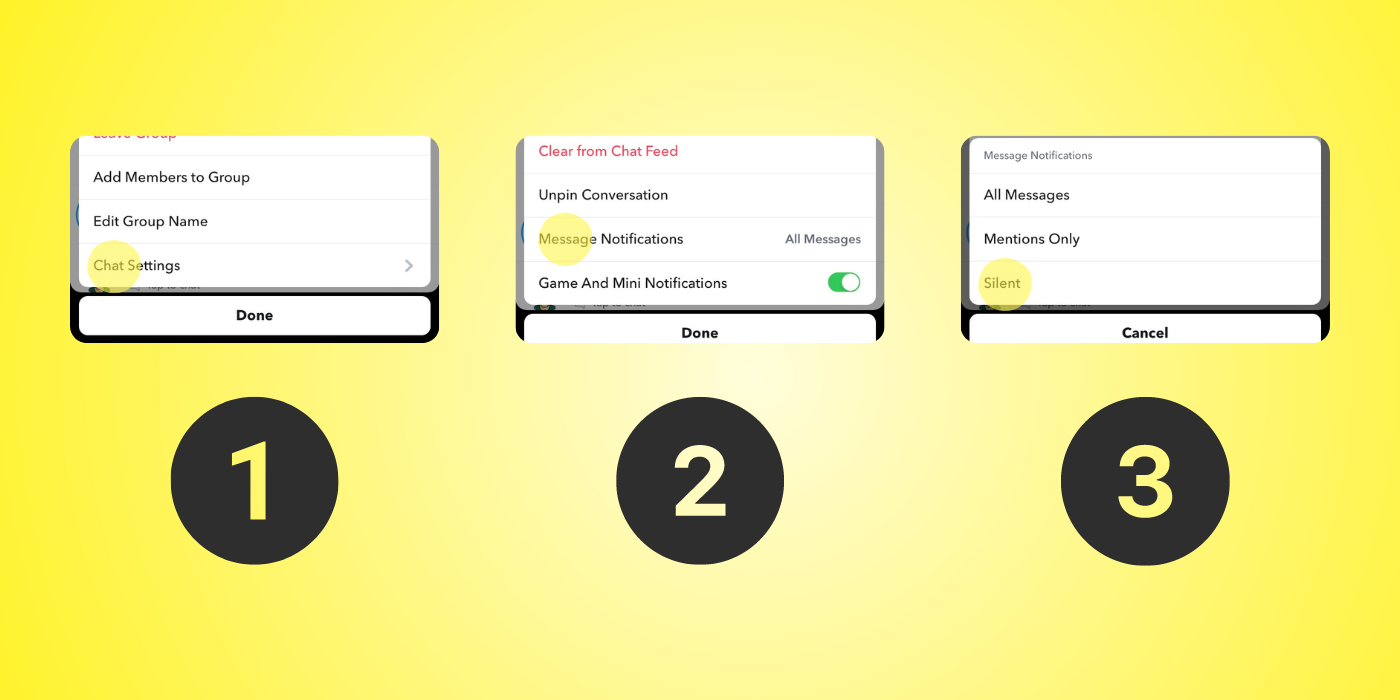Want to know how to stop Snapchat group notifications from flooding the phone every five minutes? There are hundreds of valid reasons to want to mute a Snapchat group. Sometimes, the groups are very active during working hours, which becomes a distraction. Maybe the chat is so frequent it is annoying. It's okay to take a break from specific social circles. Luckily, there are options to help make life a little less noisy.
Snapchat, an instant messaging app, is a widely used platform among friends and family. The app offers numerous distinguishing features, such as short texts and filters, but its primary function is centered around conversational interaction. To prevent users from missing an exchange, Snapchat introduced several reminders. As a result, there are many notifications, such as mentions, stories, memories and chat alerts. With so many incoming notices, it's no wonder people get overwhelmed and need a break.
To stop notifications for a specific Snapchat group, start by opening the app and navigating to the 'Chat' menu by swiping right. Next, find the group the user wants to silence and press and hold over their chat button. A menu will appear. Near the bottom, choose 'Chat Settings;' on the next screen, select 'Message Notifications.' Then choose 'Silent.' Snapchat notifications from other chats will still appear, just not from the group that was silenced. When ready to receive notifications again, follow the same steps and choose 'All Messages.' Another choice is to select 'Mentions Only' to only be alerted when someone in the group chat directly mentions the user. There is also an additional option to turn on and off Game and Mini notifications from within the Chat Setting.
What Users Need To Know About Silencing Group Chats
After muting a person or group on Snapchat, someone may wonder if the group knows they have been silenced. Don't worry. This private option allows the user to silence noisier groups without explaining themselves. It's worth noting that this feature also does not block an individual or group or prevent the user from interacting with the group. The Snapchat user will need to leave the group if that is their desire.
While muting group chats can lessen the notifications, it may be worth looking into more efficient options if a user feels Snapchat's alerts are too distracting. Head into the profile's settings and find the 'Notifications' menu to customize Snapchat's options. These selections allow users to choose notification settings for all their Snapchat features. With bothersome notifications now out of the way, users can focus on more important things.
Sources: Snapchat