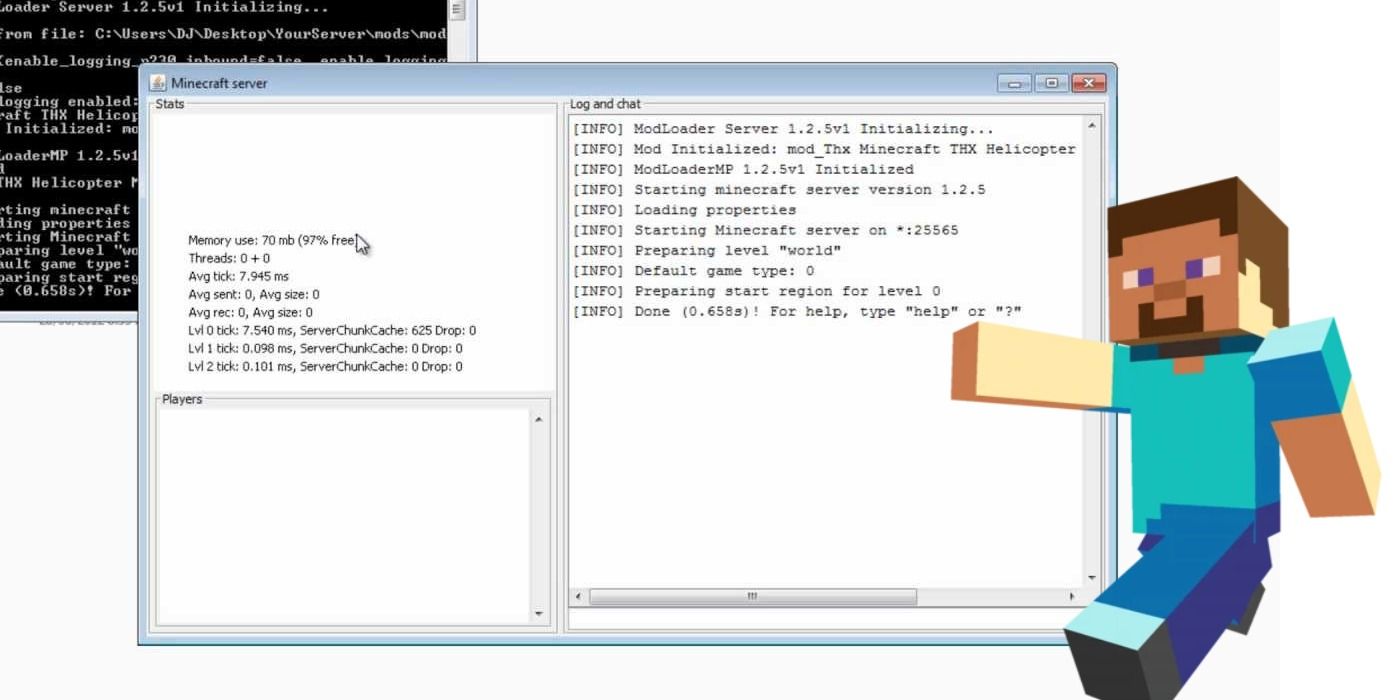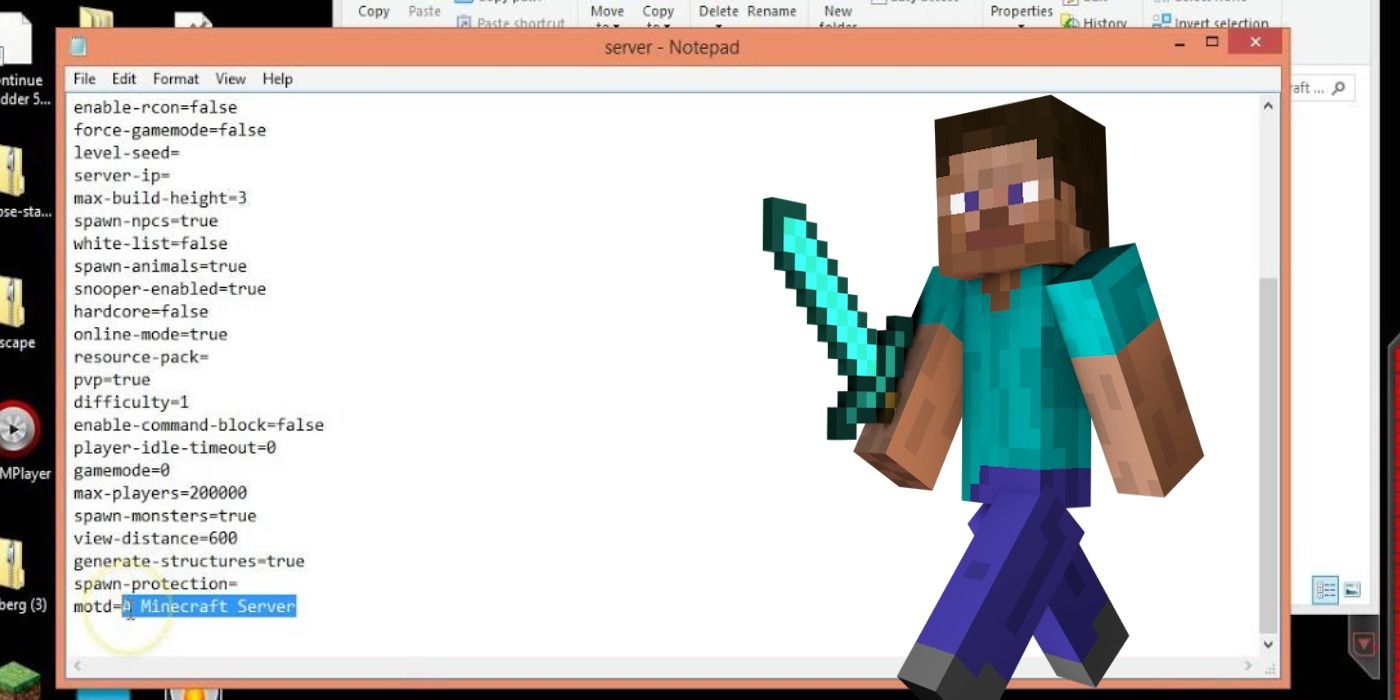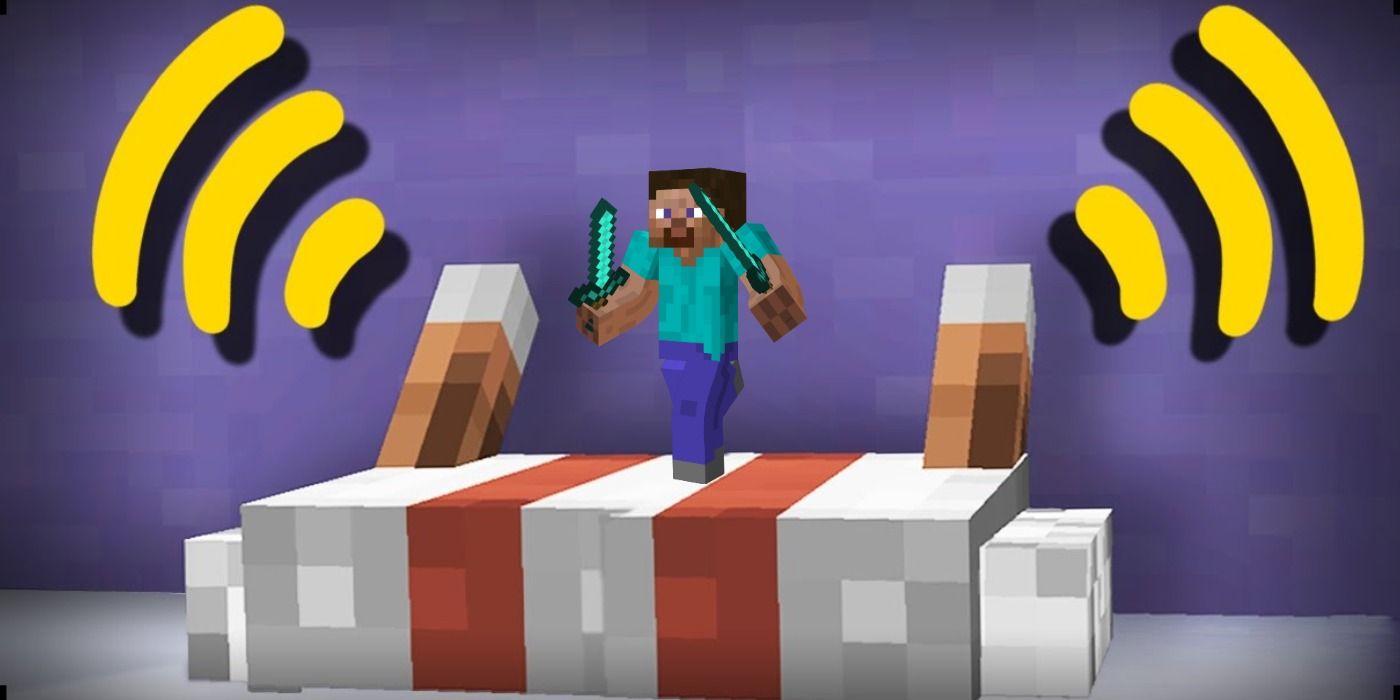Minecraft has solidified its legacy with gamers by creating a game-world that encourages creation. One of the great things about Minecraft is playing with friends in a shared world. It's a bit of work to host your own server but with just a Windows computer, an internet connection, and a little guidance anyone can create a shared server for Minecraft.
Setting up your server will require some downloads and code changes. This guide will walk you through how to set up and fine-tune a server for Minecraft in no time.
Setting Up A Server in Minecraft
Any Minecraft Server needs the latest version of Java, so make sure you have the latest version of Java 7 installed. Once finished, download Minecraft Server.exe from Minecraft.net and save it into a dedicated folder, like C:\MinecraftSharedServer.
Run the server application, which will bring up an interface window. Once the “Preparing spawn area” messages are finished a line will pop up that says “Done.” Type “stop” in the text field and press Enter. Your new Minecraft world is created. Now it’s time to configure it.
Server Settings inside Minecraft
Whatever directory you saved the Minecraft_Server.exe file, you should see two files called “server,” one of which will be listed as a properties file. Right-click this file and choose Edit to open it inside of Notepad. You’ll see a list of server settings followed by an equal sign and a value. By changing the values you can change many things about your Minecraft world. Most of the default values should be fine but there are a few you may want to alter.
- Gamemode - This setting is for the type of world you and your friends wish to play. The default is 0, which is the basic survival mode. Changing this value to 1 will change your server to creative mode.
- Difficulty - Difficulty is clear in its name. The values can be changed from 0 (peaceful) to 3 (hard) depending on what you wish to play on.
- White-list - White-list is used to keep others off of your server. This is important if you want to just keep your server between friends. Back in your Minecraft server folder, you’ll see another file called white-list, right-click it and open the file with Notepad to make your white-list username list. The first player you’ll want to add is yourself, type your Minecraft username into the top line. Hit enter and add each of your friend's usernames on their own lines. Save the file and you've done it.
Configuring Your Router For Minecraft
Any player directly connected to your router will probably be able to see your server over the network. But if some of your friends will be playing from their own house, you’ll have to configure the router so that it forwards port 25575 (TCP) to the server. This step requires a bit of know-how, but only takes a few minutes.
Once you’re all set up to receive outside connections, start up your server again by running Minecraft_Server.exe and test it out. You’ll also need to Google “what is my ip” if you don't already know it. This is the IP address other players will use to connect to your server.
That's all there is to it. You've created a shared world for you and your friends to enjoy. Be sure to keep an eye on the Minecraft site for any updates and enjoy your time building together.
Minecraft is available on PC, Playstation 4, Xbox One, and Nintendo Switch.