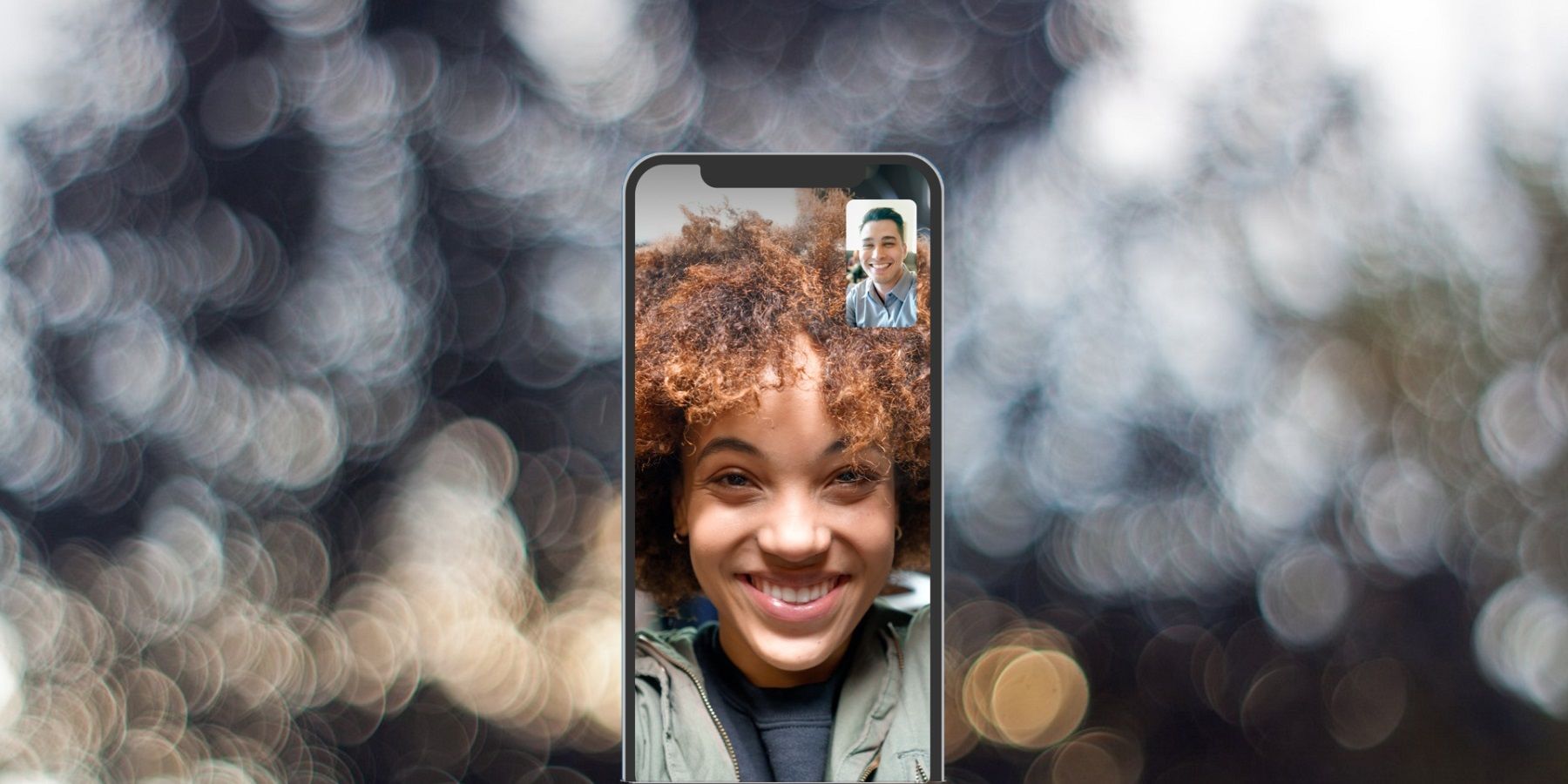The Skype video calling iOS app has received a new update from Microsoft that adds the option for users to blur the background. The "Enable background blur" menu option is now available for Apple iPhone and iPad users when making video calls, and is similar to the feature available to those who make video calls through the Microsoft Teams app.
The Skype app has been an integral part of the Microsoft work apps suite for years now, matching the video calling capabilities of competitors, such as Google Hangouts and Apple FaceTime on the business front. Although the background blur feature has been available with the PC version of Skype since early last year, it has finally also been released for iOS and iPadOS. There is no word on Android OS support just yet, although the service would be expected to add other platform supports in the future.
The updated iPhone app is now available to download from the App Store. Harnessing the capabilities of artificial intelligence (AI), Microsoft is using optics technology to blur the background of everything in the room. The background blur feature is actually a bokeh effect, which keeps the user's face as the point of focus and detects extending body features, such as hair and hands. Since the background blur feature relies entirely on AI, there is no need for external hardware, such as the TrueDepth front camera included with the iPhone, iPad, and MacBook.
How To Blur Skype Video Background On iPhone & iPad
Although the background blur feature isn't going to block out everything in the background, it is certainly a step in the right direction. The feature is especially useful for formal business and work-related video calls during these social distancing times. To get started, make sure that you have the latest version of the Skype app installed on your iPhone and iPad. To confirm this, head over to the App Store and view the Updates section to see if any impending updates for Skype are available.
With the latest version of Skype installed, you can start a new video call or join an incoming call as usual. Then, press the three-dot menu button on the screen and then toggle on the "Blur my background" switch. The app should automatically use the AI feature to blur out the background during the Skype video call. Since the feature is dependent on the camera quality of your iPhone or iPad, users shouldn't expect it to be entirely accurate when separating the person from the background. If the background blur feature doesn't seem like a good fit after testing, it can always be turned off again by heading back to the menu during a Microsoft Skype video call and toggling the switch once again.
Source: Skype/App Store