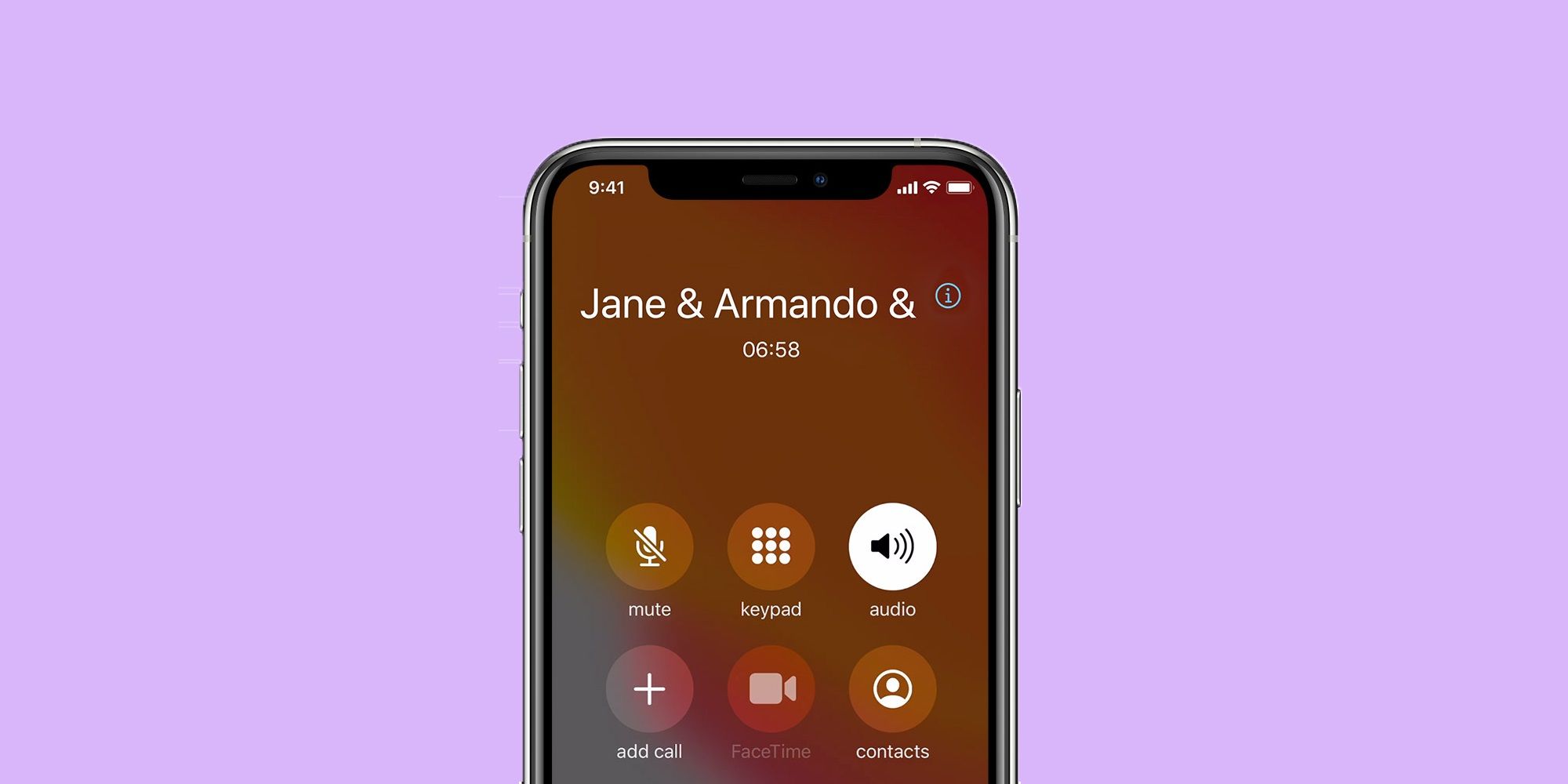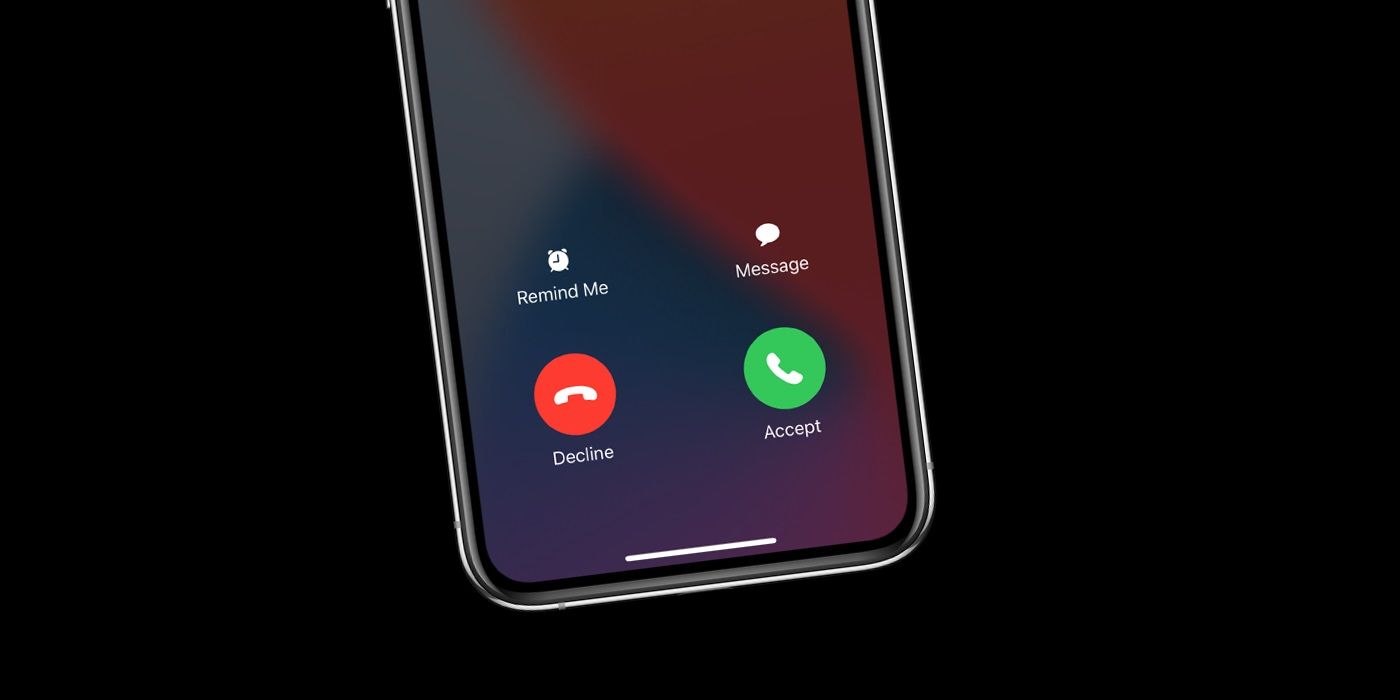An iPhone user can initiate a group call with others using the default Phone app. It is a fairly easy process and knowing how to do it can save time in those situations when calling more than one person is the only option. Someone might be planning their best friend's birthday party or discussing notes right before an exam. Regardless of the reason, the iPhone's Phone app can help to connect seamlessly with multiple people at the same time, even those using an iMac.
Over the years, Apple has added a lot of features to the default communication apps on the iPhone. For instance, users can send and receive message reactions on iMessage. Further, the Phone app used for voice calls and conference calls syncs with Apple iCloud to save all the details online. Then there's FaceTime, the application that allows iPhone, iPad, and Mac users to connect with each other via voice or video calls. It also allows users to add filters and effects to their video feed.
To start a group call on an iPhone, call the first participant and wait until the call connects. Once connected, tap on the 'add call' icon, search for the second participant to add, and call them. Once the call connects, the caller will then be able to merge the two into a group call or a conference call. To add more people, repeat this process until all the people are on the call or the maximum limit of participants is reached. Those who receive calls but can't answer at the time can reply with a text on their iPhone. While users on Sprint can add up to three callers on a conference call, users on AT&T and T-Mobile can add up to five. Those on Verizon's HD Voice can add up to six callers, which is the highest out of all the service providers.
How To Add A New Caller To A Group Call
If someone happens to call while already on a call, it is possible to add them to a conference call. To do this, users have to tap on the 'Hold & Accept' button and wait for the call to connect. Once the other call is connected, tap on 'merge calls.' However, if users don't see an option to merge calls, either their carrier or a participant's carrier does not support conference calls. To remove someone from a group call on an iPhone, tap on the info icon at the top of the screen. This will open a list of all the participants in the call along with the option to end the call for each person. For reference, there is also an option to speak to participants privately so that others cannot listen by tapping on 'Private' next to the person's name.
While creating a group call or removing participants, there are a few things to keep in mind. First, only the person who initiated the group call can access the list of participants, although if someone is added to the call their name will be visible to those already on the call. Secondly, and as mentioned earlier, different carriers support a different number of people in conference calls, which may make using FaceTime for a group call the better option if an iPhone user wants to talk with even more people.
Source: Apple