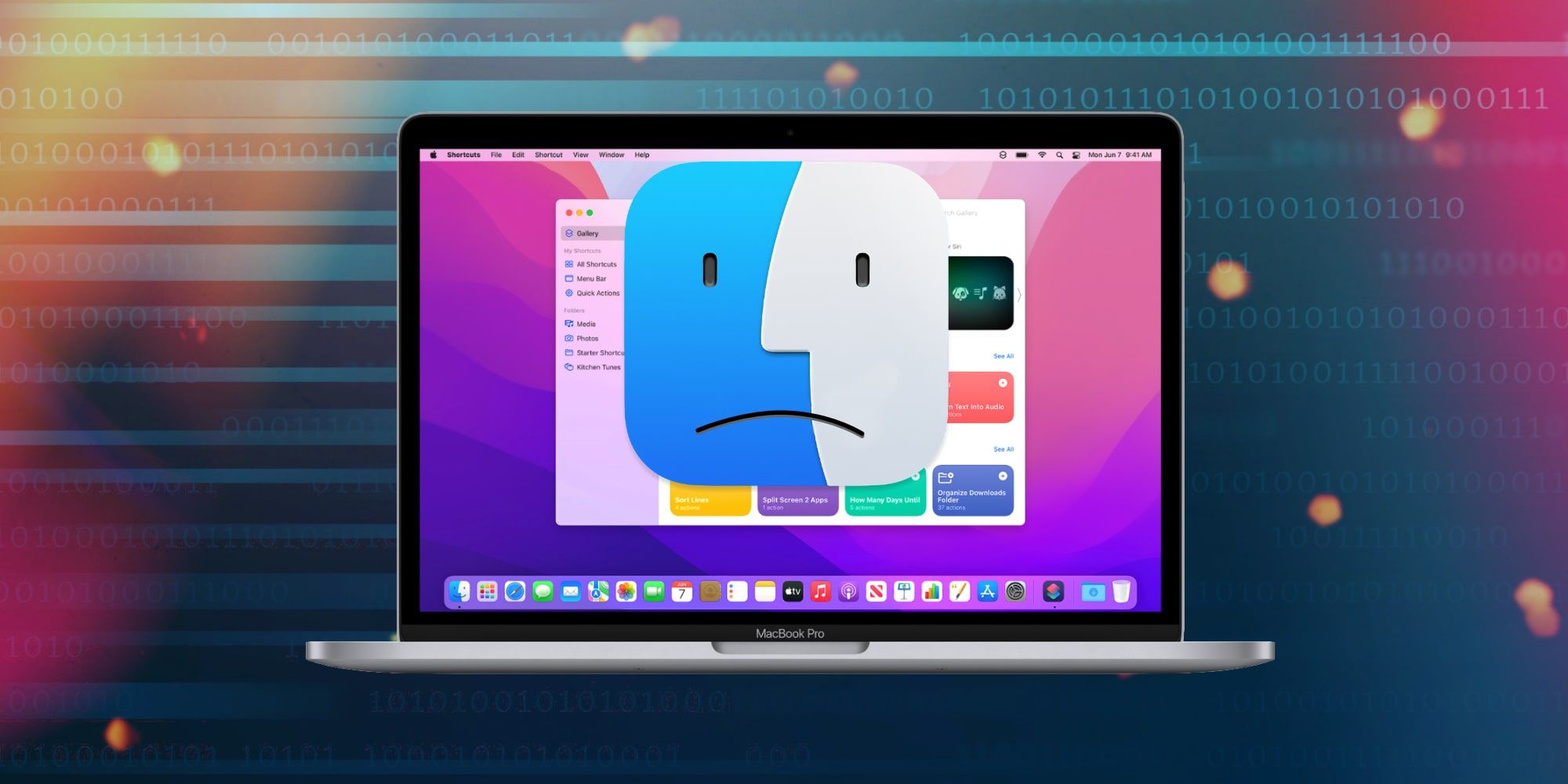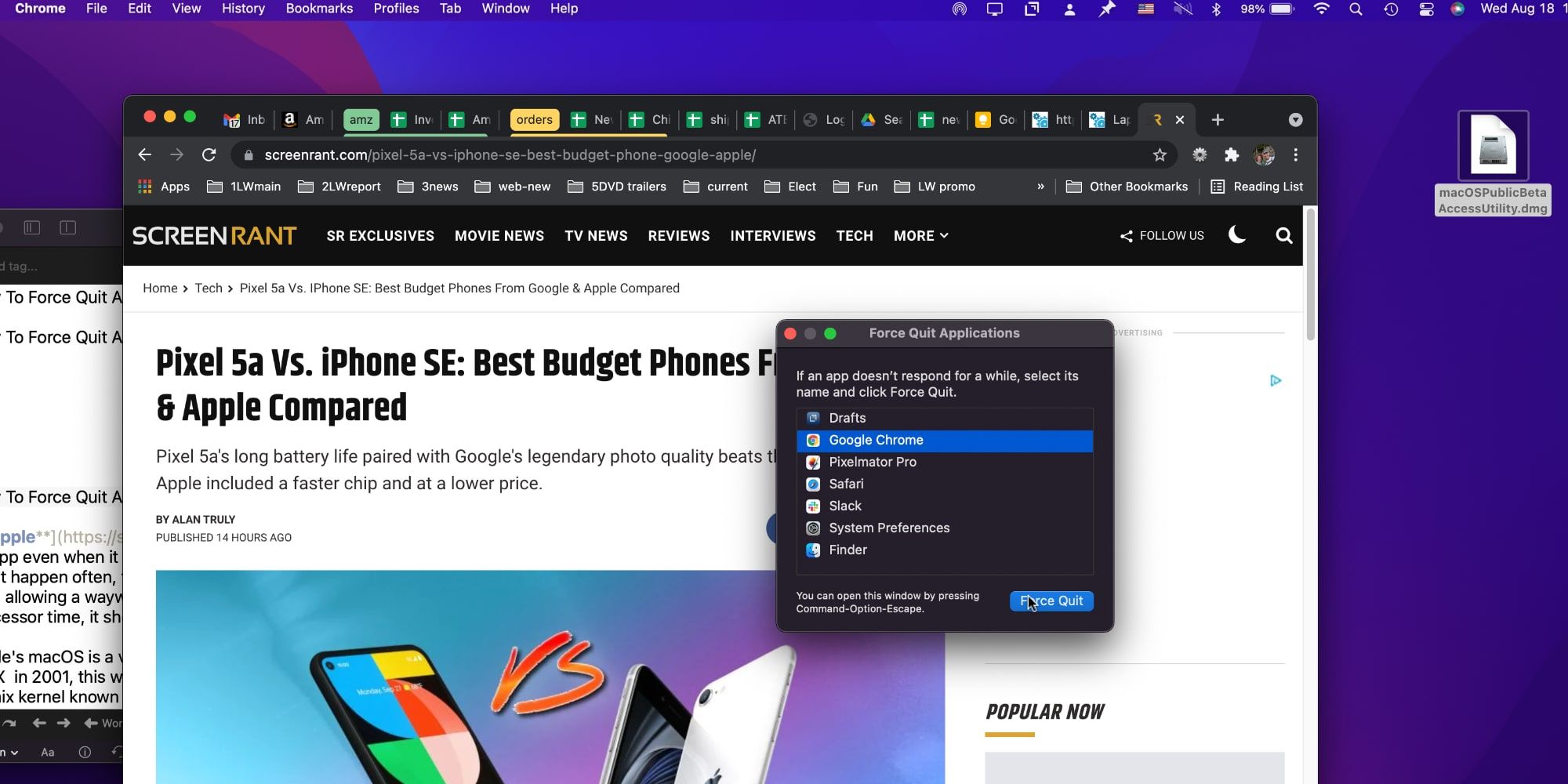Apple allows MacBook notebooks and Mac desktops to quit an app even when it becomes non-responsive by using a 'Force Quit' option. While errors like this don't happen often, the infrequency can make it harder to remember what to do to solve the issue when it arises. Rather than allowing a wayward app to hold the resources it has claimed, possibly using memory and processor time, it should be shut down quickly so that the system can return to normal.
Apple's macOS is a very stable operating system (OS) likely owing to its origins. Reinvented as Mac OS X in 2001, this was a completely redesigned version of the Macintosh OS which used a variant of a Unix kernel known as BSD, an enterprise-grade OS designed for maximum reliability that can trace its origins as far back as 1960s. iOS and iPadOS have similar underpinnings, as do many other computers. Linux shares some of the free components of UNIX, replacing others to make this open-source software. The freely available, collaborative, yet solid nature of Linux played a big part in it being chosen as the basis of Android and Chrome OS. That means Unix directly influenced a huge portion of the world's computers, leaving Microsoft's Windows OS as the rare exception.
While the Mac is a solid computer, apps can still crash and need to be shut down. If an app becomes unresponsive and it isn't possible to quit in the normal way, macOS has an option to force the app to stop running and release the memory, as well as other resources that were being used. This usually eliminates the need to restart the computer. Every Mac has the familiar Apple logo in the upper left corner of the screen and clicking there opens the Apple menu. About halfway down that menu, there will be an option to 'Force Quit...' and the ellipsis at the end signals that a window will open after clicking. A list of the apps that are open will be shown with the current app selected. Clicking the 'Force Quit' button will give the user an option to change their mind by clicking cancel, warning that unsaved changes will be lost. If the app won't respond after a minute and there is no reason for it to be doing heavy processing, it likely makes sense to proceed and force the app to close.
Force Quit A Mac App With A Keyboard Shortcut
An alternative way to force a Mac app to close is with a keyboard shortcut. The key combination that triggers this requires three fingers, holding down the control key and the command key, which looks a bit like a four-leaf clover, then tapping the escape key. This should bring up the window with a list of the open apps and give the option to force quit. Since an app is misbehaving, be patient because things can become sluggish due to this problem. If it just doesn't work, it might be necessary to restart the Mac to give it a clean slate.
Just like force quit, restarting a Mac can be done via the Apple menu or with a keyboard shortcut. Restart can be found a little over halfway down the Apple menu and it has the ellipsis ending indicating a window will open with more options and to confirm this action. The keyboard shortcut is Control–Power button for Intel MacBook notebooks or Control–Media Eject for desktop Mac computers. The power button doubles as Touch ID for M1 MacBook and M1 iMac keyboards so the keyboard shortcut doesn't work. Instead, use the Apple menu option or press and hold the power/Touch ID button to power off and then to power on again, which is basically the same as a restart in two parts.
With beta apps or when running a beta version of the operating system, the need to force close an app might arise more frequently, but this can also happen with software that has been officially released. Power glitches can also affect a Mac computer and lead to random errors that require an app to be forced to stop. Knowing where to look and how to force quit a Mac app is important and can be quite useful when such an occasion arises.
Source: Apple